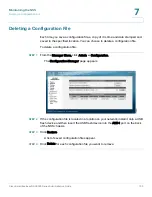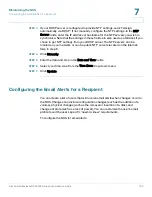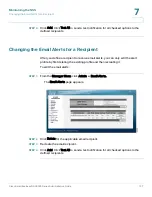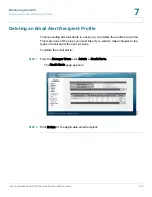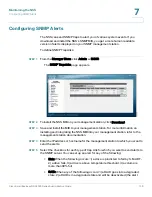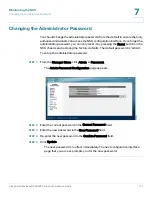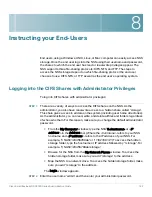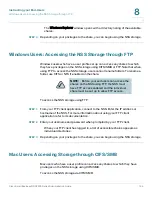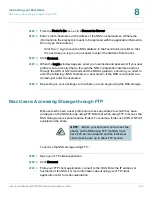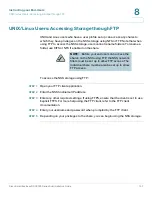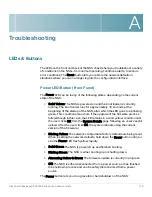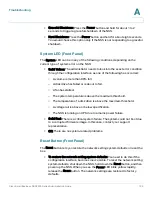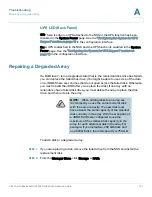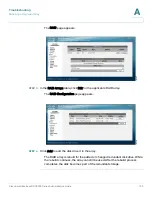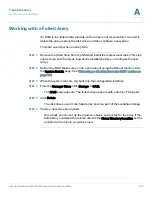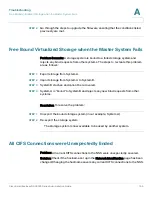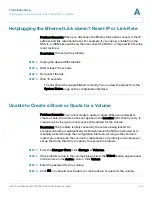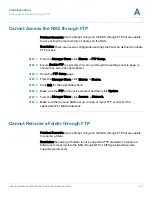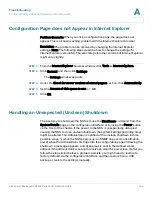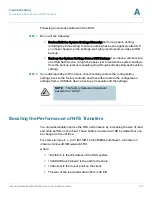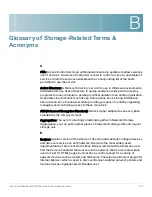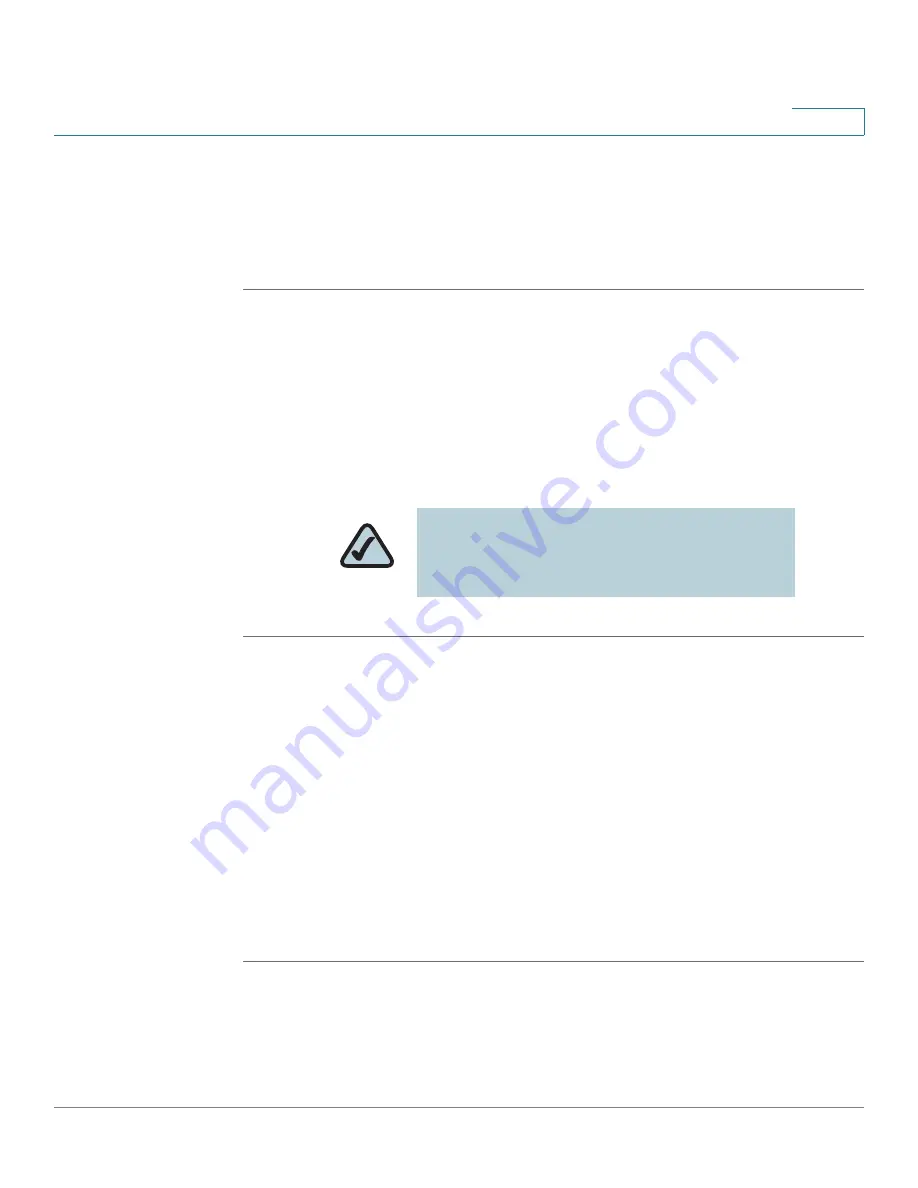
Instructing your End-Users
UNIX/Linux Users: Accessing Storage through NFS
Cisco Small Business NSS2000 Series Administration Guide
146
8
STEP 4
Enter your username and password when prompted by your FTP client.
When your FTP client has logged in, a list of accessible shares appears as
individual directories.
STEP 5
Depending on your privileges to the share, you can begin using the NSS storage.
UNIX/Linux Users: Accessing Storage through NFS
UNIX and Linux users can access shares on the NSS via NFS. Due to the way that
the NSS implements NFS file access privileges, only NFSv3 is supported. In order
for NFS access privileges to work correctly, you must have the NSS joined to an
NIS domain.
STEP 1
Log into the client system as root.
STEP 2
Create a mount point directory for the mount if you do not already have one (e.g.,
mkdir /mnt/nas_share1).
STEP 3
Mount the NFS share by typing "mount -v -t nfs -o
nfsvers=3,rsize=32768,wsize=32768 <IP address/hostname>:<mount point path
on NSS> <mount point path on client>". The mount point path on the NSS appears
in the Shares page.
STEP 4
Log out of the root account.
STEP 5
Log into the user account on the client system.
You should now have access to the share via the mount point directory on your
client. You have the privileges to the share as are defined for the NSS.
NOTE:
You must have root privileges to your
client system to create an NFS mount.