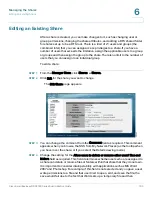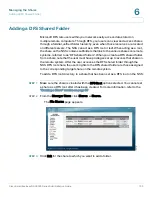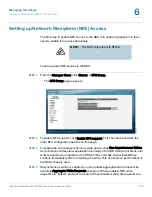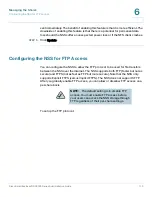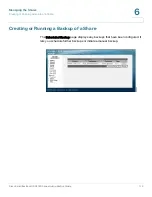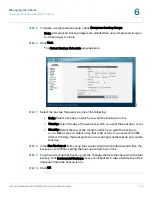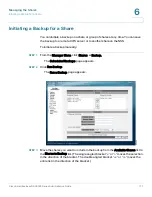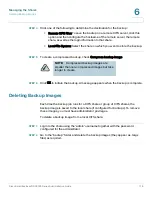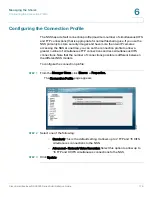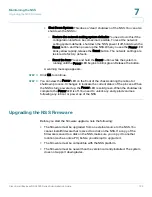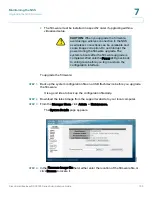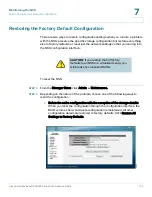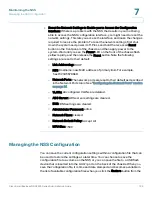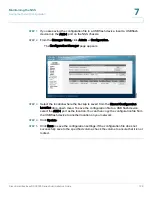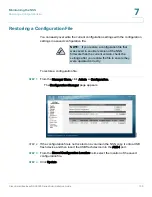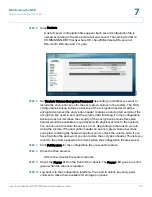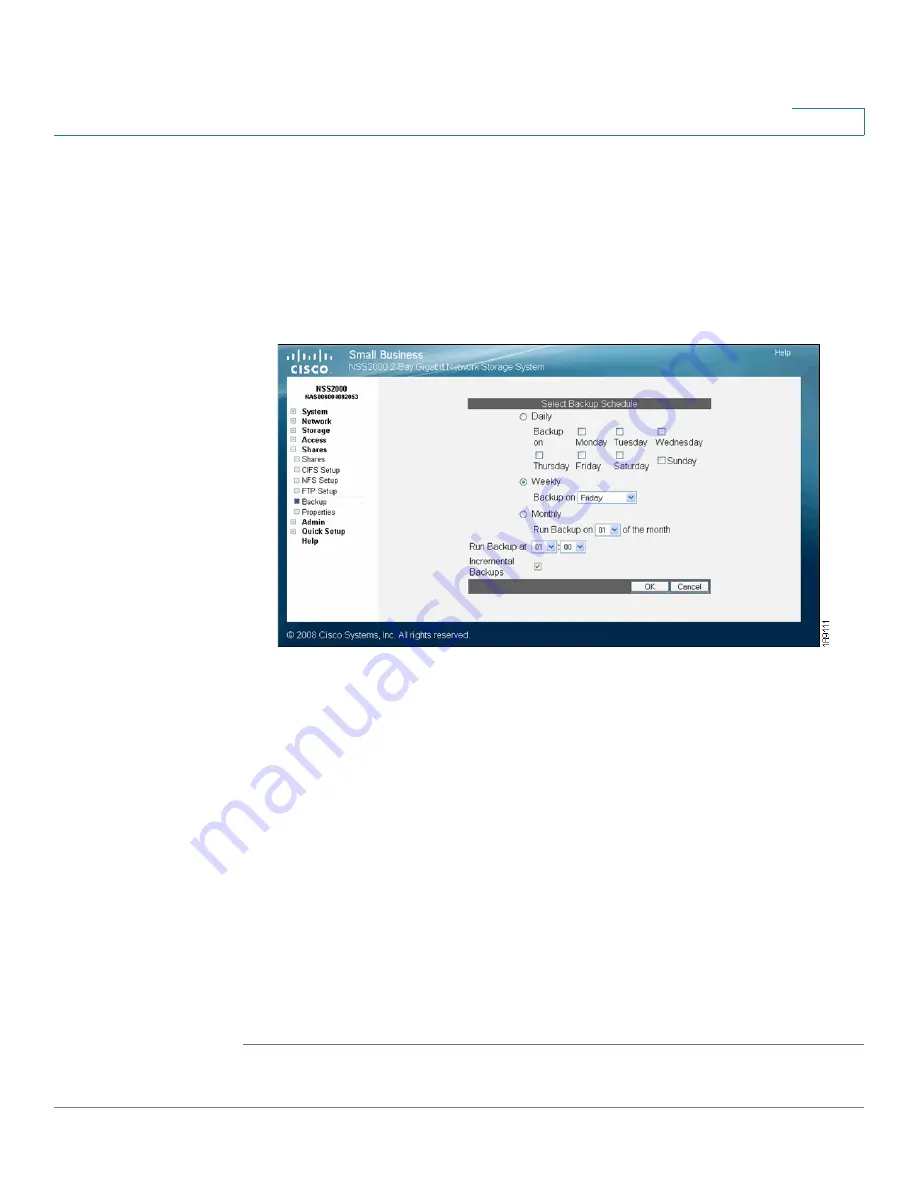
Managing the Shares
Creating a Scheduled Backup for a Share
Cisco Small Business NSS2000 Series Administration Guide
116
6
STEP 5
To create a compressed backup, check Compress backup image.
Note: Compressed backup images are smaller than non-compressed images
but take longer to create.
STEP 6
Click Next.
The Select Backup Schedule page appears.
STEP 7
Select the backup frequency as one of the following:
•
Daily: Select each day on which you want the backup to occur.
•
Weekly: Select the day of the week on which you want the backup to occur.
•
Monthly: Select the day of the month on which you want the backup to
occur. Make sure you select a day that is 28 or less. If you select the 29th,
30th or 31st day, the backup does not run during months that do not contain
that day.
STEP 8
In the Run Backup at field, set up the specific time (hour:minute) at which time the
backup occurs. When setting the hour, use the 24-hour clock.
STEP 9
To set up a backup that backs up just the changes made to the share since the last
backup, click Incremental Backups. Leave it unchecked to take a full backup of the
share each time the backup is run.
STEP 10
Click OK.