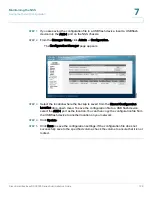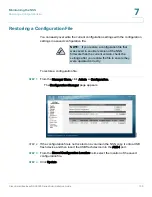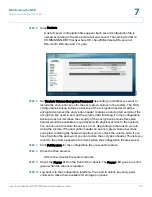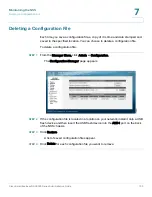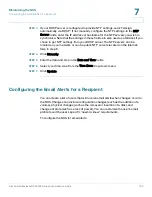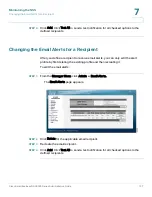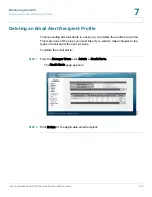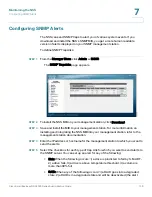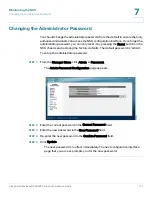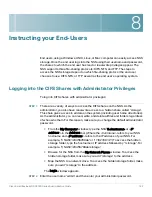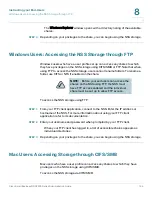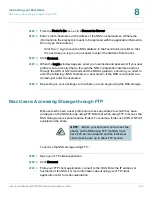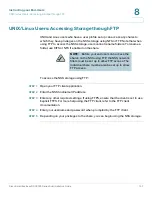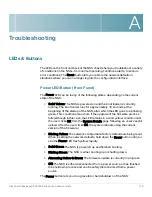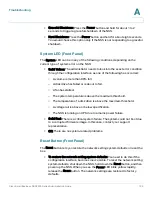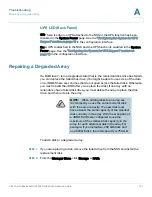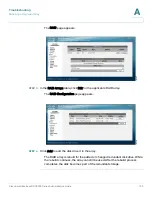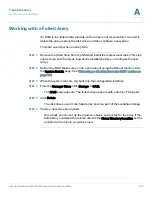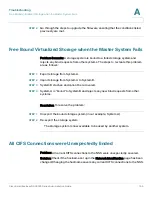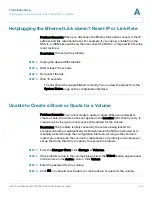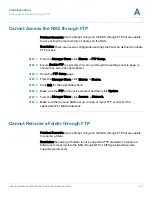8
Cisco Small Business NSS2000 Series Administration Guide
142
Instructing your End-Users
End users, using a Windows, UNIX, Linux, or Mac computer can easily access NSS
storage. Once the end user logs into the NSS using their username and password,
the shares to which the end user has read or read-write privileges appear. The
NSS supports three file-sharing protocols: CIFS, NFS, and FTP. The steps to
access the NSS storage depend on which file-sharing protocol the end user
chooses to use: CIFS, NFS, or FTP as well as the end user’s operating system.
Logging into the CIFS Shares with Administrator Privileges
To log into CIFS shares with administrator privileges:
STEP 1
There are a variety of ways to access the CIFS shares on the NSS. As the
administrator, you also have read-write access to a hidden share called "storage".
This share gives access to all data on the system (including user home directories).
As the administrator, you can read, write, and delete all files and folders regardless
of who owns them. For this reason, make sure you change the default administrator
password.
•
From the My Computer window, type the NSS \\<
hostname
> or <
IP
address
> in the Address bar. (Where the <
hostname
> refers to your NSS
hostname and <
IP address
> refers to the IP address of your NSS. For
example, "\\NAS0123456789ab" or "\\192.168.1.2".) To access the hidden
storage folder, type the hostname or IP address followed by "\storage". For
example, "\\NAS0123456789ab\storage".
•
Browse for the NSS from the My Network Places window. To access the
hidden storage folder, make sure you add "\storage" to the address.
•
Map the NSS to a network drive. To access the hidden storage folder, make
sure you add "\storage" to the address.
The Login window appears.
STEP 2
Enter the user name "admin" and then enter your administrator password.