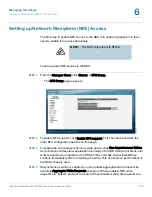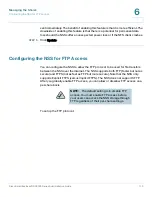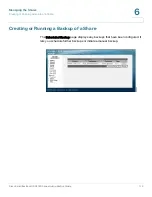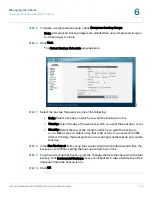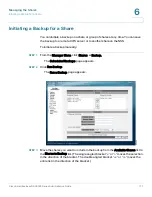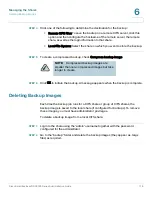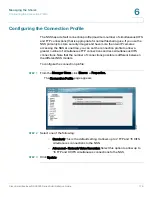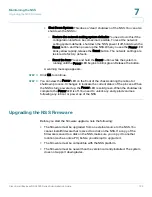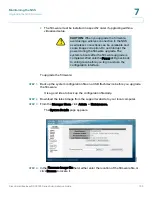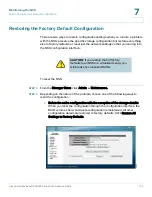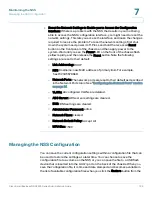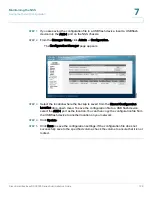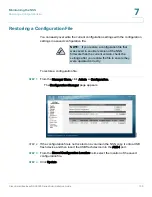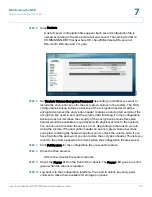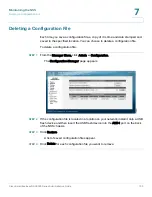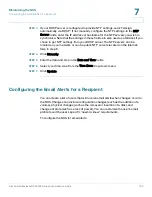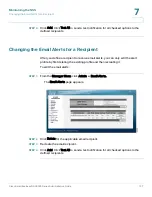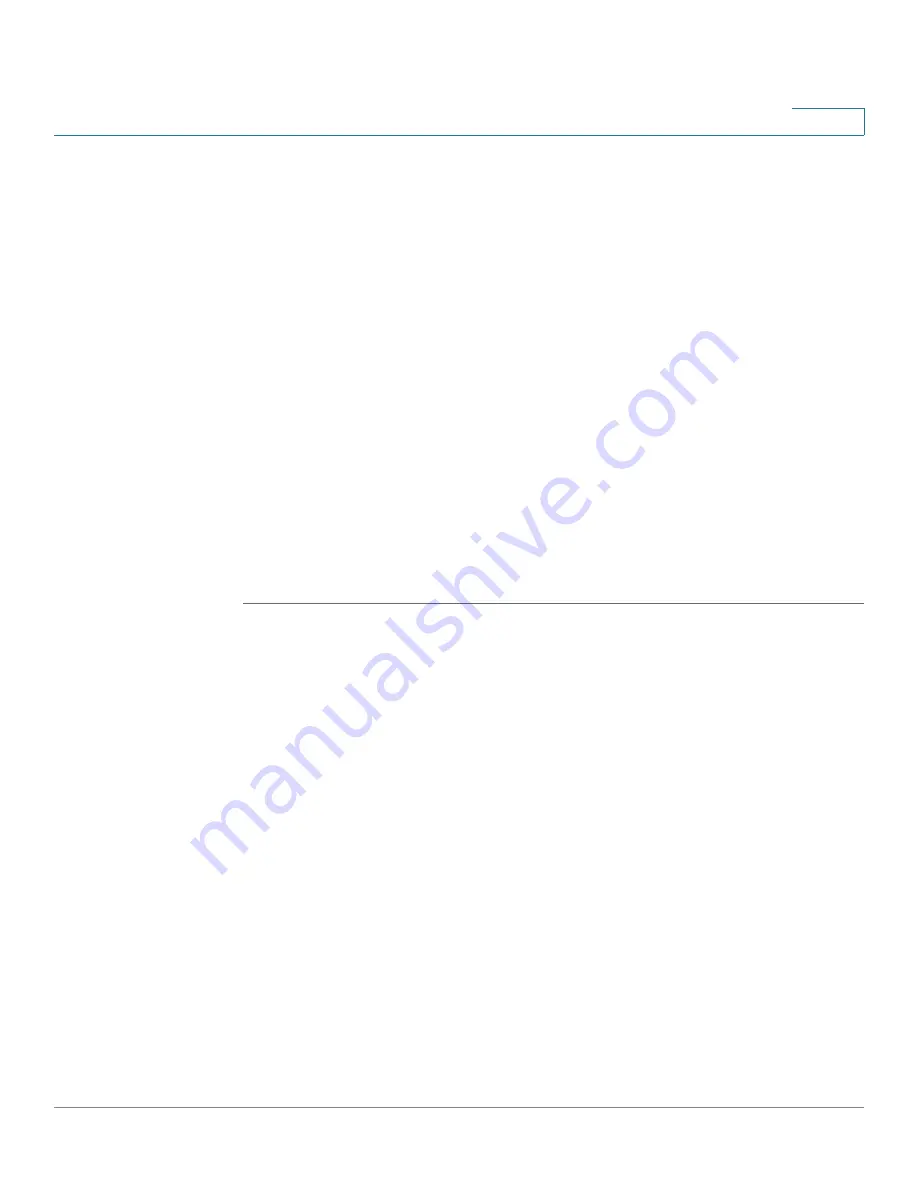
Maintaining the NSS
Upgrading the NSS Firmware
Cisco Small Business NSS2000 Series Administration Guide
122
7
•
Shut Down System: This does a "clean" shutdown of the NSS. You can also
shut down the NSS to:
-
Restore the network setting system defaults: You need to do this if the
configuration interface becomes inaccessible. To reset the network
setting system defaults, shut down the NSS, power it off, hold down the
Reset button, and then power up the NSS. When you see the Power LED
blink yellow rapidly, release the Reset button. The network settings are
restored to factory defaults.
-
Reset the box: Press and hold the Reset button while the system is
running until the Power LED begins to blink green. Release the button.
A warning message appears.
STEP 3
Click OK to continue.
STEP 4
You can view the Power LED on the front of the chassis during the reboot or
shutdown process. It changes to indicate the current status of the process. When
the NSS is fully powered up, the Power LED is solid green. When the shutdown is
complete, the Power LED is off. You need to unlock any encrypted volumes
following any reboot or power up of the NSS.
Upgrading the NSS Firmware
Before you start the firmware upgrade, note the following:
•
The firmware must be upgraded from an external source to the NSS. You
cannot install firmware that is saved to a disk on the NSS. If a copy of the
firmware is saved to a disk on the NSS, make sure you copy it to another
location (such as onto a PC) before you attempt to upgrade it.
•
The firmware must be compatible with the NSS platform.
•
The firmware must be newer than the version currently installed. The system
does not support downgrades.