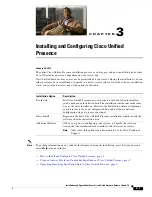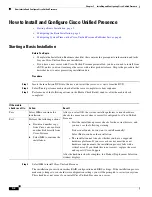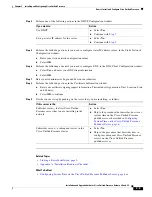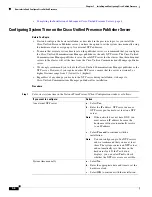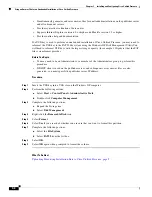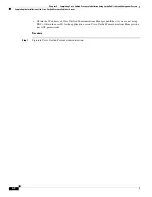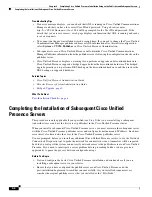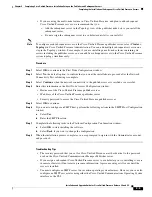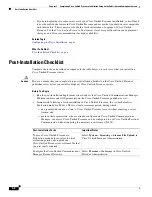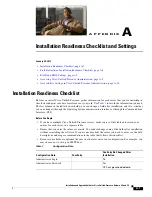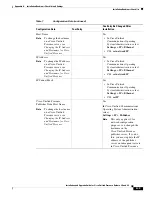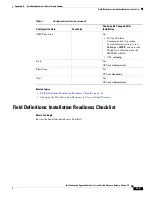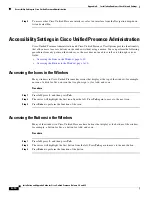4-5
Installation and Upgrade Guide for Cisco Unified Presence Release 8.0 and 8.5
Chapter 4 Completing Cisco Unified Presence Installation Setup on the Publisher and Subsequent Servers
Completing the Installation of Subsequent Cisco Unified Presence Servers
•
If you are using the multi-node feature in Cisco Unified Presence, and plan to add subsequent
Cisco Unified Presence servers, we recommend that you:
–
Add the subsequent server in the Topology view of the publisher node
before
you install the
subsequent server.
–
Do not assign the subsequent server to a subcluster until
after
you install it.
Note
To configure each subsequent server on the Cisco Unified Presence publisher server, select
Cluster >
Topology
in Cisco Unified Presence Administration. You can add multiple subsequent servers in one
step in the Topology window. For example, if you are installing a multi-node cluster containing six
servers including the publisher server, you can add five subsequent servers to the Cisco Unified Presence
system topology simultaneously.
Procedure
Step 1
Select
OK
to continue in the First Node Configuration window.
Step 2
Select
No
, the default option, to confirm that you want the installation to proceed after the Network
Connectivity Test validating is complete.
Step 3
Select
Continue
when the network connectivity to the publisher server is verified as successful.
Step 4
Enter this information in the First Node Access Configuration window:
•
Hostname of the Cisco Unified Presence publisher server
•
IP address of the Cisco Unified Presence publisher server
•
Security password to access the Cisco Unified Presence publisher server
Step 5
Select
OK
to continue.
Step 6
If you want to configure an SMTP host, perform the following actions in the SMTP Host Configuration
window:
a.
Select
Yes.
b.
Enter the SMTP location.
Step 7
Complete the following tasks in the Platform Configuration Confirmation window:
a.
Select
OK
to start installing the software.
b.
Select
Back
if you want to change the configuration.
Step 8
When the installation process completes, you are prompted to sign in with the Administrator account
and password.
Troubleshooting Tips
•
The security password that you set for Cisco Unified Presence
must
be identical to the password
used on the Cisco Unified Communications Manager Publisher server.
•
If you assign a subsequent Cisco Unified Presence server to a subcluster
prior
to installing it, users
in remote clusters will not receive presence information. A presence outage will occur until the
server is installed.
•
You must configure an SMTP server to use certain operating system features. However, you can also
configure an SMTP server later using either the Cisco Unified Communications Operating System
interface or the CLI.