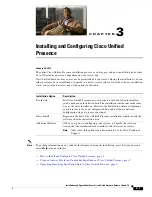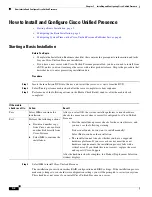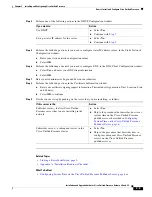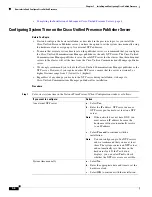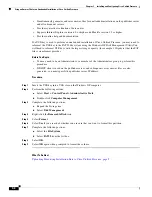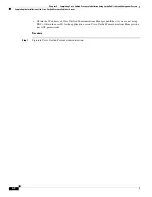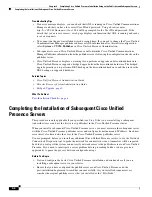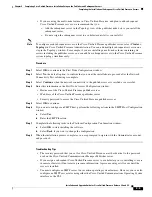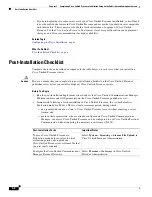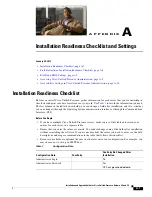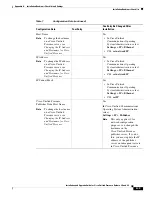3-7
Installation and Upgrade Guide for Cisco Unified Presence Release 8.0 and 8.5
Chapter 3 Installing and Configuring Cisco Unified Presence
Using an Answer File for an Unattended Installation of Cisco Unified Presence
Step 2
Enter the Security password in the Security Password window.
Step 3
If you want to configure an SMTP host, perform the following actions:
a.
Select
Yes.
b.
Enter the SMTP location.
Step 4
Complete the following tasks in the Application User Configuration window:
a.
Enter the Application User Username and Application User Password.
b.
Select
OK
.
Step 5
Perform one of the following actions in the Platform Configuration Confirmation window:
a.
Select
OK
to
continue installing the software. Once you select
OK
, you will no longer be able to
modify the Platform configuration.
b.
Select
Back
if you want to change your configuration.
Step 6
When the installation process completes, you are prompted to sign in with the Administrator user ID and
password.
Troubleshooting Tips
•
The Security password must be identical to the Cisco Unified Communications Manager Publisher
password. You can change the security password the first time you sign in to Cisco Unified
PresenceAdministration.
•
You must configure an SMTP server to use certain operating system features. However, you can also
configure an SMTP server later using either the Cisco Unified Communications Operating System
interface or the CLI.
Related Topics
•
Appendix A “Installation Readiness Checklist.”
What To Do Next
Completing the Installation of the Cisco Unified Presence Publisher Server, page 1
Using an Answer File for an Unattended Installation of
Cisco Unified Presence
Cisco Unified Presence can be installed unattended using an XML Answer file that reads predefined
configuration values during the installation process.
Cisco Unified Communications Answer File Generator, a web application, generates answer files for
unattended installations of Cisco Unified Presence. Individual answer files are copied to a USB key or
a floppy disk that accompanies the Cisco Unified Presence DVD during the installation process.
You can only use answer files for fresh installations of Cisco Unified Presence and
not
for upgrades.
Access the Cisco Unified Communications Answer File Generator at the following URL:
http://www.cisco.com/web/cuc_afg/index.html
The web application supports the following features: