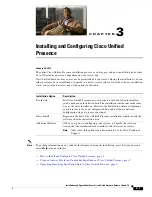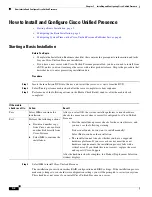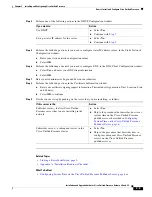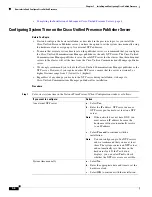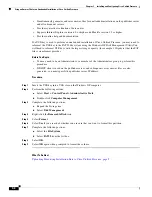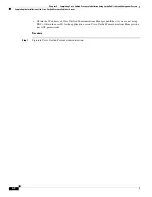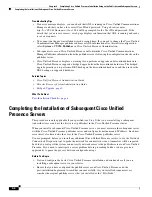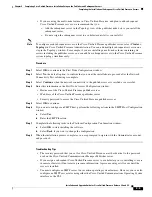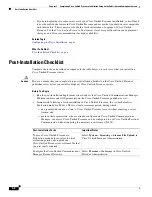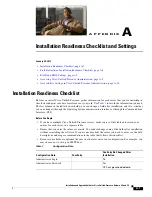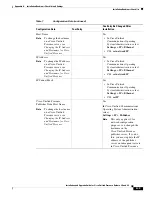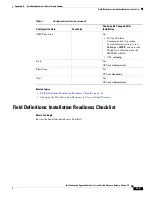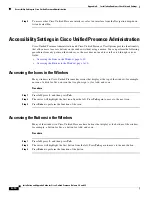4-3
Installation and Upgrade Guide for Cisco Unified Presence Release 8.0 and 8.5
Chapter 4 Completing Cisco Unified Presence Installation Setup on the Publisher and Subsequent Servers
Completing the Installation of the Cisco Unified Presence Publisher Server
Step 2
Complete the Post Installation Deployment wizard, as follows:
Window
Configuration Steps
Post Installation
Deployment Window
Page 1 of 5
a.
Enter the Cisco Unified Communications Manager publisher
hostname in the Hostname field.
b.
[optional]
Enter the Cisco Unified Communications Manager
publisher IP address in the IP address field.
Note
If your network does not have DNS, you must enter an IP
address because the hostname will not automatically resolve to
an IP address. If the hostname can resolve to an IP address
using DNS, you can leave the IP address blank and the
application detects the IP address automatically.
Post Installation
Deployment Window
Page 2 of 5
a.
Enter the user ID for the appropriate application user, who is
assigned the Standard AXL API Access role on the associated
Cisco Unified Communications Manager publisher server.
Note
By default, the Standard AXL API Access role is assigned to
the CCMAdministrator User ID.
b.
Enter and confirm the AXL password.
c.
Select
Next.
Post Installation
Deployment Window
Page 3 of 5
a.
Change and confirm the security password provided during the
initial installation of Cisco Unified Presence. When installing
subsequent Cisco Unified Presence servers, note that those
subscriber servers will use this new security password and not the
one used during the installation of the Cisco Unified Presence
Publisher server.
b.
Select
Next.
Post Installation
Deployment Window
Page 4 of 5
Verify your configuration, and complete one of the following actions:
–
Select
Back
to correct an error.
–
Select
Confirm
to proceed.
Post Installation
Deployment Window
Page 5 of 5
Perform one of the following actions:
–
Select
Home
to view the Cisco Unified Presence
Administration window.
–
Select
System Dashboard
to view the Cisco Unified Presence
System Dashboard window.
–
Select
Topology
to view the Cluster Topology window.