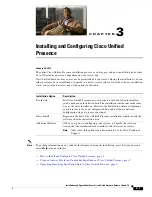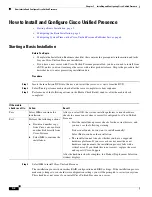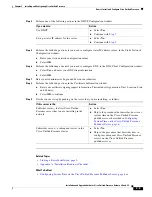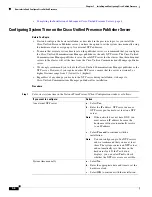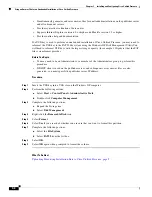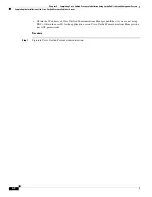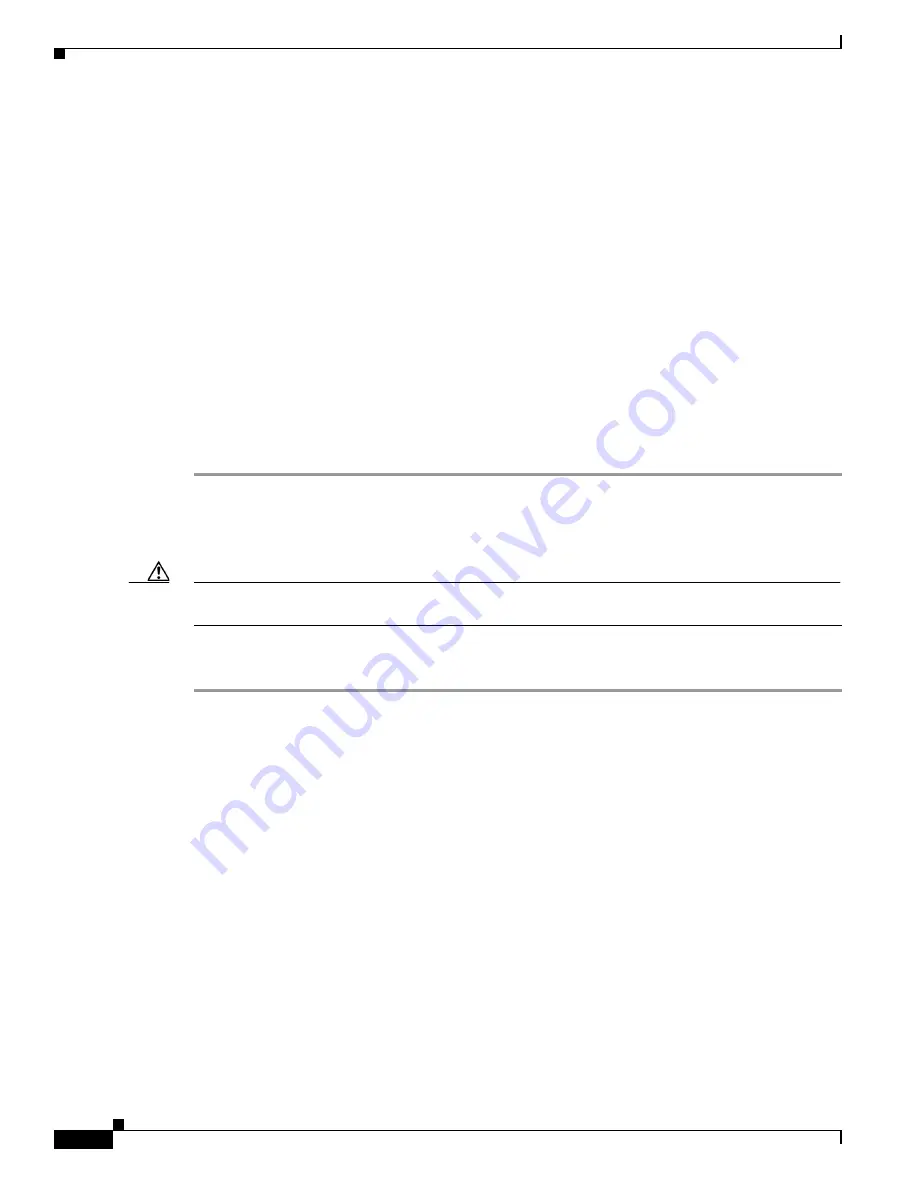
2-6
Chapter 2 Preparing to Install Cisco Unified Presence on a VMware Server
How to Configure the VMware Identity Feature
How to Configure the VMware Identity Feature
The VMware identity feature allows you to copy an existing instance of a virtual
Cisco Unified Presence, and change its identity. The identity of a system is made up of every setting that
you usually configure during a fresh install (such as IP address, hostname, passwords).
You can then use this new identity for another instance of a Cisco Unified Presence on a virtual machine.
This avoids you having to perform a complete installation each time you deploy a new virtual
Cisco Unified Presence.
•
Creating the Identity Template, page 6
•
Deploying the Identify Template on a Virtual Cisco Unified Presence, page 6
•
Deploying the Identity Template on a Cisco Unified Presence Cluster, page 7
Creating the Identity Template
Procedure
Step 1
Use the correct OVA template to create a new VMware server for Cisco Unified Presence.
Step 2
Perform the standard install process to install Cisco Unified Presence.
Step 3
Apply basic and common configuration to the system.
Caution
Do not configure any values that may be dependent on IP addresses, hostnames, or any other setting that
makes a system unique.
Step 4
Convert the Cisco Unified Presence virtual machine into an (identity) template. You can do this either
by cloning the server to a template, or by converting it to a template using VSphere.
What To Do Next
Deploying the Identify Template on a Virtual Cisco Unified Presence, page 6
Related Topics
Supported OVA Templates, page 2
Deploying the Identify Template on a Virtual Cisco Unified Presence
Before You Begin
•
Create the identity template.
•
You require the AFG tool for this procedure. You can download the AFG tool at this URL:
http://www.cisco.com/web/cuc_afg/index.html