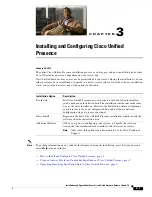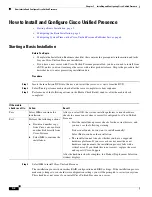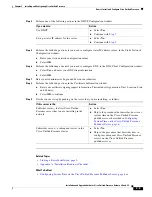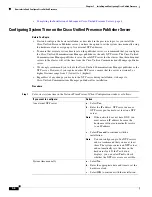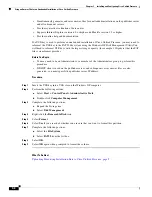2-3
Installation and Upgrade Guide for Cisco Unified Presence Release 8.0 and 8.5
Chapter 2 Preparing to Install Cisco Unified Presence on a VMware Server
About the Prerequisites to Installing Cisco Unified Presence on a VMware Server
VMware Feature Support
Table 2-1
describes the VMware feature support for Cisco Unified Presence.
VMware License Requirements
To obtain a license for Cisco Unified Presence running on a VMware server, you require the License
MAC value of the server. Choose
Cisco Unified OS Administration > Show > System,
or
Show >
Network,
to display the License MAC value.
For information on how to obtain Cisco Unified Presence licenses, see the
Deployment Guide for
Cisco Unified Presence
.
If you perform a bridge upgrade to supported hardware for Cisco Unified Presence 8.0, you will need to
request new server and software version license files, with the new License MAC value for VMware. To
do this send an email to [email protected] requesting a "rehost" of your license. For further
information on this procedure, see the
Deployment Guide for Cisco Unified Presence
.
Related Topics
•
Bridged Upgrade, page 3
•
Deployment Guide for Cisco Unified Presence
Table 2-1
VMware Feature Support
VMware Feature
Supported
VMotion
Yes
Note
Cisco supports powering-down a VM, then
rebooting the VM on a different blade server. This
may be helpful if you want to put a blade server into
maintenance mode.
SVmotion
No
Snapshots
No
Data Recovery Manager
No
Fault Tolerance
No
Consolidated Backup
No
High Availability
Yes
Site Recovery Manager
Yes
Note
All servers associated with this parameter must be
on the same server area network (SAN).
Identity
Yes
Boot from SAN
Yes