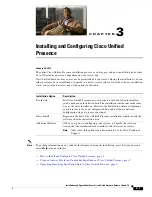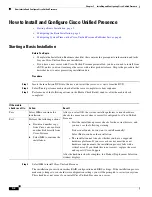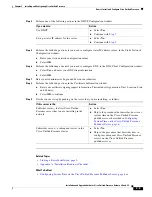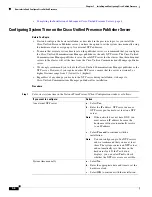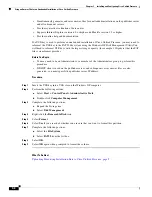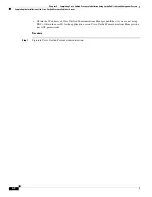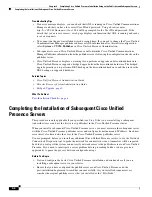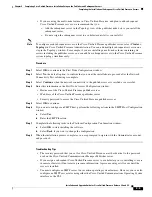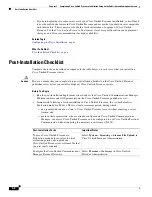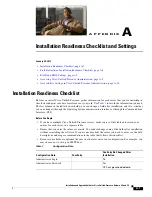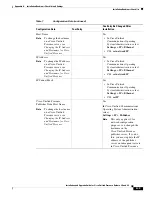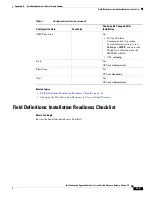3-8
Chapter 3 Installing and Configuring Cisco Unified Presence
Using an Answer File for an Unattended Installation of Cisco Unified Presence
•
Simultaneously generates and saves answer files for unattended installations on the publisher server
and all subsequent servers.
•
Provides syntactical validation of data entries.
•
Supports Internet Explorer version 6.0 or higher and Mozilla version 1.5 or higher.
•
Provides online help and documentation.
If a USB key is used to perform an unattended installation of Cisco Unified Presence, you may need to
reformat the USB key to the FAT32 file system using the Windows XP Disk Management Utility.You
will need to reformat USB keys with the larger storage capacity (for example, 1 Gigabyte) that the FAT
file system format provides.
Before You Begin
•
You may need to be an Administrator or a member of the Administrators group to perform this
procedure.
•
If DHCP client is used on the publisher server, and subsequent server answer files are also
generated, you must specify the publisher server IP address.
Procedure
Step 1
Insert the USB key into a USB slot on the Windows XP computer.
Step 2
Perform the following actions:
a.
Select
Start > Control Panel > Administrative Tools.
b.
Double-click
Computer Management
.
Step 3
Complete the following actions:
a.
Expand the Storage tree.
b.
Select
Disk Management
.
Step 4
Right-click the
Removable Disk
icon.
Step 5
Select
Format
.
Step 6
Select
Yes
if you are asked whether you are sure that you want to format this partition.
Step 7
Complete the following actions:
a.
Select the
File System.
b.
Select
FAT32
from the list box.
Step 8
Select
OK
.
Step 9
Select
OK
again when prompted to format the volume.
What To Do Next
Uploading Preexisting Installation Data to Cisco Unified Presence, page 9