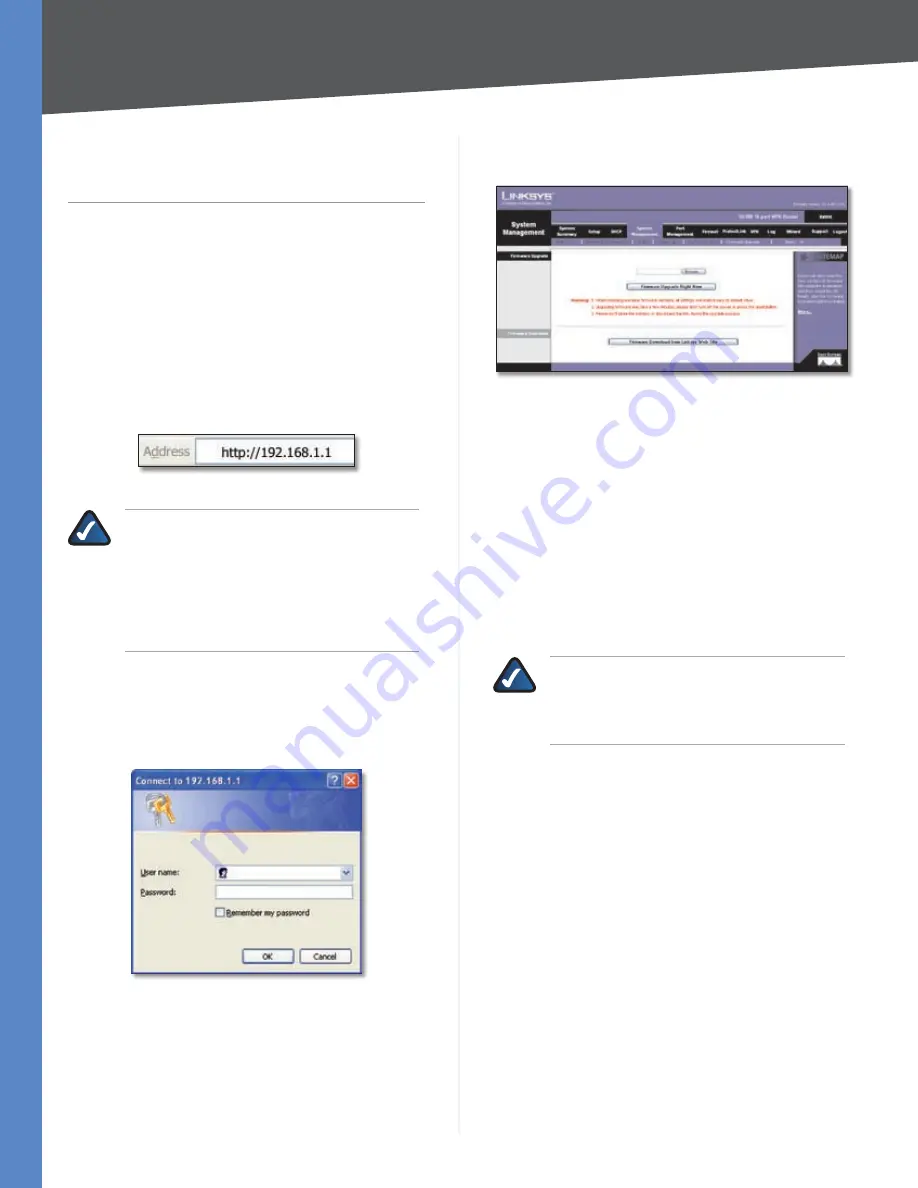
78
Firmware Upgrade
10/100 16-Port VPN Router
Appendix F
Appendix F:
Firmware Upgrade
Overview
This appendix explains how to upgrade the firmware of
the Router.
How to Access the Web-Based Utility
For local access of the Router’s web-based utility,
1.
launch your web browser, and enter the Router’s
default IP address,
192.168.1.1
, in the
Address
field.
Press the
Enter
key.
Address Bar
NOTE:
If the Remote Management feature on
the
Firewall > General
screen has been enabled,
then users with administrative privileges can
remotely access the web-based utility. Use
http://<WAN IP address of the Router>
, or
use
https://<WAN IP address of the Router>
if
you have enabled the HTTPS feature.
A login screen prompts you for your User name and
2.
Password. Enter
admin
in the
User name
field, and
enter
admin
in the
Password
field. (You can change
the Password on the
Setup > Password
screen.) Then
click
OK
.
Login Screen
Upgrade the Firmware
In the Router’s web-based utility, click the
1.
System
Management
tab.
Click the
2.
Firmware Upgrade
tab.
In the Firmware Download section, c
3.
lick
Firmware
Download from Linksys Web Site
.
System Management > Firmware Upgrade
The Support page of the Linksys website appears.
4.
Follow the on-screen instructions to access the
Downloads page for the 10/100 16-Port VPN Router
(model number: RV016).
Download the firmware upgrade file.
5.
Extract the file on your computer.
6.
In the Firmware Upgrade section of the
7.
Firmware
Upgrade
screen, click the
Browse
button to locate the
extracted file.
After you have selected the extracted file, click
8.
Firmware Upgrade Right Now
.
NOTE:
The Router will take approximately ten
minutes to upgrade its firmware. During this
process, do not power off the Router or press
the Reset button.
Alternative Firmware Upgrade Option
If the web-based upgrade method fails, use the TFTP
utility. Follow these instructions:
Use a computer on the local network of the Router.
1.
Set the computer to a static IP address. (For example, if
the Router uses 192.168.1.1, then set the computer to
192.168.1.100
.)
Go to
2.
www.linksys.com/downloads
.
Select your region, and then select your country.
3.
In the
4.
Enter Model Number
field, enter
RV016
. Then
click
Go
.
In the
5.
Please select version
drop-down menu, select the
version number of the RV016. (For more information
about how to find the version number, click the
image of the RV016’s bottom panel with the sticker
displayed.)
In the Firmware section, click
6.
TFTP Utility
.
















































