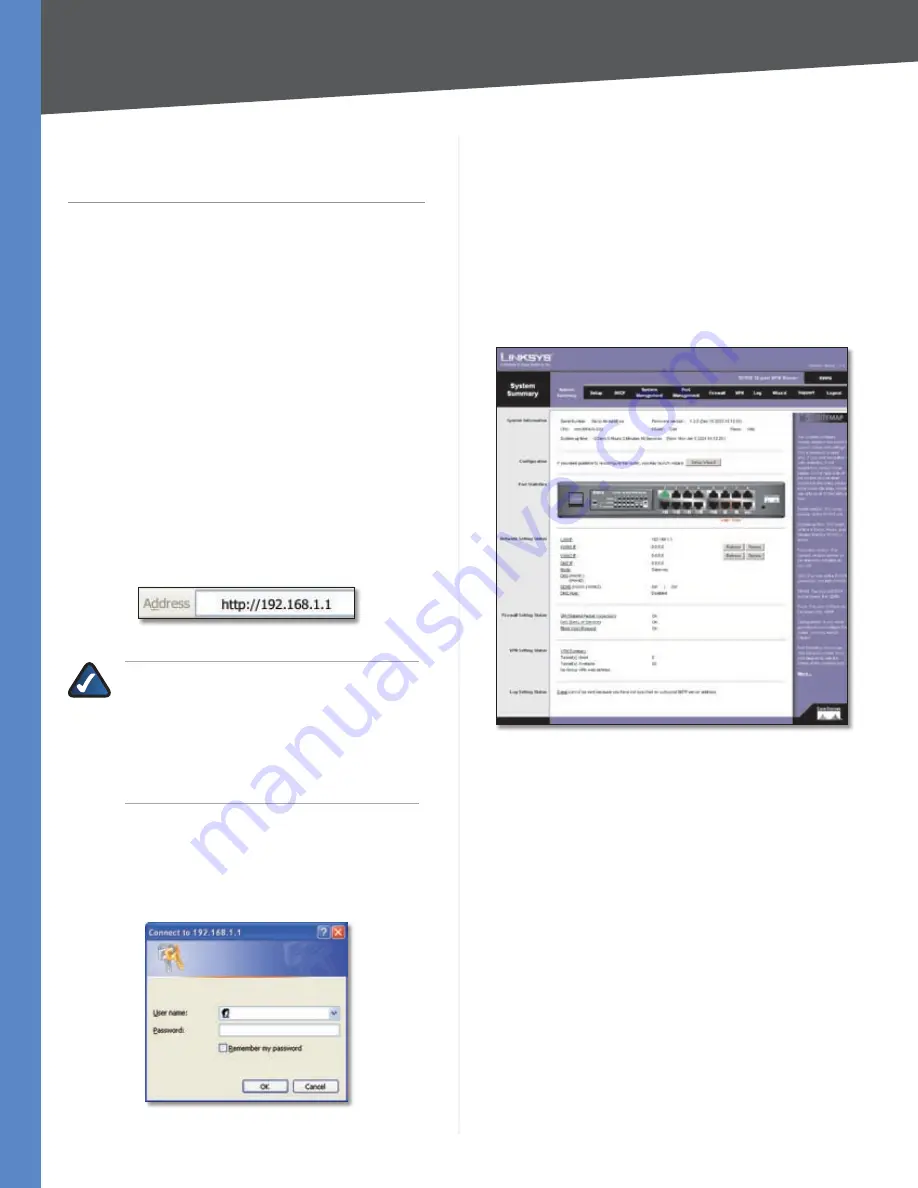
Chapter 4
Advanced Configuration
7
10/100 16-Port VPN Router
Chapter 4:
Advanced Configuration
Overview
The Router’s web-based utility allows you to set up
the Router and perform advanced configuration and
troubleshooting. This chapter will explain all of the
functions in this utility.
These are the main tabs of the utility: System Summary,
Setup, DHCP, System Management, Port Management,
Firewall, VPN, Log, Wizard, Support, and Logout. (The
ProtectLink tab is available with upgraded firmware.)
Additional tabs will be available after you click one of the
main tabs.
How to Access the Web-Based Utility
For local access of the Router’s web-based utility,
1.
launch your web browser, and enter the Router’s
default IP address,
192.168.1.1
, in the
Address
field.
Press the
Enter
key.
Address Bar
NOTE:
If the Remote Management feature on
the
Firewall > General
screen has been enabled,
then users with administrative privileges can
remotely access the web-based utility. Use
http://<WAN IP address of the Router>
, or
use
https://<WAN IP address of the Router>
if
you have enabled the HTTPS feature.
A login screen prompts you for your User name and
2.
Password. Enter
admin
in the
User name
field, and
enter
admin
in the
Password
field. (You can change
the Password on the
Setup > Password
screen.) Then
click
OK
.
Login Screen
System Summary
The first screen that appears is the
System Summary
screen, which displays the Router’s current status and
settings. This information is read-only. Underlined text
is hyperlinked to related setup pages, so if you click a
hyperlink, the related setup screen will appear. On the
right-hand side of this screen and all other screens of the
utility is a link to the Site Map, which has links to all of the
utility’s tabs. Click
Site Map
to view the Site Map. Then,
click the desired tab.
System Summary





























