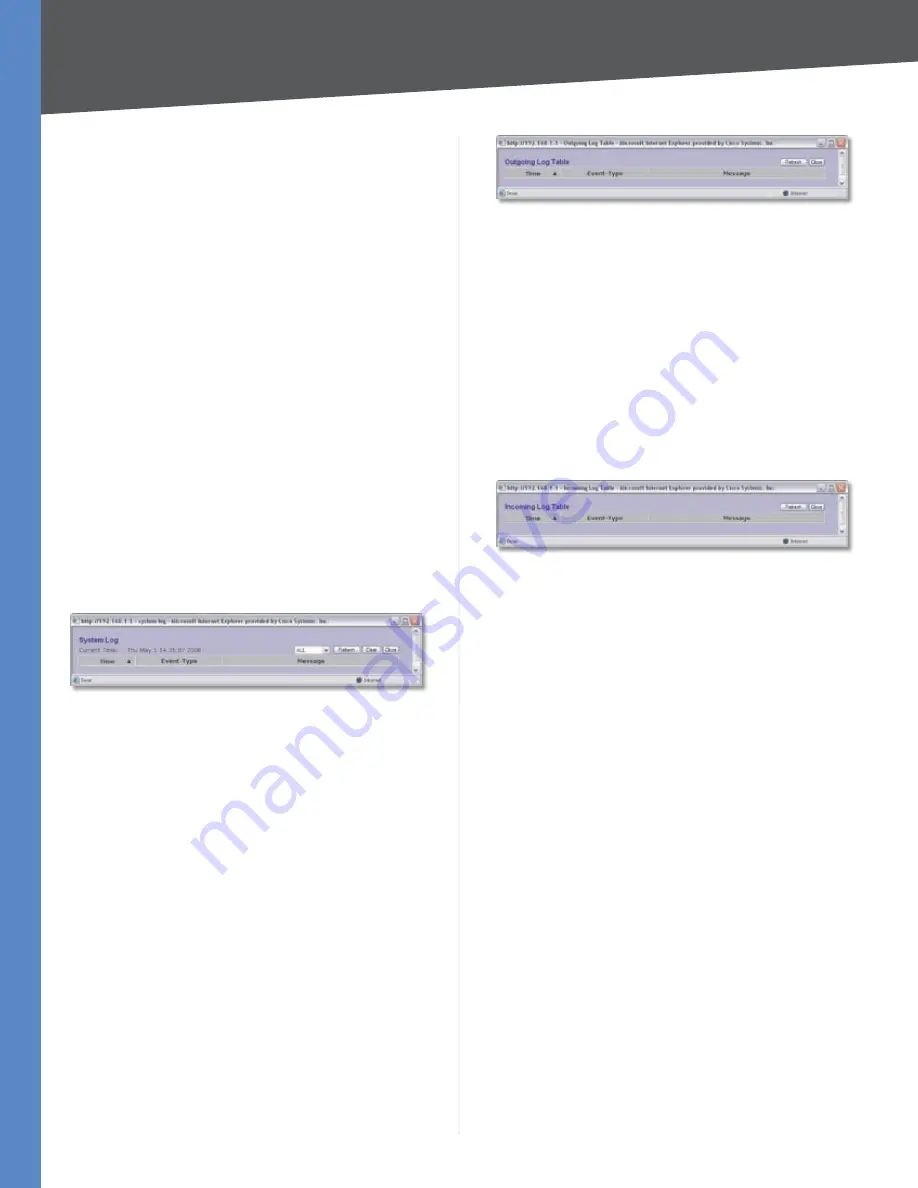
Chapter 4
Advanced Configuration
53
10/100 16-Port VPN Router
General Log
System Error Messages
If this option is enabled, system
error messages are included. This option is enabled by
default.
Deny Policies
Select this option if you do not want to
include log events from Deny rules on the
Firewall > Access
Rule
screen. Log events from Deny rules will be logged
separately from Deny Policies if the option, log packets
match this rule, is selected.
Allow Policies
Select this option if you want to include
log events from Allow rules on the
Firewall > Access Rule
screen. Log events from Allow rules will be logged whether
or not the option, log packets match this rule, is selected.
Configuration Changes
If this option is enabled,
configuration changes are included. This option is enabled
by default.
Authorized Login
If this option is enabled, authorized
login events are included. This option is enabled by
default.
View System Log
To view logs, click this option. The
System Log
screen
appears.
System Log
Current Time
The time of the Router is displayed.
Select the log you wish to view:
ALL
,
System Log
,
Access
Log
,
Firewall Log
, or
VPN Log
. The All log displays a log
of all activities. The System Log displays a list of cold and
warm starts, web login successes and failures, and packet
filtering policies. The Access Log displays all logins. The
Firewall Log displays all activities regarding the Router’s
firewall. The VPN Log shows information about VPN tunnel
activity.
Time
The time of each log event is displayed. You can sort
each log by time sequence.
Event-Type
The type of log event is displayed.
Message
The message associated with each log event is
displayed.
To update a log, click
Refresh
. To clear a log, click
Clear
. To
exit the
System Log
screen and return to the
Log > System
Log
screen, click
Close
.
Outgoing Log Table
To view the outgoing log information, click this option.
Outgoing Log Table
Time
The time of each log event is displayed. You can sort
each log by time sequence.
Event-Type
The type of log event is displayed.
Message
The message associated with each log event is
displayed.
To update the on-screen, click
Refresh
. To exit the
Outgoing Log Table
screen and return to the
Log > System
Log
screen, click
Close
.
Incoming Log Table
To view the incoming log information, click this option.
Incoming Log Table
Time
The time of each log event is displayed. You can sort
each log by time sequence.
Event-Type
The type of log event is displayed.
Message
The message associated with each log event is
displayed.
To update the on-screen, click
Refresh
. To exit the
Incoming
Log Table
screen and return to the
Log > System Log
screen,
click
Close
.
Clear Log Now
To clear your log without e-mailing it, click this option.
Only use this option if you are willing to lose your log
information.
Click
Save Settings
to save your changes, or click
Cancel
Changes
to undo them.
Log > System Statistics
This screen displays statistics about all of the Router’s
ports (LAN and WAN ports). For each port, the following
statistics are listed: Device Name, Status, IP Address, MAC
Address, Subnet Mask, Default Gateway, DNS, Network
Service Detection status, number of Received Packets,
number of Sent Packets, number of Total Packets, number
of Received Bytes, number of Sent Bytes, number of
Total Bytes, number of Error Packets Received, number
of Dropped Packets Received, percentage of Upstream






























