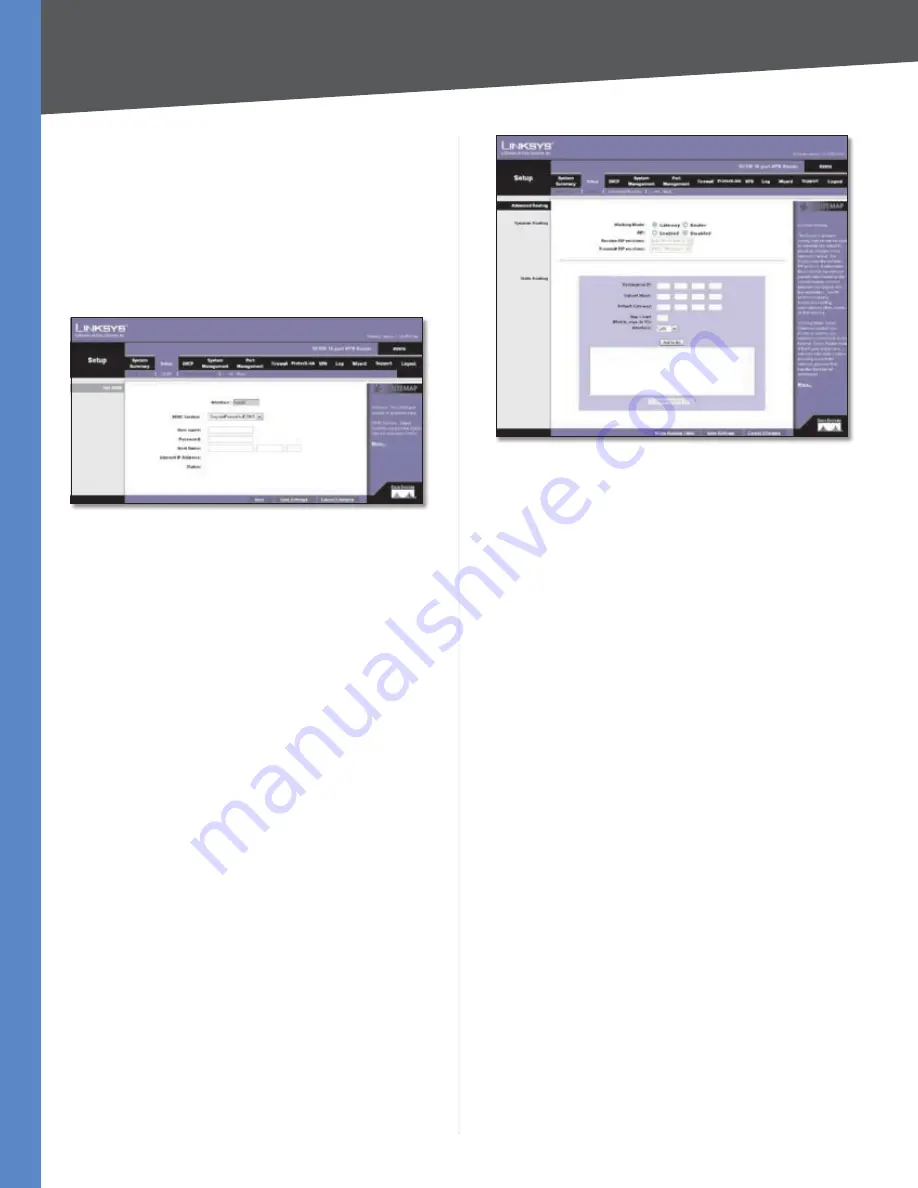
Chapter 4
Advanced Configuration
20
10/100 16-Port VPN Router
Status
The status of the DDNS function is displayed. If
the status information indicates an error, make sure you
have correctly entered the information for your account
with your DDNS service.
Click
Save Settings
to save your changes, or click
Cancel
Changes
to undo them. Click
Back
to return to the
DDNS
screen without saving any changes.
Oray.net PeanutHull DDNS
Setup > DDNS > Oray.net PeanutHull DDNS
User name
Enter your PeanutHull account information.
Password
Enter your PeanutHull account information.
Host Name
Enter your host name in the three
Host Name
fields. For example, if your host name were myhouse.
oray.net, then myhouse would go into the first field, oray
would go into the second field, and net would go into the
last field.
Click
Save Settings
, and the status of the DDNS function
will be updated.
Internet IP Address
The Router’s current Internet IP
address is displayed. Because it is dynamic, this will
change.
Status
The status of the DDNS function is displayed. If
the status information indicates an error, make sure you
have correctly entered the information for your account
with your DDNS service.
Click
Save Settings
to save your changes, or click
Cancel
Changes
to undo them. Click
Back
to return to the
DDNS
screen without saving any changes.
Setup > Advanced Routing
The
Advanced Routing
screen allows you to configure the
dynamic and static routing settings.
Setup > Advanced Routing
Advanced Routing
Dynamic Routing
The Router’s dynamic routing feature can be used, so
the Router will automatically adjust to physical changes
in the network’s layout. Using the dynamic RIP protocol,
the Router calculates the most efficient route for the
network’s data packets to travel between the source and
the destination, based upon the shortest paths. The RIP
protocol regularly broadcasts routing information to
other routers on the network. It determines the route that
the network packets take based on the fewest number of
hops between the source and the destination.
Working Mode
Select
Gateway
mode if the Router
is hosting your network’s connection to the Internet.
Select
Router
mode if the Router exists on a network
with other routers, including a separate network gateway
that handles the Internet connection. In Router mode,
any computer connected to the Router will not be able
to connect to the Internet unless you have another router
function as the gateway.
RIP (Routing Information Protocol)
To use dynamic
routing for communication of network data, select
Enabled
. Otherwise, keep the default,
Disabled
.
Receive RIP versions
To use dynamic routing for
reception of network data, select the protocol you want:
None
,
RIPv1
,
RIPv2
, or
Both RIP v1 and v2
.
Transmit RIP versions
To use dynamic routing for
transmission of network data, select the protocol you want:
None
,
RIPv1
,
RIPv2 - Broadcast
, or
RIPv2
- Multicast
.
















































