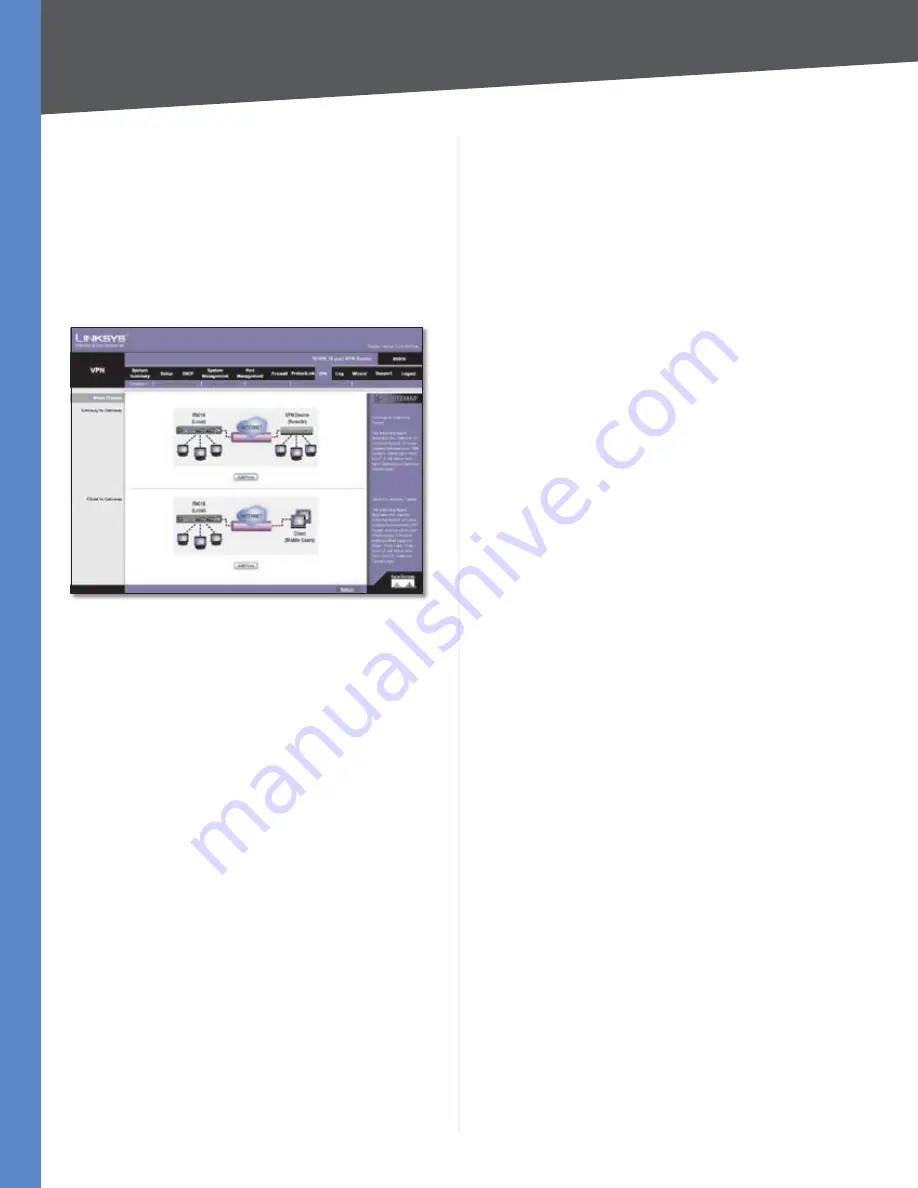
Chapter 4
Advanced Configuration
37
10/100 16-Port VPN Router
For each group VPN, the Group Name, number of
Connected Tunnels, Phase 2 Encrypt/Auth/Group, Local
Group, and Remote Client will be displayed.
Click
Close
to exit this screen and return to the
Summary
screen.
Tunnel Status
Add New Tunnel
Click
Add New Tunnel
to add a VPN
tunnel. The
Mode Choose
screen appears.
Mode Choose
Gateway to Gateway
To create a tunnel between two VPN devices, such as two
VPN Routers, click
Add Now
. The
Gateway to Gateway
screen appears. Proceed to the “VPN > Gateway to
Gateway” section for instructions. Click
Return
to return
to the
Summary
screen.
Client to Gateway
To create a tunnel between the VPN Router and the client
using VPN client software that supports IPSec, click
Add
Now
. The
Client to Gateway
screen appears. Proceed to the
“VPN > Client to Gateway” section for instructions. Click
Return
to return to the
Summary
screen.
If the VPN Summary table has multiple pages, select a
different page to view from the
Jump to
drop-down menu.
If you want more or fewer entries listed per page, select
a different number from the
entries per page
drop-down
menu.
After you have added the VPN tunnel, you will see it listed
in the table.
No.
It shows the number of the VPN tunnel.
Name
It shows the Tunnel Name that you gave the VPN
tunnel.
Status
This indicates the status of the VPN tunnel.
Phase2 Enc/Auth/Grp
This shows the Phase 2
Encryption type (NULL/DES/3DES/AES-128/AES-192/
AES-256), Authentication method (NULL/MD5/SHA1),
and DH Group number (1/2/5) that you chose in the IPSec
Setup section.
If you selected Manual for the Keying Mode in the IPSec
section, then only the Encryption type and Authentication
method will be displayed.
Local Group
This shows the IP address and subnet mask
of the Local Group.
Remote Group
The IP address and subnet mask of the
Remote Group are displayed here.
Remote Gateway
It shows the IP address of the Remote
Gateway.
Tunnel Test
Click
Connect
to verify the status of the
VPN tunnel. The test result will be updated in the Status
column. If the tunnel is connected, a Disconnect button
will be available so you can end the connection.
Config.
Click
Edit
to open a new screen where you
can change the tunnel’s settings. Refer to the “Gateway
to Gateway” or “Client to Gateway” section for more
information. Click the
Trash Can
icon to delete all of your
tunnel settings for each individual tunnel.
Tunnel Enabled
The number of enabled VPN tunnels is
displayed.
Tunnel Defined
The number of defined VPN tunnels is
displayed.
GroupVPN Status
If you do not enable the GroupVPN setting for any of your
Client to Gateway tunnels, then this section will be blank.
Group Name
This shows the name you entered when
you created the Client to Gateway tunnel.
Connected Tunnels
This shows the number of users
logged into the group VPN.
Phase2 Enc/Auth/Grp
This shows the Phase 2
Encryption type (NULL/DES/3DES/AES-128/AES-192/AES-
256), Authentication method (NULL/MD5/SHA1), and DH
Group number (1/2/5) that you chose in the IPSec Setup
section.
Local Group
This shows the IP address and subnet mask
of the Local Group.
Remote Client
This shows the remote clients in the
group VPN.
Remote Clients Status
Click
Detail List
to display the
Group Name, IP address and Connection Time of this group
VPN. Click
Refresh
to update the on-screen information.
Click
Close
to exit this screen and return to the
Summary
screen.






























