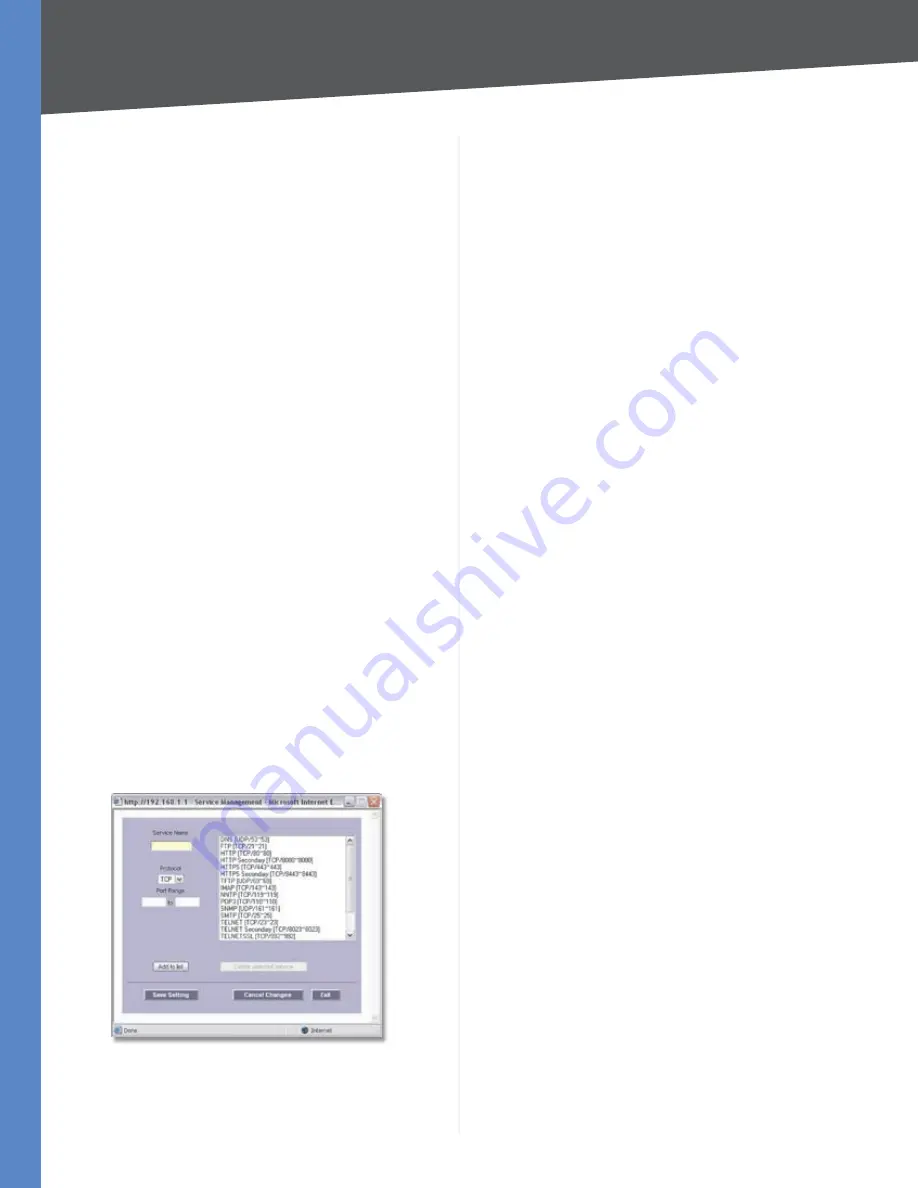
Chapter 4
Advanced Configuration
26
10/100 16-Port VPN Router
Retry Timeout
Enter the number of times the Router will
try to make a connection to your ISP before it times out.
When Fail
Should the connection be lost, set the Router
to perform one of the following actions,
Remove the
Connection
or
Generate the Error Condition in the
System Log
.
Remove the Connection
•
Failover will occur; the
backup will be used. When the WAN port’s connectivity
is restored, its traffic will also be restored.
Generate the Error Condition in the System
•
Log
Failover will not occur; only an error condition
will be logged.
Default Gateway
Select this option to ping the Default
Gateway.
ISP Host
Select this option to ping the ISP Host. Then
enter the IP address.
Remote Host
Select this option to ping the Remote Host.
Then enter the IP address.
DNS Lookup Host
Select this option to ping the DNS
Lookup Host. Then enter the IP address.
IP Group
The IP Group settings allow you to specify the IP Group,
as well as the Service or Destination IP going through the
selected WAN port.
These settings are not available for WAN1, which always
uses Intelligent Balancer (Auto Mode).
Service
Select the Service you want.
If the Service you need is not listed in the menu, click
Service Management
to add the new service. The
Service
Management
screen appears.
Service Management
Service Name
Enter a name. For IP Binding only, select
All
.
Protocol
Select the protocol it uses.
Port Range
Enter its range.
Click
Add to List
. Click
Save Settings
to save your changes,
or click
Cancel Changes
to undo them. Click
Exit
to return
to the
Multi-WAN
screen.
If you want to modify a service you have created, select it
and click
Update this service
. Make changes. Click
Save
Settings
to save your changes, or click
Cancel Changes
to
undo them. Click
Exit
to return to the
Multi-WAN
screen.
If you want to delete a service you have created, select it
and click
Delete selected service
. Click
Save Settings
to save your changes, or click
Cancel Changes
to undo
them. Click
Exit
to return to the
Multi-WAN
screen.
Source IP
Enter the source IP address or range. If you only
need to specify the Service, then keep the default, which
is
0
to
0
.
Destination IP
Enter the destination IP address or range.
If you only need to specify the Service, then keep the
default, which is a series of zeroes.
Enable
Select
Enable
to use this Protocol Binding rule.
Click
Add to List
, and configure as many rules as you
would like, up to a maximum of 100. To delete a rule, select
it and click
Delete selected application
.
Click
Save Settings
to save your changes, or click
Cancel
Changes
to undo them.
On the
Edit Load Balance
screen, click
Save Settings
to
save your changes, or click
Cancel Changes
to undo them.
Click
Back
to return to the
Multi-WAN
screen without
saving any changes.
System Management > Bandwidth
Management
Quality of Service (QoS) features let you control how
the Router manages network traffic. With Bandwidth
Management (Layer 3), the Router can provide better
service to selected types of network traffic. There are two
types of functionality available, and only one type can
work at one time. Rate Control functionality is for minimum
(guaranteed) bandwidth and maximum bandwidth by
service or IP address, while Priority functionality is for
services. Both types can control inbound or outbound
traffic.






























