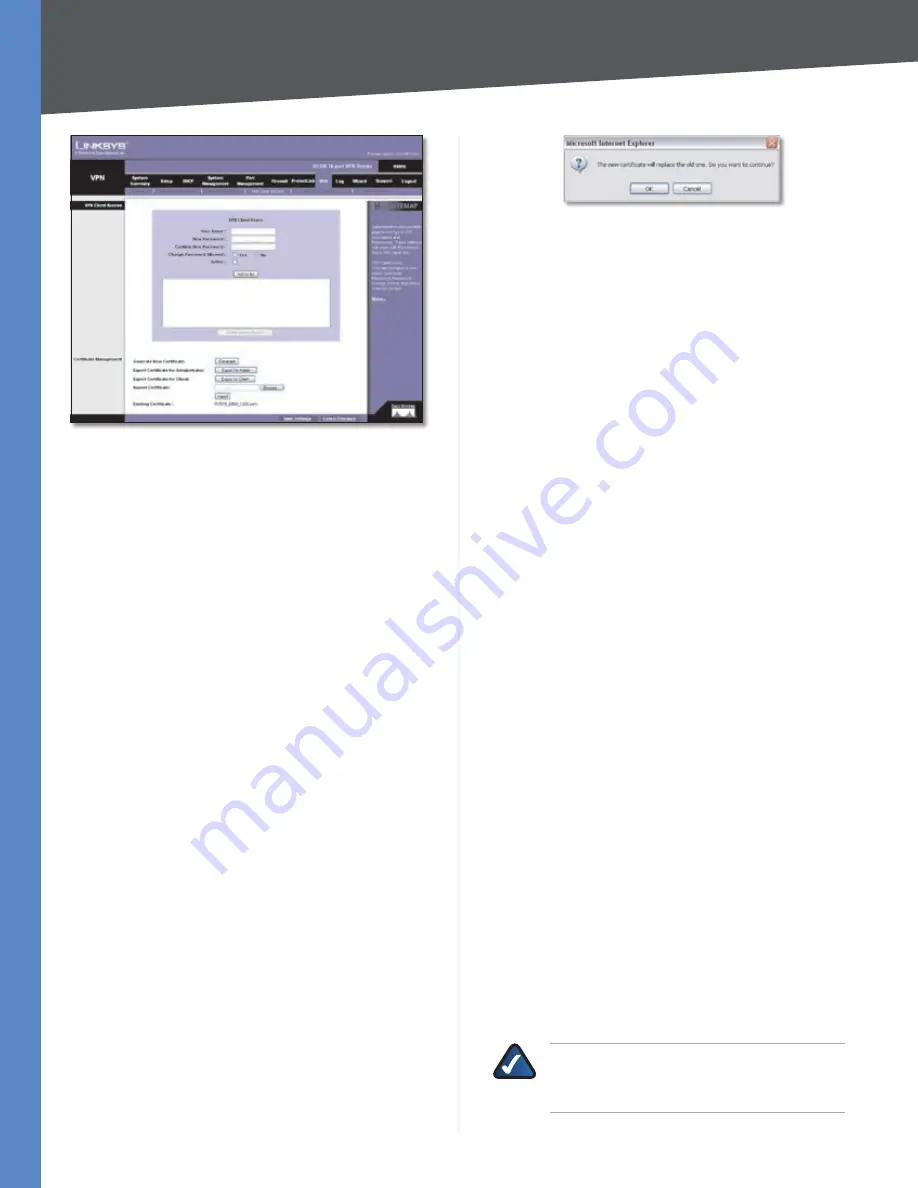
Chapter 4
Advanced Configuration
50
10/100 16-Port VPN Router
VPN > VPN Client Access
VPN Client Access
For each QuickVPN client, do the following:
Export a client certificate.
1.
Configure a user name and password.
2.
Add the QuickVPN client to the list.
3.
VPN Client Users
User Name
Enter the user name.
New Password
Enter the new password.
Confirm New Password
Re-enter the new password.
Change Password Allowed
To allow the user to change
his or her password, select
Yes
. Otherwise, keep the
default,
No
.
Active
To activate the new user, select
Active
.
To add the new user to the list, click
Add to list
.
After a user has been added, you can change the user’s
settings. Select the user from the list, and make your
changes. Then click
Update this user
.
To delete a user, select the user from the list, and then click
Delete selected users
.
Certificate Management
Manage the certificate for securing communication
between the Router and QuickVPN clients.
Generate New Certificate
To generate a new certificate
to replace the existing certificate on the Router, click
Generate
. After clicking the button, a confirmation screen
appears. Click
OK
to continue.
Generate Certificate Confirmation
Export Certificate for Administrator
The certificate for
the administrator contains the private key and should be
stored in a safe place as a backup. If you reset the Router
to its factory defaults, then you can import the certificate
and restore it on the Router.
To save the certificate as a file, click
Export for
Admin
. By default, the certificate file is named
RV016_<MMDD>_<HHMM>.pem
, which you can
rename. (MMDD stands for month and day; HHMM stands
for hours and minutes.) Follow the on-screen instructions
to select the location where you want to store your
certificate.
Export Certificate for Client
The certificate for the client
must be placed in the install directory of the QuickVPN
client software.
To save the certificate as a file, click
Export for Client
.
Then follow the on-screen instructions. By default, the
certificate file is named
RV016_<MMDD>_<HHMM>_
Client.pem
, which you can rename. (MMDD stands for
month and day; HHMM stands for hours and minutes.)
Follow the on-screen instructions to save the file in the
install directory of the QuickVPN client software.
Import Certificate
To specify the location of the
administrator certificate, click
Browse
and follow the
on-screen instructions. (This is the file you previously
saved using the Export Certificate for Administrator
option.) After you have selected the file, click
Import
.
Existing Certificate
The filename of the current certificate
is displayed.
Click
Save Settings
to save your changes, or click
Cancel
Changes
to undo them.
When you first save these settings, a message will appear,
asking if you would like the Router to automatically change
the LAN IP address to prevent conflicting IP addresses. To
change the LAN IP address, click
Yes
. If an IP conflict occurs,
the QuickVPN client will not connect to the Router.
VPN > VPN Pass Through
The
VPN Pass Through
screen allows you to enable or
disable passthrough for a variety of VPN methods.
NOTE:
VPN passthrough is enabled so that VPN
clients on the LAN of the Router can reach the
VPN server on the Internet.
















































