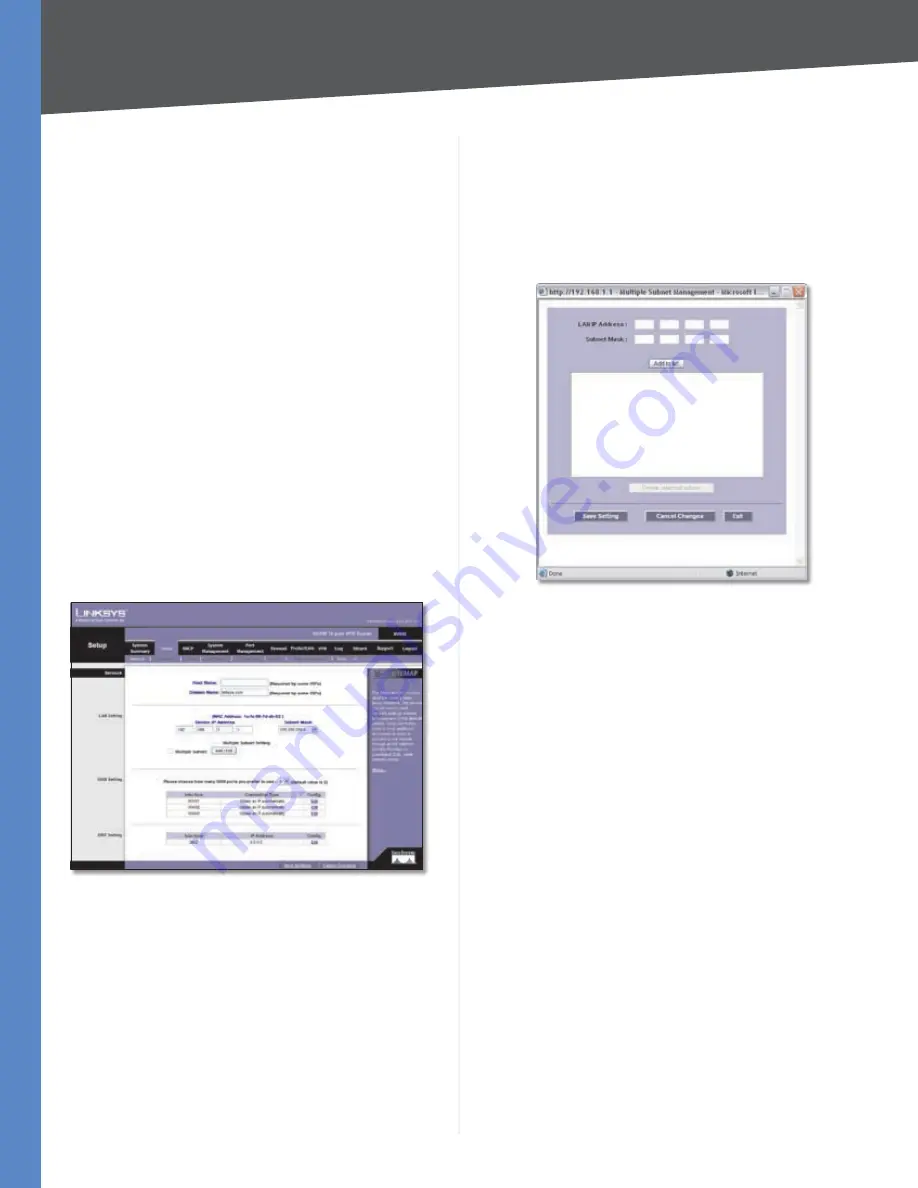
Chapter 4
Advanced Configuration
10
10/100 16-Port VPN Router
not specified an outbound SMTP server address,” will be
displayed.
If you have set up the mail server but the log has not been
generated due to the Log Queue Length and Log Time
Threshold settings, the message, “E-mail settings have
been configured,” will be displayed.
If you have set up the e-mail server and the log has been
sent to the e-mail server, the message, “E-mail settings
have been configured and sent out normally,” will be
displayed.
If you have set up the e-mail server and the log cannot
be sent to the e-mail server, the message, “E-mail cannot
be sent out, probably use incorrect settings,” will be
displayed.
Setup > Network
The
Network
screen shows all of the Router’s basic setup
functions. The Router can be used in most network setups
without changing any of the default values; however,
you may need to enter additional information in order to
connect to the Internet through an ISP (Internet Service
Provider) or broadband (DSL or cable) carrier. The setup
information is provided by your ISP.
Setup > Network
Network
Host Name and Domain Name
Enter a host and domain
name for the Router. Some ISPs require these names as
identification. You may have to check with your ISP to see
if your broadband Internet service has been configured
with a host and domain name. In most cases, you can
leave these fields blank.
LAN Setting
The LAN MAC address of the Router is displayed.
Device IP Address and Subnet Mask
The default values
are 192.168.1.1 for the Router’s local IP address and
255.255.255.0 for the subnet mask.
Multiple Subnet
You can add more Class C networks
to expand the network. Select this option to enable the
Multiple Subnet feature. Then click
Add/Edit
to create or
modify subnet(s). A new screen appears.
Create or Modify a Subnet
LAN IP Address
Enter the LAN IP address.
Subnet Mask
Enter the subnet mask.
For example, the current LAN settings show the Device
IP Address as 192.168.1.1 and the Subnet Mask as
255.255.255.0. To add one more Class C network, enter
the following:
LAN IP Address
•
192.168.2.1
Subnet Mask
•
255.255.255.0
Click
Add to List
. Click
Save Settings
to save your changes,
or click
Cancel Changes
to undo them. Click
Exit
to return
to the
Network
screen.






























