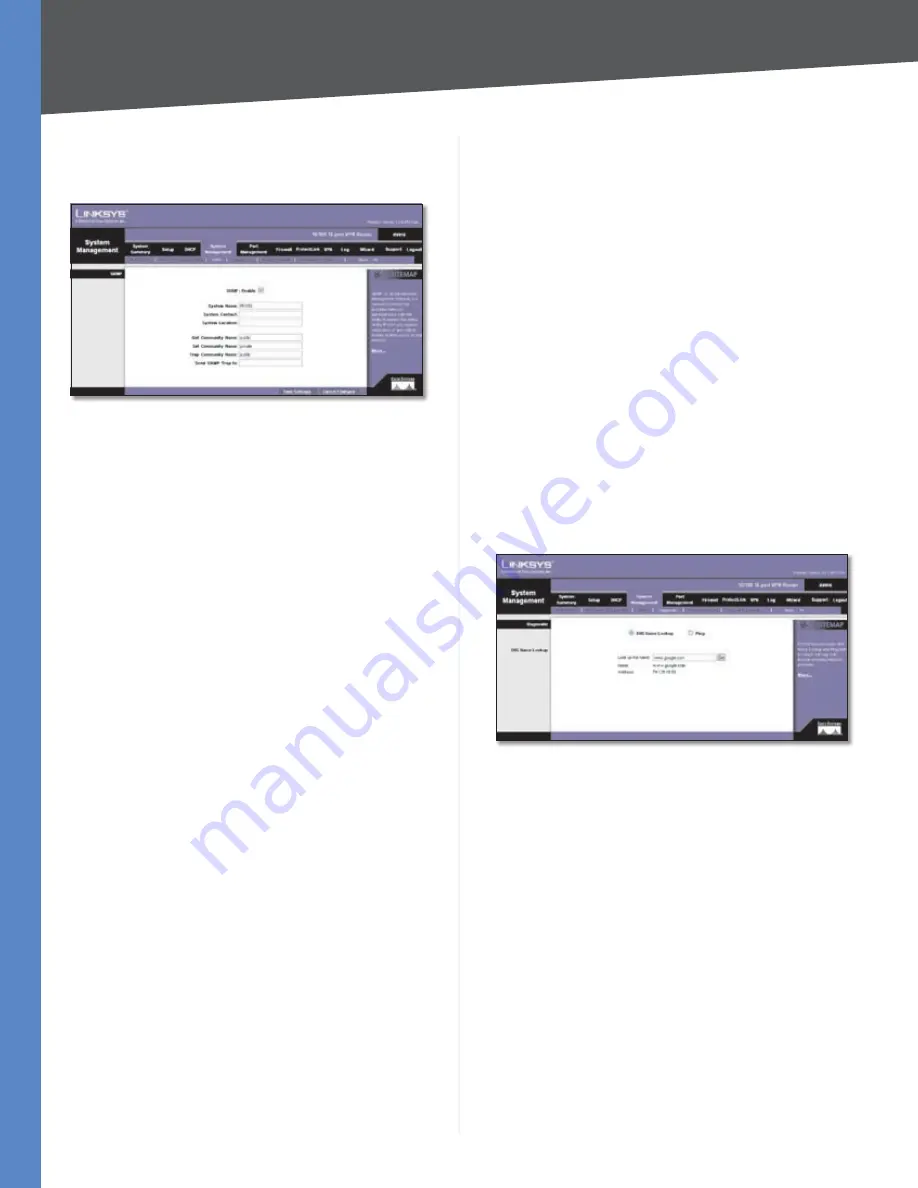
Chapter 4
Advanced Configuration
29
10/100 16-Port VPN Router
The appliance replies to SNMP Get commands for MIBII via
any interface and supports a custom MIB for generating
trap messages.
System Management > SNMP
SNMP Enable
SNMP is enabled by default. To disable the
SNMP agent, click this option to remove the check mark.
System Name
Set the hostname for the Router.
System Contact
Enter the name of the network
administrator who can be contacted with updates about
the Router.
System Location
Enter the network administrator’s
contact information: an e-mail address, telephone number,
or pager number.
Get Community Name
Create the name for a group
or community of administrators who can view SNMP
data. The default is
public
. A name of no more than 64
alphanumeric characters long must be entered.
Set Community Name
Create the name for a group or
community of administrators who can receive SNMP
traps, messages regarding the Router’s status. A name of
no more than 64 alphanumeric characters long must be
entered.
Trap Community Name
Create the password that will
be sent with each trap to the SNMP manager. A name of
no more than 64 alphanumeric characters long must be
entered.
Send SNMP Trap to
Enter the IP address or domain name
that should receive the traps sent by the Router.
Click
Save Settings
to save your changes, or click
Cancel
Changes
to undo them.
System Management > Diagnostic
The Router has two built-in tools, DNS Name Lookup
and Ping, which are used for troubleshooting network
problems.
The Internet has a service called the Domain Name Service
(DNS), which allows users to enter an easily remembered
host name, such as www.linksys.com, instead of numerical
TCP/IP addresses to access Internet resources. The DNS
Name Lookup tool will return the numerical TCP/IP address
of a host name.
The ping test bounces a packet off a machine on the
Internet back to the sender. This test shows if the Router
is able to contact the remote host. If users on the LAN
are having problems accessing services on the Internet,
try pinging the DNS server or other machine at the ISP’s
location. If this test is successful, try pinging devices
outside the ISP. This will show if the problem lies with the
ISP’s connection.
Diagnostic
DNS Name Lookup/Ping
Select which tool you want
to use,
DNS Name Lookup
or
Ping
. Then proceed to the
appropriate instructions.
DNS Name Lookup
Before using this tool, make sure the IP address of the DNS
server is entered on the
Setup > Network
screen; otherwise,
this tool will not work.
System Management > Diagnostic > DNS Name Lookup
Look up the name
Enter the host name, and click
Go
.
(Do not add the prefix http:// or else you will get an error
message.) The Router will then query the DNS server and
display the results.
Name
The host name is displayed.
Address
The URL of the host is displayed.
Ping
Before using this tool make sure you know the device or
host’s IP address. If you do not know it, use the Router’s
DNS Name Lookup tool to find the IP address.
















































