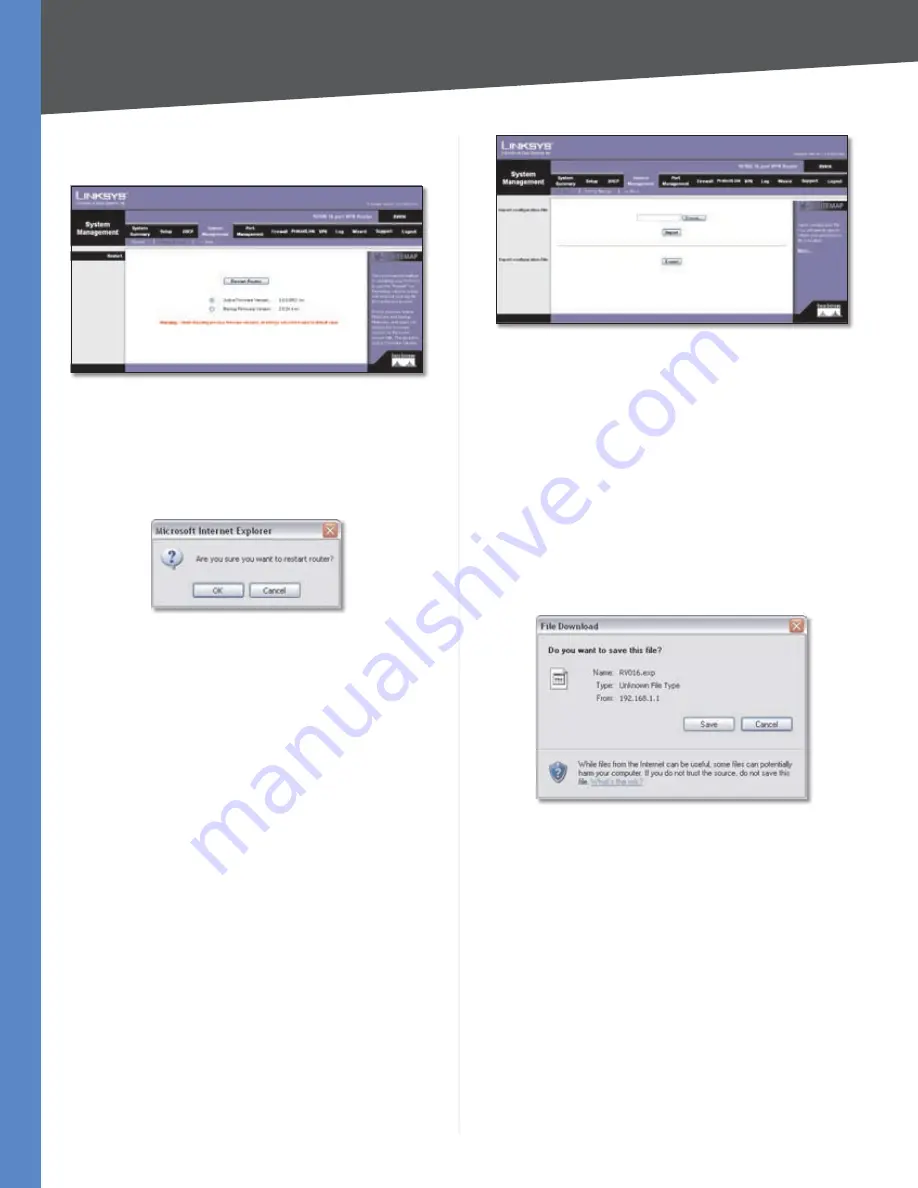
Chapter 4
Advanced Configuration
31
10/100 16-Port VPN Router
from the
Restart
screen, then the Router will send out your
log file before it is reset.
System Management > Restart
Restart
Restart Router
Click
Restart Router
to restart the Router.
After clicking the button, a confirmation screen appears.
Click
OK
to continue.
Restart Confirmation
Active Firmware Version
By default, the current firmware
version is selected.
Backup Firmware Version
You can restart the Router
using a previous firmware version; however, all custom
settings will be reset to their factory defaults. (If you want
to save your custom settings before the restart, use the
Setting Backup
screen.) To use the previous firmware
version for the restart, select
Backup Firmware Version
.
System Management > Setting Backup
This screen allows you to make a backup file of your
preferences file for the Router. To save the backup file, you
need to export the configuration file.
To use the backup preferences file, you need to import the
configuration file that you previously exported.
System Management > Setting Backup
Import Configuration File
To import a configuration file, first specify where your
backup preferences file is located. Click
Browse
, and then
select the appropriate configuration file.
Import
After you select the file, click
Import
. This process
may take up to a minute. Then restart the Router so that
the changes will take effect.
Export Configuration File
Export
To export the Router’s current configuration file,
click
Export
.
File Download
Click
Save
, and then select the location where you want
to store your backup preferences file. By default, this file
will be called
RV016.exp
, but you may rename it if you
wish. This process may take up to a minute.
Port Management > Port Setup
Configure the connection settings for each local port,
such as priority, speed, and duplex. You can also enable or
disable the auto-negotiation feature for all ports.
















































