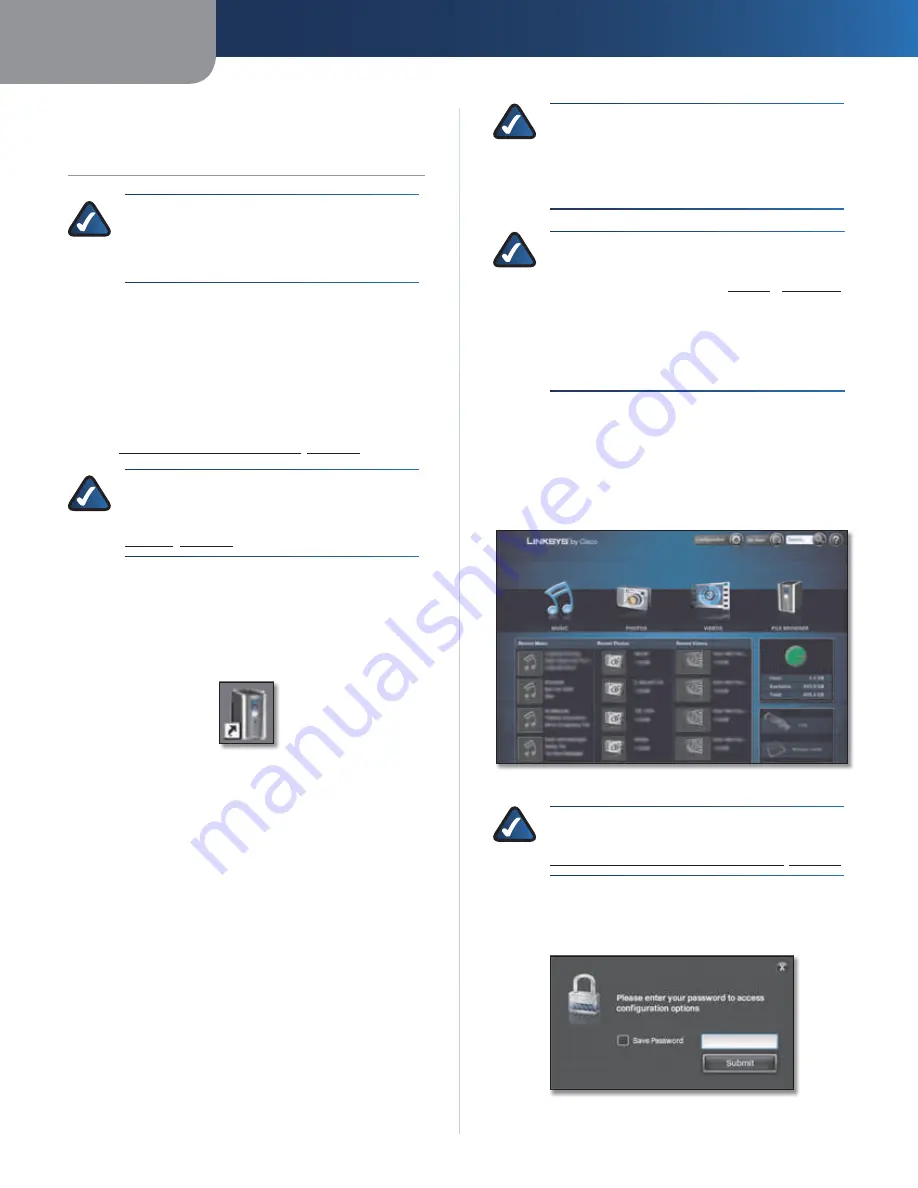
Chapter 7
Advanced Configuration
41
Media Hub
Chapter 7:
Advanced Configuration
NOTE:
When first installing the Media Hub,
you should use the Setup Wizard on the Setup
CD-ROM. If you want to configure advanced
settings, use this chapter.
After setting up the Media Hub with the Setup Wizard
(located on the CD-ROM), it is ready for use. If you want
to change its advanced settings, use the Configuration
utility. This chapter describes each web page of the utility
and each page’s key functions. You can access the utility
via a web browser on a local computer connected to
your router. (If you enable and set up the Remote Access
service, you can use the Media Hub over the Internet.
Refer to
Remote Access Instructions
,
page 48
.)
NOTE:
If the Configuration utility of your Media
Hub displays different options, please upgrade
its firmware. For more information, refer to
System
,
page 42
.
How to Access the Configuration Utility
To access the Media Hub from any computer using a web
browser, double-click the desktop icon that was created
during the Setup Wizard.
Media Hub Desktop Icon
You can also follow these instructions:
1. Open your web browser.
2. Windows: In the
Address
field, enter one of the following:
http://<Friendly_Name>
(example: http://mediahub)
or
http://<xxx.xxx.xxx.xxx>
(example: http://192.168.1.101)
Press
Enter
.
Mac: In your web browser, enter one of the following:
http://<Friendly_Name>.local
(example: http://mediahub.local)
or
http://<xxx.xxx.xxx.xxx>
(example: http://192.168.1.101)
Press
return
.
NOTE:
The Friendly Name is the name you
created during the Setup Wizard. If you did
not create a Friendly Name, use the default;
enter
http://mediahub
(Windows)
or
http://mediahub.local
(Mac).
NOTE:
For the Media Hub with LCD (NMH400
Series), look up its IP address through
the LCD menu. Refer to
Status
,
page 34
.
For the Media Hub (NMH300 Series), look up
its IP address through the router’s web-based
utility. Refer to the router’s documentation for
more information.
3. If you do not have Adobe Flash Player (version 10 or
higher) installed, you will be prompted to install it.
Follow the on-screen instructions. (An active Internet
connection is required.)
4. The
Media Browser
screen of the browser-based utility
appears. Click
Configuration
.
Media Browser Screen
NOTE:
For
more
information
about
the
Media Browser
screen,
refer
to
Chapter 4: Use of the Media Browser
,
page 18
.
5. The password screen appears. Enter the password
you created during the Setup Wizard (the default is
admin
). Click
Submit
.
Password Screen






























