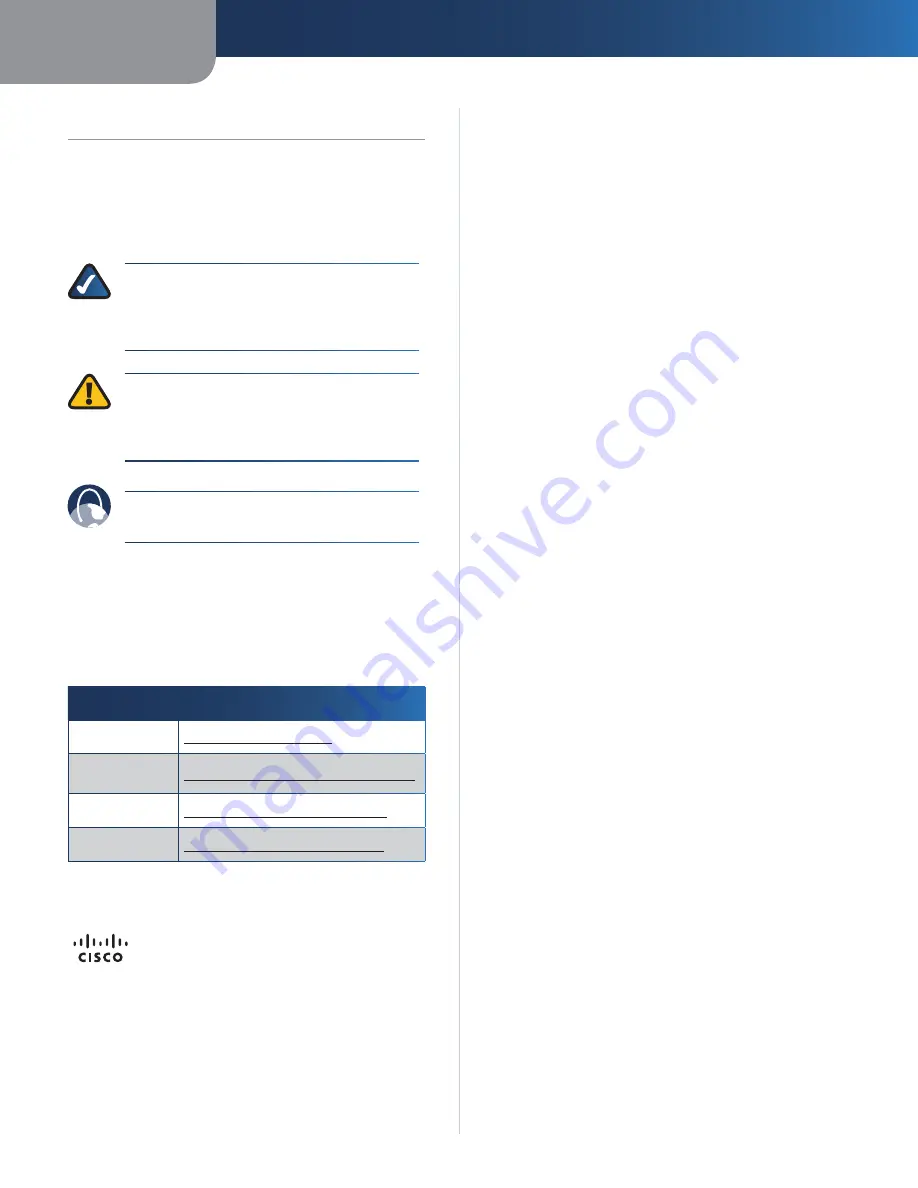
About This Guide
i
Media Hub
About This Guide
Icon Descriptions
While reading through the User Guide you may see
various icons that call attention to specific items. Below is
a description of these icons:
NOTE:
This check mark indicates that there is
a note of interest and is something that you
should pay special attention to while using the
product.
WARNING:
This exclamation point indicates
that there is a caution or warning and it is
something that could damage your property or
product.
WEB:
This globe icon indicates a noteworthy
website address or e-mail address.
Online Resources
Website addresses in this document are listed without
http://
in front of the address because most current web
browsers do not require it. If you use an older web browser,
you may have to add
http://
in front of the web address.
Resource
Website
Linksys
www.linksysbycisco.com
Linksys
International
www.linksysbycisco.com/international
Glossary
www.linksysbycisco.com/glossary
Network Security
www.linksysbycisco.com/security
Copyright and Trademarks
Specifications are subject to change without
notice. Linksys, Cisco, and the Cisco logo
are registered trademarks or trademarks
of Cisco Systems, Inc. and/or its affiliates in
the U.S. and certain other countries. Other
brands are the trademarks or registered
trademarks of their respective holders.
Mac and the Mac logo are trademarks of
Apple Computer, Inc., registered in the
U.S. and other countries. Copyright © 2009
Cisco Systems, Inc. All rights reserved.

















