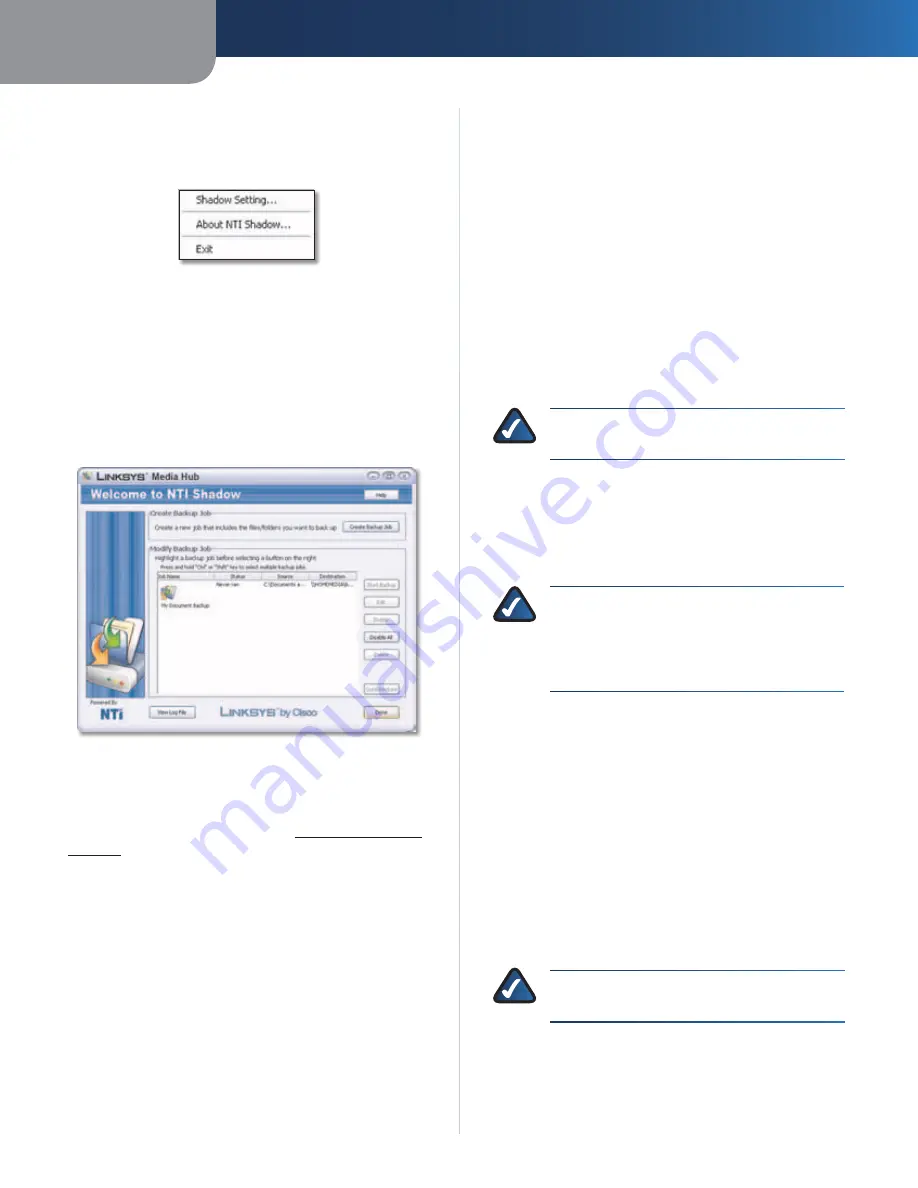
Chapter 2
Getting Started
8
Media Hub
System Tray Icon Menu
Right-click the system tray icon to view the following
options:
NTI Shadow Icon Menu
Shadow Setting
Click this option to open NTI Shadow.
About NTI Shadow
Click this option to view the version
number of NTI Shadow.
Exit
Click this option to exit NTI Shadow.
Main Menu
The main menu appears.
NTI Shadow Main Menu
Create Backup Job
Create Backup Job
Click this option to create a backup
job. For more information, refer to
Create Backup Job
,
page 33
.
Modify Backup Job
Backup jobs are listed in this section.
Default Backup Job
The Setup Wizard creates a default backup job that backs
up specific files in the Documents folder. (This folder
is named “Users” in Windows Vista or “Documents and
Settings” in Windows XP.)
These files include the following file types: document
(.doc, .docx, .xls, .xlsx, .pdf, .ppt, .txt, .htm, etc.) and .pptx.
The backup files are saved to the \backup\<Computer_
Name>\Documents folder on the Media Hub and are
organized by date. You can change the default backup job
created by the Setup Wizard; for example, you can back up
additional folders on your computer.
Options
Select the appropriate backup job, and then click one of
the following options:
Start Backup
Click this option to start a backup job.
Edit
Click this option to change a backup job.
Disable
Click this option to disable a backup job.
Disable All
Click this option to disable all backup jobs.
Delete
Click this option to delete a backup job.
To exit NTI Shadow, click
Done
.
NOTE:
For more information about NTI Shadow,
click
Help
.
Copy-and-Paste
Use the Copy-and-Paste feature to manually copy files to
the Media Hub. Paste music to the music folder, photos to
the photos folder, and videos to the videos folder.
NOTE:
File transfers may take minutes or
hours, depending on file transfer speeds and
the number and size of your files. File transfer
speeds will vary, depending on network
conditions, including use of wireless.
Instructions to Copy Media Files to the Media Hub
Follow these guidelines:
•
Copy files of a single file type together at one time.
For example, copy music files at one time; do not copy
music, photo, and video files at the same time.
•
Copy music files to the media\music folder of the
Media Hub.
•
Copy photo files to the media\photos folder of the
Media Hub.
•
Copy video files to the media\videos folder of the
Media Hub.
NOTE:
The files you copy to the Media Hub can
be accessed by all users of the Media Hub.



























