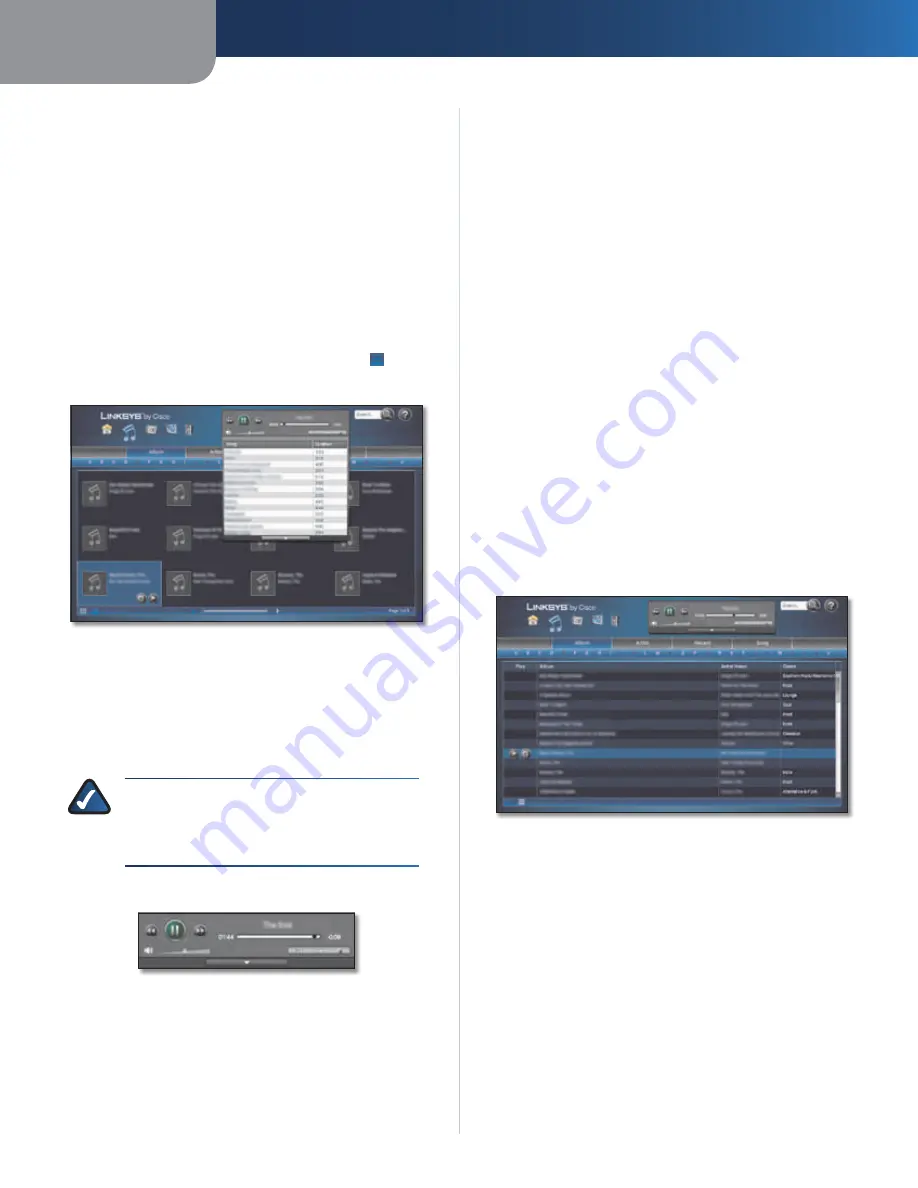
Chapter 4
Use of the Media Browser
22
Media Hub
Music
After you click the Music option, the
Music
screen appears.
View your music files by category:
•
Album
•
Artist
•
Recent
•
Song
The thumbnail view is automatically displayed. At the
bottom right of the screen, the number of pages is listed.
Use the slider to move from page to page.
For a list with details, click the
list view
button at the
bottom left of the screen.
Music > Album (Thumbnail View)
When you are viewing any music category, select the
album or song you want.
Add to Playlist
To add an album or song to the playlist,
click the
Add to Playlist
button.
Play
To play the music, click the
Play
button.
NOTE:
The Media Hub’s built-in music player
only supports the mp3, wma, and m4a audio
format. Other files will open in the default
player for the files’ specific file extension(s).
A new screen opens with the name of the song displayed.
Music > Play
•
Previous
To move to the previous song on the playlist,
click the
Previous
button.
•
Pause/Play
Click the button to pause the song. Click
it again to resume.
•
Next
To move to the next song on the playlist, click
the
Next
button.
•
Timer
The timer shows the duration of the song
played and the duration of the rest of the song.
•
Volume
To mute the sound, click the
speaker
icon.
Click it again to resume the sound. To change the
volume level, use the volume slider.
•
Shuffle Playlist
To shuffle the songs on the playlist,
click the
Shuffle Playlist
button.
•
Repeat Playlist
To repeat the songs on the playlist in
a continuous loop, click the
Repeat Playlist
button.
•
Clear Playlist
To clear the playlist of all songs, click
the
Clear Playlist
button.
To display the playlist, click the
down
arrow. The
song title and duration of each song are displayed. To
minimize the playlist, click the
up
arrow.
To return to the
Media Browser
screen at any time, click
the
Home
icon. To switch to photos, click the
Photos
icon.
To switch to videos, click the
Videos
icon. To access the
Media Hub’s folder directory and manage your media files,
click the
File
Browser
icon.
Album
The alphabet is displayed at the top of the screen. Click
the letter that starts the name of the album you want.
Music > Album (List View)
Thumbnail View
Each album displays its album name and artist name.
Add to Playlist
To add an album to the playlist, click the
Add to Playlist
button.
Play
To play the music, click the
Play
button.
List View
The albums are listed in a table with the following options
and information:
Add to Playlist
To add an album to the playlist, click the
Add to Playlist
button.
Play
To play the music, click the
Play
button.






























