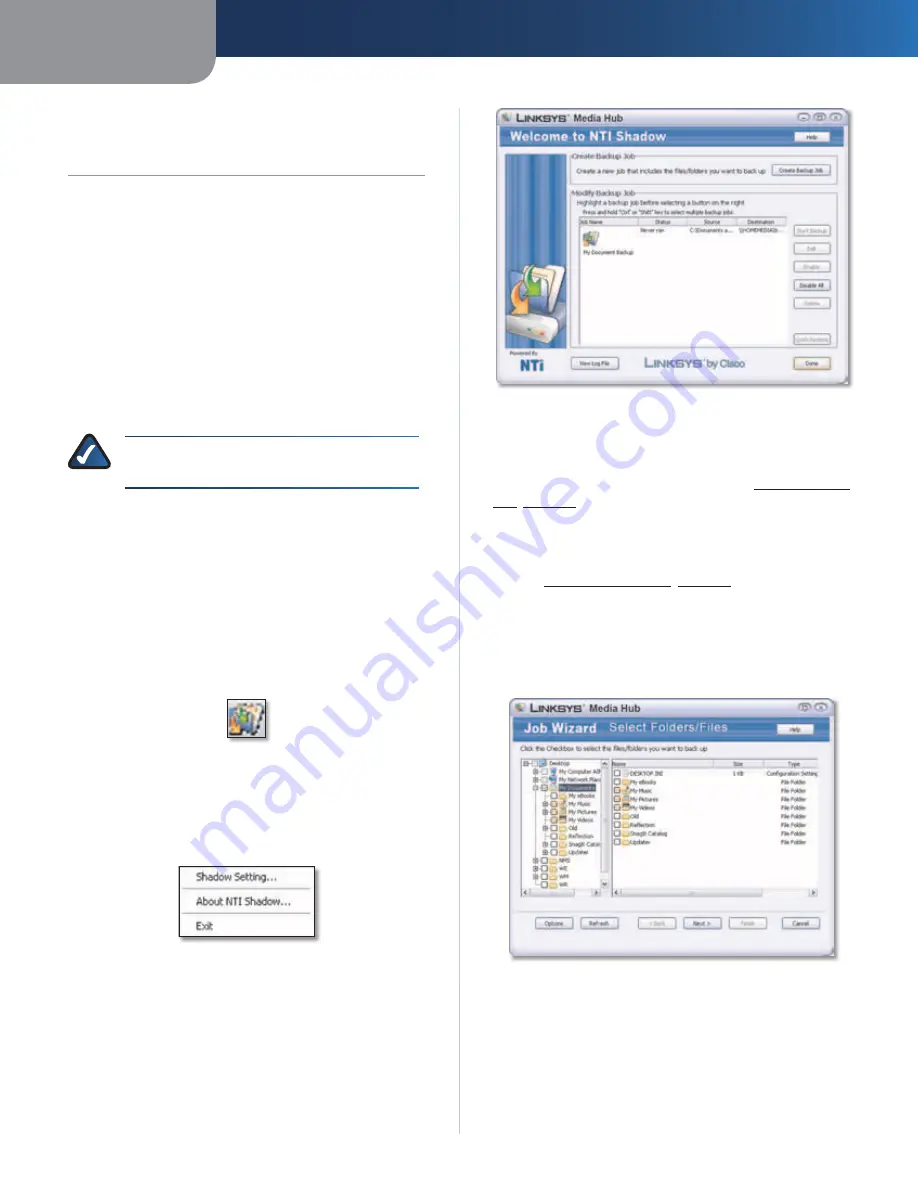
Chapter 6
File Backup
37
Media Hub
Chapter 6: Windows File
Backup (Windows only)
Overview
This chapter describes how to back up files to the Media
Hub. NTI Shadow is the backup software you installed
during the Setup Wizard. You can initiate on-demand
backup jobs or set up automatic backup jobs to
automatically copy your documents to the Media Hub for
safekeeping.
(If you did not choose to install the backup software, then
NTI Shadow will not be available. To install NTI Shadow,
run the Setup Wizard on the enclosed CD-ROM and click
Connect Computers
.)
NOTE:
This chapter applies only to Windows
computers installed with the backup software.
NTI Shadow
Access
Go to
Start > All Programs > Cisco Media Hub > NTI
Shadow
.
After you have accessed NTI Shadow for the first time, the
system tray icon appears. Double-click the icon to access
NTI Shadow.
NTI Shadow System Tray
System Tray Icon Menu
Right-click the system tray icon to view the following
options:
NTI Shadow Icon Menu
Shadow Setting
Click this option to open NTI Shadow.
About NTI Shadow
Click this option to view the version
number of NTI Shadow.
Exit
Click this option to exit NTI Shadow.
Main Menu
The main menu appears.
NTI Shadow Main Menu
Create Backup Job
Create Backup Job
Click this option to create a backup
job. Follow the instructions in the section,
Create Backup
Job
,
page 37
.
Modify Backup Job
Backup jobs are listed. Options are described in the
section,
Modify Backup Job
,
page 39
.
Create Backup Job
1. After you have clicked
Create Backup Job
, the
Select
Folders/Files
screen appears. Select the folders and files
you want to back up. Then click
Next
.
Create Backup Job






























