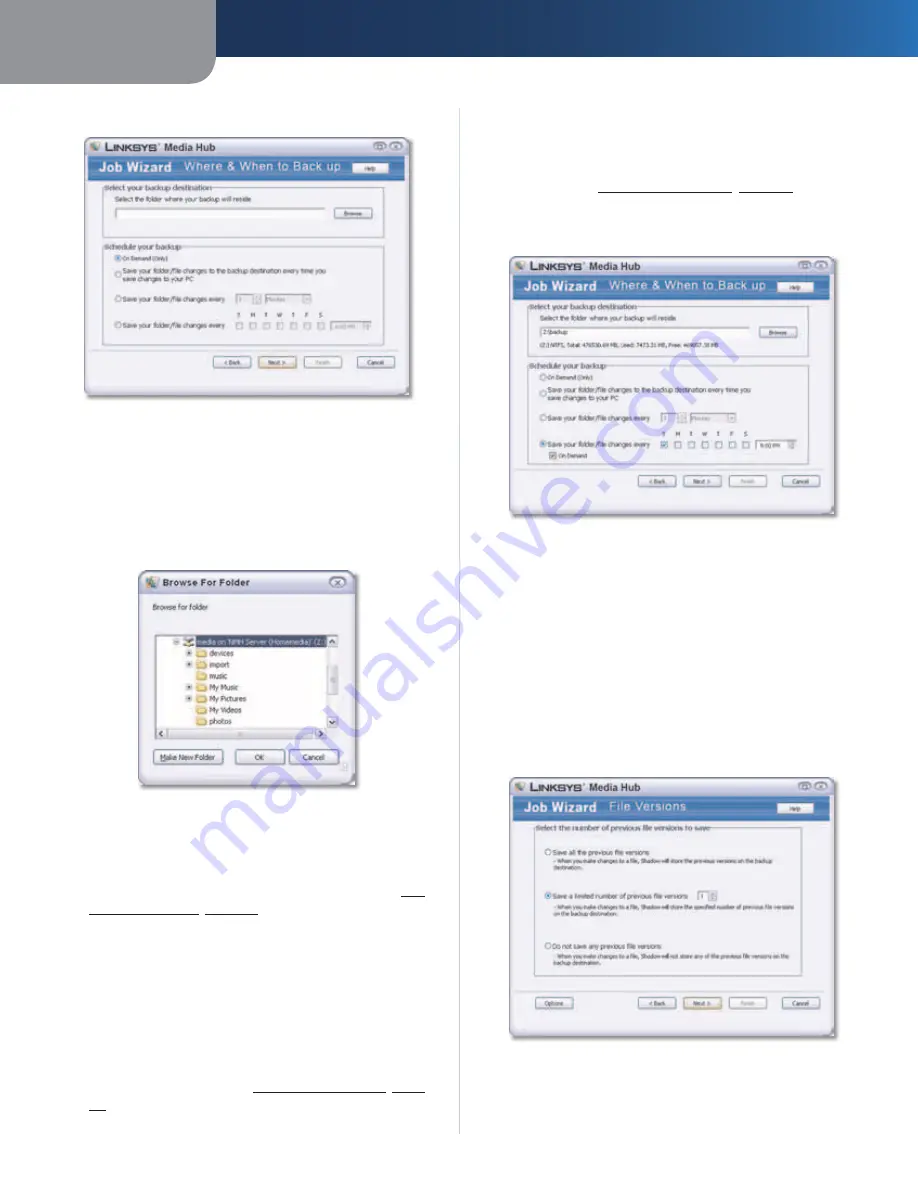
Chapter 6
File Backup
38
Media Hub
2. Click
Browse
to select the Media Hub.
Where & When to Back up
3. Click
Computer
or
My Computer
. Select the Media
Hub, and then select the folder you want. (The backup
folder is recommended.)
To create a folder, click
Make New Folder
. Enter a
name.
Then click
OK
.
Browse For Folder
4. Select one of the following schedule options:
•
On Demand (Only)
Select this option to start a
backup job manually, either through NTI Shadow or
the Backup feature on the Media Hub (refer to
On-
Demand Backup
,
page 40
for more information).
•
Save your folder/file changes to the backup
destination every time you save changes to your
PC
Select this option to start a backup job every time
incremental changes are made to your folders or files.
•
Save your folder/file changes every
Select this
option to start a backup job as often as you specify
in minutes, hours, or days. Select
On Demand
if you
want to start the backup job using the Backup feature
on the Media Hub (refer to
On-Demand Backup
,
page
40
for more information).
•
Save your folder/file changes every
Select this
option to start a backup job according to the schedule
you specify. Select
On Demand
if you want to start
the backup job using the Backup feature on the Media
Hub (refer to
On-Demand Backup
,
page 40
for more
information).
Then click
Next
.
Where & When to Back up
5. Select one of the following save options:
•
Save all the previous file versions
Select this option
if you want to save all previous versions.
•
Save a limited number of previous versions
Select
this option if you want to save the number of previous
versions you specify.
•
Do not save any previous file versions
Select
this option if you do not want to save any previous
versions.
Then click
Next
.
File Versions






























