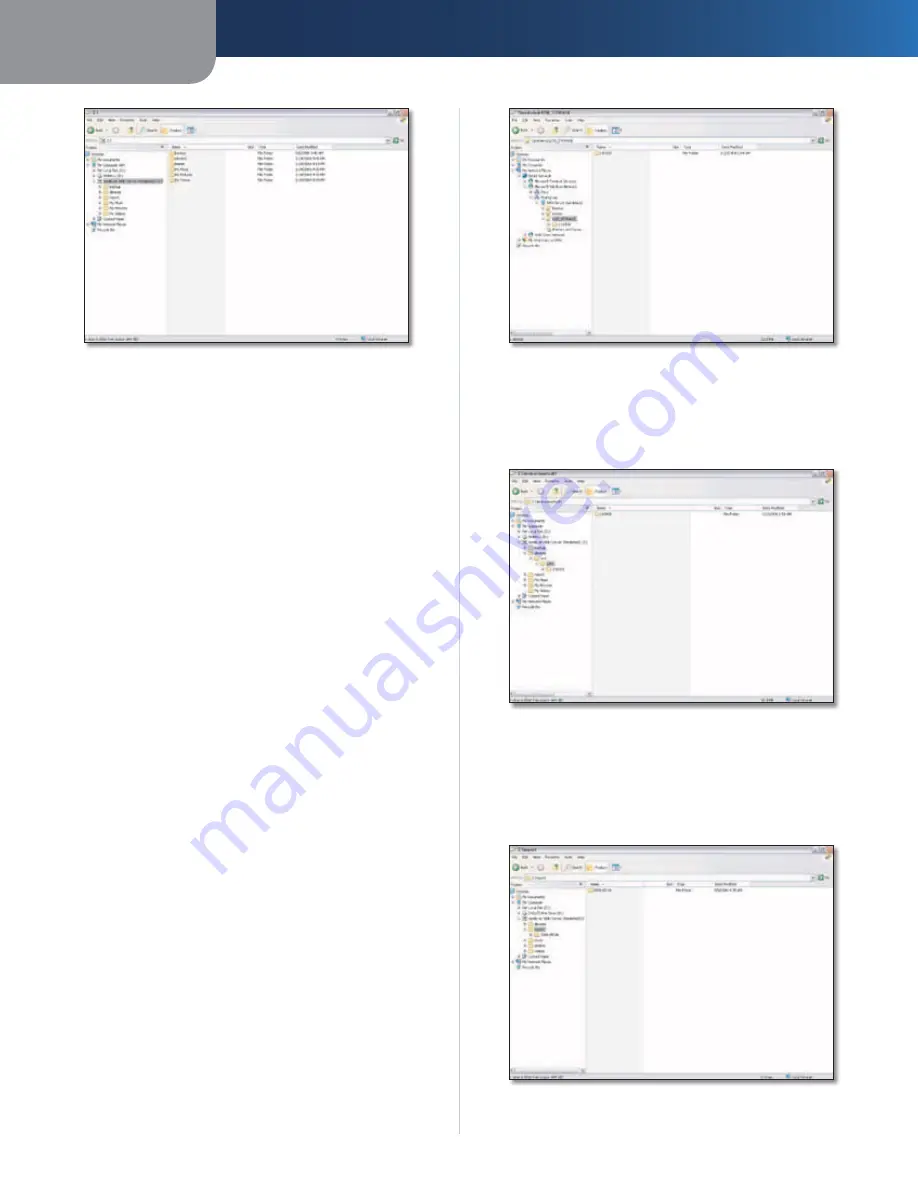
Chapter 2
Getting Started
10
Media Hub
Media Folder of Media Hub Accessed Through Drive Letter
Mapped Drive
You can map any folder of the Media Hub as a separate
drive.
1. To open Windows Explorer, go to
Start > Programs
> Accessories > Windows Explorer
. (You can also
right-click
Start
and click
Explore
.)
2. Right-click
Computer
(Windows Vista) or
My
Computer
(Windows XP).
3. Select
Map Network Drive
.
4. From the
Drive
drop-down menu, select an available
drive letter.
5. In
the
Folder
field,
enter
the
following:
\\<Friendly_Name_of_Media_Hub>\<folder_
name>
. (Example: \\mediahub\backup.)
6. Click
Finish
.
Device Folder
If you have a USB storage device or memory card directly
connected to the Media Hub, you can access it through
the Media Hub.
If you accessed the Media Hub through its Friendly
Name or IP address, the name of the USB storage device
or memory card is displayed. Double-click the name to
access its files.
USB Storage Device Accessed Through Friendly Name
If you accessed the Media Hub through its drive letter, go
to
media > devices > mnt
. The name of the USB storage
device or memory card is displayed. Double-click the
name to access its files.
USB Storage Device Accessed Through Drive Letter
Import Folder
The media\import folder stores the data imported
from USB storage devices or memory cards. The data is
organized by the date of the data import.
Data Imported from USB Storage Device





























