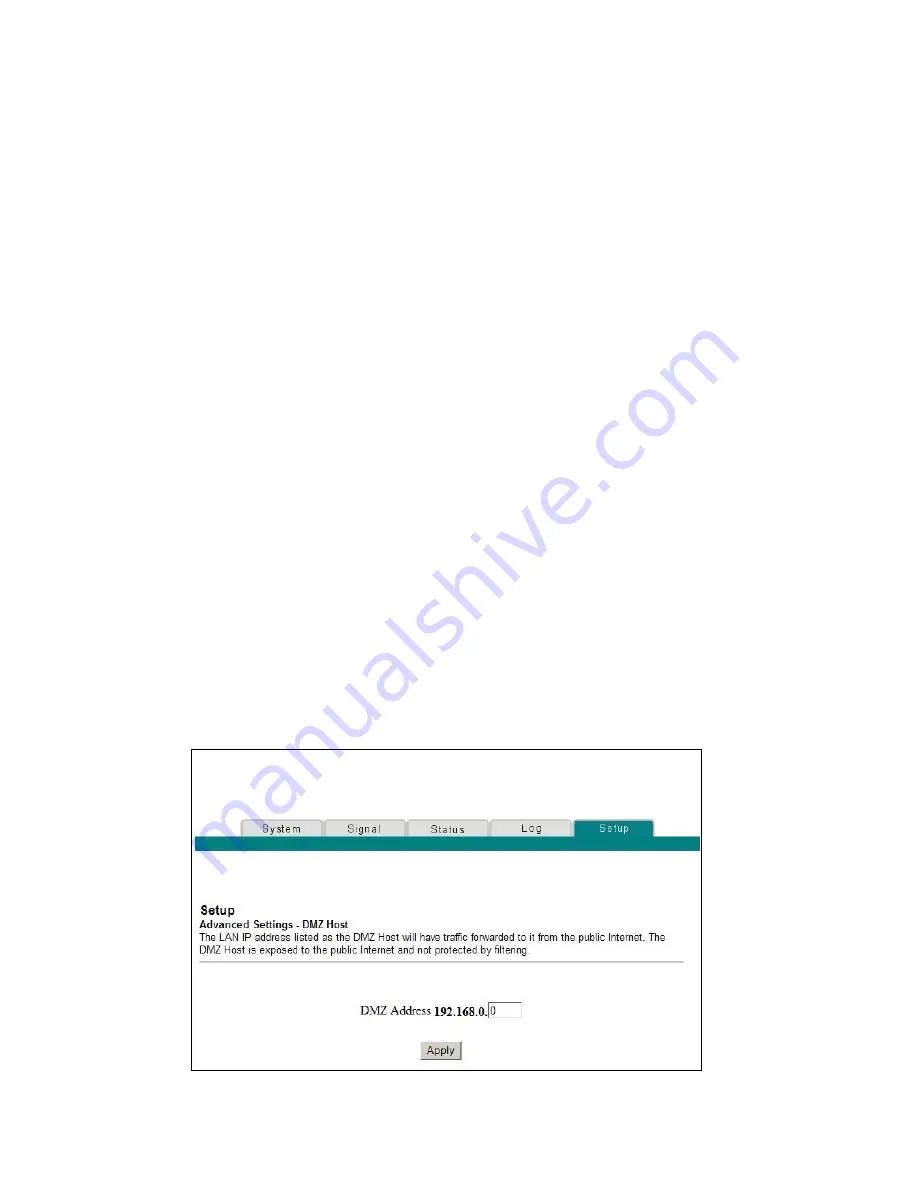
Configure Advanced Features
68-4004214-01 Rev D
59
1.
In the first row, enter
88
in both Start Port and End Port fields.
2.
In the same row, select
UDP
from the drop-down list in the
Protocol field, and then select the box in the
Enable
field.
3.
In the second row, enter
3074
in both Start Port and End Port
fields.
4.
In the same row as the second entry, select
Both
, and then
select the box in the Enable field.
5.
Click
Apply
to apply and save your new port forwarding
settings.
Configuring the DMZ Host
Use the Setup Advanced Settings - DMZ Host page to configure an IP address that is
visible to the WAN. DMZ hosting is commonly referred to as “exposed host.” DMZ
hosting allows you to specify the “default” recipient of WAN traffic that Network
Address Translation (NAT) is unable to translate to a known local PC. DMZ allows
one IP address to be unprotected while others remain protected.
Note:
If you are not familiar with the advanced settings detailed in this section,
contact your service provider before you attempt to change any of the cable modem
gateway default advanced DMZ host settings.
Click
DMZ Host
in the Advanced Settings section of the Setup page to access the
Setup Advanced Settings - DMZ Host page.
Setup Advanced Settings - DMZ Host Page Example
The following illustration is an example of the Setup Advanced Settings - DMZ Host
page.






























