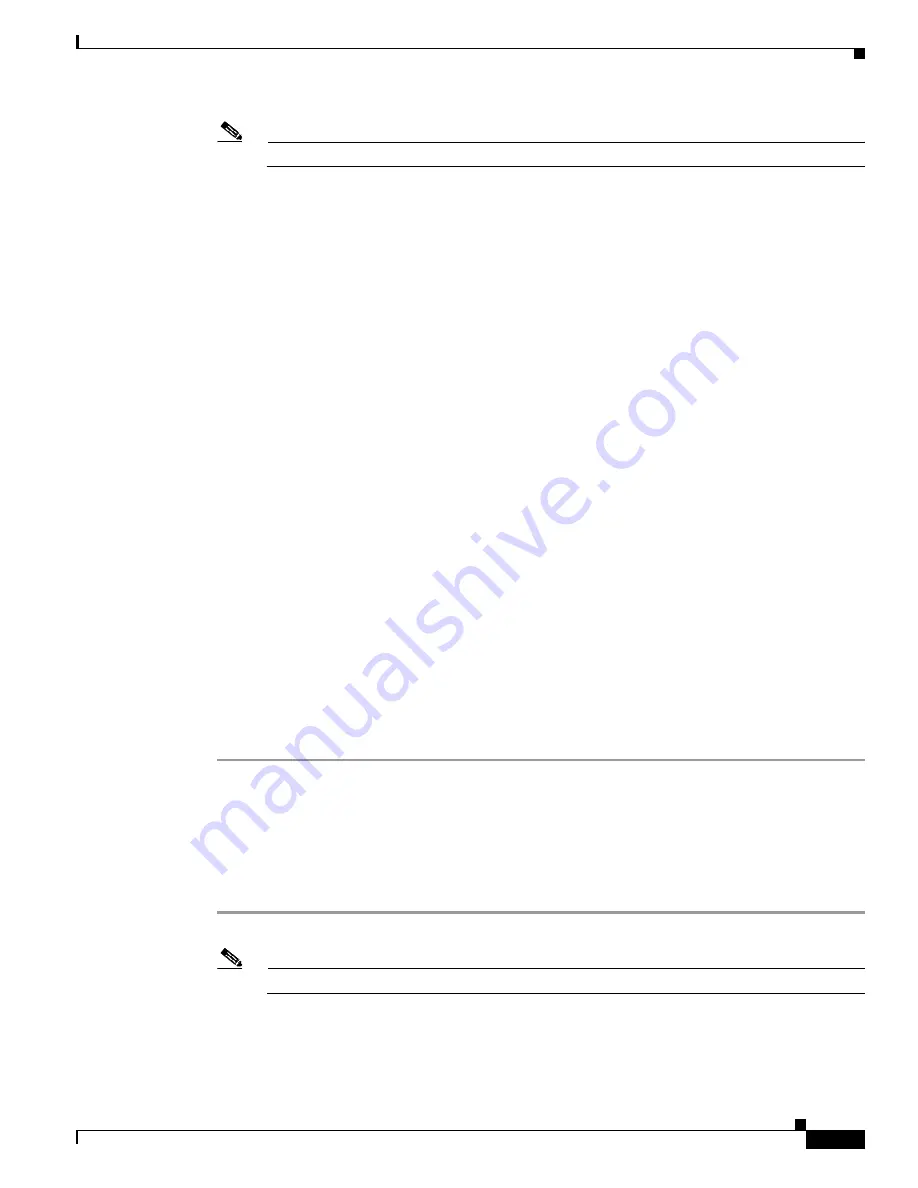
24-23
User Guide for Cisco Security MARS Local Controller
78-17020-01
Chapter 24 System Maintenance
Hardware Maintenance Tasks—MARS 100, 100E, 200, GCM, and GC
Note
When an array is deleted, the data is lost.
Step 7
Select
OK
and press Enter.
The “Available Drives:” screen appears listing all hard drives available to include in an array. The
replacement drive should appear in this list.
Step 8
Select all the drives—position the cursor over the text and press Enter.
Step 9
Select
Create Array
and press Enter.
The RAID configuration options appear.
Step 10
Select the following RAID options:
•
RAID Configuration—
10
•
Write Cache Status—
disable
•
Stripe Size—
64 KB
Step 11
Select
OK
then press Enter.
The “Disk Arrays:” screen appears listing all the ports and drives in Array Unit 0.
Step 12
Press
F8
to complete.
Step 13
Press
Y
to confirm.
MARS exits the RAID utility and resumes the bootup process.
Step 14
At the MARS CLI prompt, use the
raidstatus
command to verify the following conditions:
•
The full complement of ports are reported
•
All RAID 0 subunits are shown as OK or REBUILDING
•
All RAID 1 subunits are OK
A degraded physical port at this stage can indicate a defective hard drive, and improperly inserted hard
drive, a loose hard drive cable connection, or a defective RAID controller card.
An array that has not completed rebuilding in two hours could indicate a defective RAID controller card.
This ends the
Add a Replacement Drive to the Array with the RAID Utility
procedure.
Delete and Create the RAID 10 Array
This section pertains only to the MARS 100, 100E, 200, GCM, and GC appliances.
Perform this procedure if MARS indicates that it cannot find the hard drives, you are reimaging MARS
with a DVD, or the RAID Utility failed to add a replacement drive.
Step 1
Establish a direct console connection to MARS with a keyboard and an external monitor.
Note
You cannot access the RAID utility with any other type of console connection.
Step 2
Shutdown the MARS Appliance with the
shutdown
CLI command.
Step 3
Powerup the MARS Appliance. Press
Alt-3
to access the RAID utility when the following message
appears:
Содержание CS-MARS-20-K9 - Security MARS 20
Страница 20: ...Contents xx User Guide for Cisco Security MARS Local Controller 78 17020 01 ...
Страница 356: ...17 16 User Guide for Cisco Security MARS Local Controller 78 17020 01 Chapter 17 Network Summary Summary Page ...
Страница 420: ...20 28 User Guide for Cisco Security MARS Local Controller 78 17020 01 Chapter 20 Queries and Reports Reports ...
Страница 580: ...Glossary GL 4 User Guide for Cisco Security MARS Local Controller 78 17020 01 ...
















































