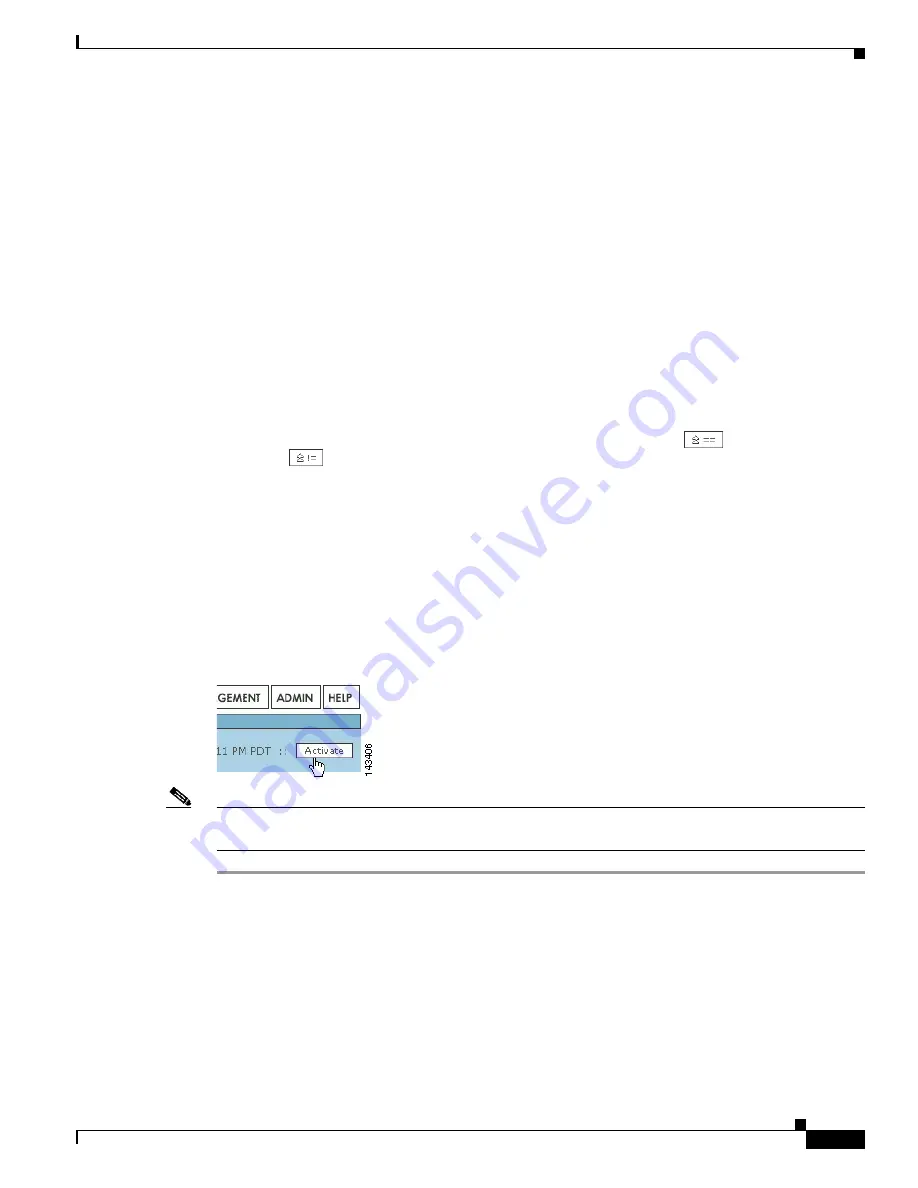
21-23
User Guide for Cisco Security MARS Local Controller
78-17020-01
Chapter 21 Rules
Setting Alerts
The following numbers correspond to the numbers in the
Drop Rule Creation Form
as shown in
Figure 21-8
:
1.
Check the boxes next to the items in the
Sources Selected
field to select them, and click the
Toggle
Equal
button to change them between equal and not equal.
2.
Click the
Select All
button to select all items in the
Sources Selected
field. (Note: if you have items
highlighted in the Sources Selected field, clicking
Select All
will de-select them.)
3.
Use the
Equal
and
Not Equal
buttons to bring highlighted items from the
Sources Available
field
into the
Sources Selected
field.
4.
Filter sources from this drop-down list.
5.
Enter search text, and click
Enter
to move items that match the search criteria from the
Sources
Available
field to the
Sources Selected
field.
6.
To add a new item to the sources, click the
Add
button. To edit or delete an existing source, click
the
Edit
or
Delete
button. See
IP Management, page 23-3
for more information.
7.
Click an item or items in the Sources Selected field, and use the
Remove
button.
8.
To move IP values up into the Sources Selected field, click the
Equal
(Up) icon, or the
Not
Equal
(Up) icon.
9.
Check the radio button next to
IP
or
Range
, and enter an IP address or a range of IP addresses into
their respective fields.
10.
Select items in the Sources Selected field by clicking them. Enter a group name, and click the
Grouped As
button to group them.
Step 4
Follow the wizard, and select the values for the rule, clicking the
Next
button to progress to the next step.
Step 5
When you are asked, “Are you done defining the rule conditions,” click the
Submit
button.
Step 6
When the rule is complete, you need to activate it by clicking the
Activate
button.
Figure 21-9
Clicking the Activate button
Note
If you are creating or editing several rules, it is better for the system to click the
Activate
button for
several changes rather than for each individual change.
Setting Alerts
You have two options for learning about rules that have fired: you can log in and view the appropriate
pages in the HTML interface or you can have MARS send alerts to external devices and users. Actions
provide instructions to MARS on the second method.
Содержание CS-MARS-20-K9 - Security MARS 20
Страница 20: ...Contents xx User Guide for Cisco Security MARS Local Controller 78 17020 01 ...
Страница 356: ...17 16 User Guide for Cisco Security MARS Local Controller 78 17020 01 Chapter 17 Network Summary Summary Page ...
Страница 420: ...20 28 User Guide for Cisco Security MARS Local Controller 78 17020 01 Chapter 20 Queries and Reports Reports ...
Страница 580: ...Glossary GL 4 User Guide for Cisco Security MARS Local Controller 78 17020 01 ...






























