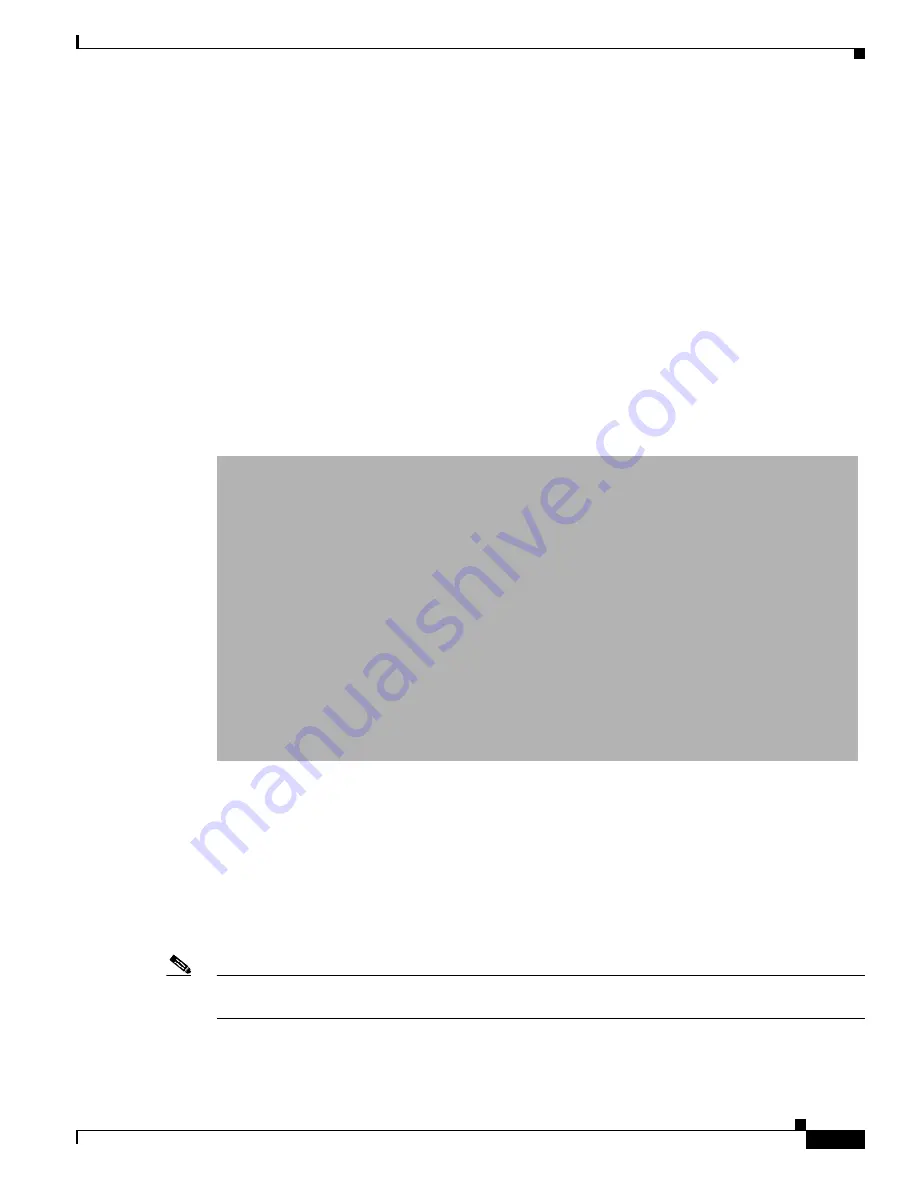
4-9
User Guide for Cisco Security MARS Local Controller
78-17020-01
Chapter 4 Configuring Firewall Devices
Cisco Firewall Devices (PIX, ASA, and FWSM)
•
If you are adding a PIX security appliance or a Cisco ASA, an Select
Admin > System Setup >
Security and Monitor Devices >
Add
.
Step 2
Select one of the following options from the Device Type
list.
•
Cisco PIX 6.0
•
Cisco PIX 6.1
•
Cisco PIX 6.2
•
Cisco PIX 6.3
•
Cisco PIX 7.0
•
Cisco ASA 7.0
•
Cisco FWSM 1.1
•
Cisco FWSM 2.2
•
Cisco FWSM 2.3
•
Cisco FWSM 3.1
Step 3
Enter the name of the firewall device in the Device Name
field.
MARS maps this name to the reporting IP address. This name is used in topology maps, queries, and in
the Security and Monitoring Device list. For devices that support the discovery operation, such as routers
and firewalls, MARS renames this field’s value to match the name discovered in the device
configuration, which typically uses the
hostname.domain
format. For devices that cannot be discovered,
such as Windows and Linux hosts and host applications, MARS uses the provided value.
Step 4
(Optional) To enable MARS to discover settings from this firewall device, enter the administrative IP
address in the Access IP field.
Note
If the device is running Cisco ASA, PIX 7.0, or FWSM, this address corresponds to IP address from
which the syslog messages of the admin context are sent.
To learn more about the access IP address, its role, and dependencies, see
Understanding Access IP,
Reporting IP, and Interface Settings, page 2-8
.
Содержание CS-MARS-20-K9 - Security MARS 20
Страница 20: ...Contents xx User Guide for Cisco Security MARS Local Controller 78 17020 01 ...
Страница 356: ...17 16 User Guide for Cisco Security MARS Local Controller 78 17020 01 Chapter 17 Network Summary Summary Page ...
Страница 420: ...20 28 User Guide for Cisco Security MARS Local Controller 78 17020 01 Chapter 20 Queries and Reports Reports ...
Страница 580: ...Glossary GL 4 User Guide for Cisco Security MARS Local Controller 78 17020 01 ...






























