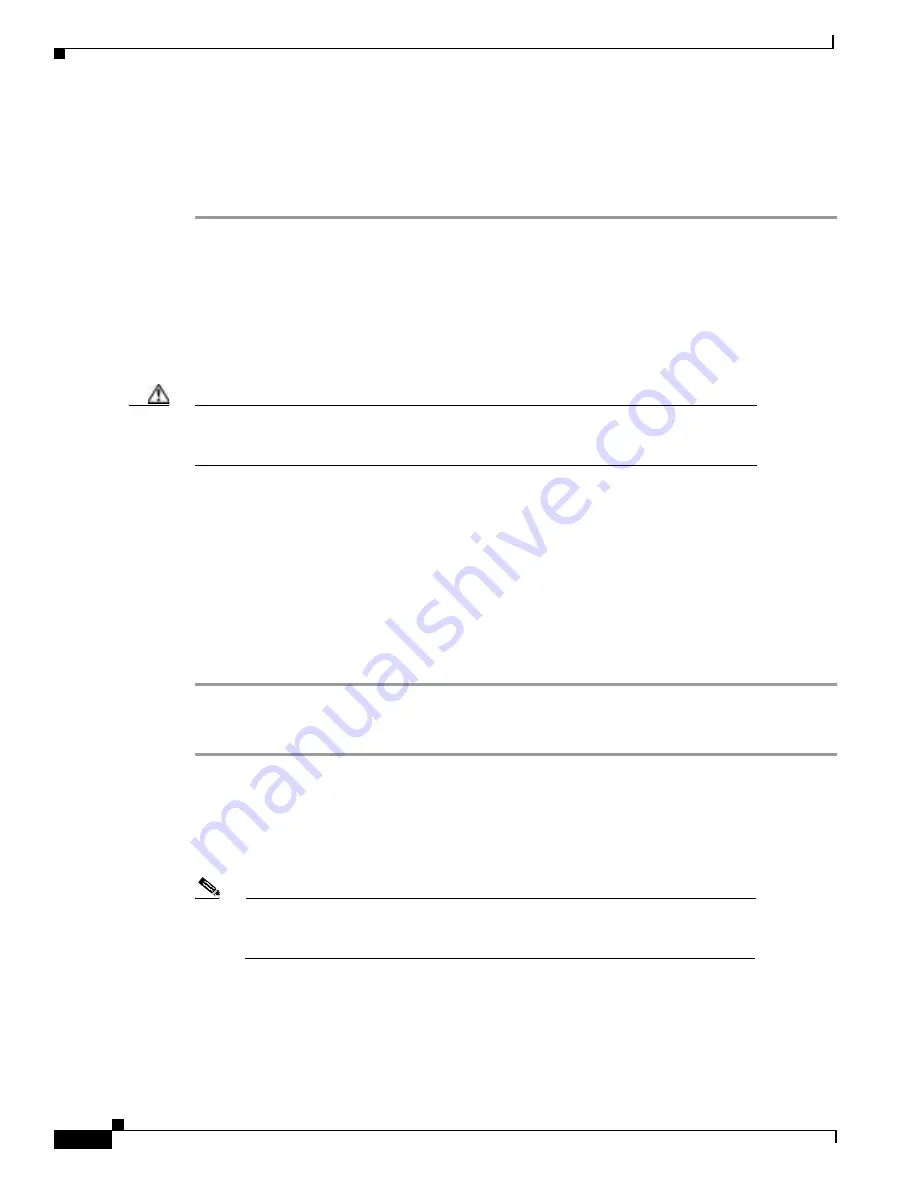
30-2
Cisco BPX 8600 Series Installation and Configuration
Release 9.3.0, Part Number 78-10674-01 Rev. D0, July 2001
Chapter 30 Replacing Parts
Replacing a Front Card
When a card has failed, the red FAIL indicator for that card turns on. Before replacing it, check to see
if the card needs only to be reseated. After reseating the card, wait for it to run its self-tests to see if the
ACTIVE light comes on. If the card is seated correctly, but the FAIL light is still on, replace the card.
To remove a front cards:
Step 1
If the front panel fail lamp is on, remove the card and go to Step 3. Otherwise, go to Step 2.
Step 2
Check the status of the card by using the dspcd or dspcds commands. It should be failed or standby if
the node is actively carrying traffic.
Step 3
If an active BNI card must be replaced, “down” it first by using the dncd command. Removing an active
card affects operation only slightly if there is a standby card.
Step 4
If a BCC has failed, the other BCC will switch from standby mode to active. Use the dspcd command
to verify that the standby BCC has entered the active mode. Then you can remove the failed BCC.
Caution
Never remove the active BCC until the standby BCC has entered the “active” mode. Using
the dspcd command is the only reliable way to determine that the standby BCC has
finished updating and has entered the “active” mode.
Step 5
Unlatch the Air Intake Grille. Locate the small access hole in the top, center of the Air Intake Grille.
Step 6
Fully insert a medium, flat-bladed screwdriver in the access hole.
Step 7
Rotate the screwdriver to release the spring latch holding the grille.
(Figure 30-1). The top of the grille should pop out.
Step 8
Tilt the grille forward to approximately a 45
°
angle.
Step 9
Put on a wrist strap to discharge any static.
Step 10
Rotate the top and bottom card extractors on the front of the card.
Step 11
Hold the card at the top and bottom and gently slide it out of the slot.
To install a front card in the BPX switch:
Step 1
Unlatch the Air Intake Grille as described in Step 5 through Step 8 of the previous procedure for
removing the front card.
Step 2
Remove the replacement card from the antistatic shipping container.
Step 3
Hold the replacement card at top and bottom and gently insert it over the guides, and slide it all the way
to the rear of the cabinet.
Note
The card should slide in easily with a light sliding friction from the EMI gaskets
on adjacent cards. If it does not, check to see if there is anything restricting it—do
not use excessive force.
Step 4
Rotate the top and bottom latches on the card and push the card into the rear connector. You will feel
the card seat itself as you push it in.
Step 5
Press firmly on the top and bottom extractors to complete the card seating process. The extractor should
snap back to a vertical position after the card is properly seated.
Содержание BPX 8600 Series
Страница 43: ...P A R T 1 The BPX Switch ...
Страница 44: ......
Страница 151: ...P A R T 2 Installation ...
Страница 152: ......
Страница 261: ...P A R T 3 Initial Configuration and Network Management ...
Страница 262: ......
Страница 291: ...P A R T 4 Configuring Connections ...
Страница 292: ......
Страница 481: ...P A R T 5 Troubleshooting and Maintenance ...
Страница 482: ......
Страница 531: ...P A R T 6 BPX Specifications ...
Страница 532: ......
Страница 563: ...P A R T 7 Appendices ...
Страница 564: ......
Страница 624: ...Glossary 24 Cisco BPX 8600 Series Installation and Configuration Release 9 3 0 Part Number 78 10674 01 Rev D0 July 2001 ...
Страница 630: ...Index 6 Cisco BPX 8600 Series Installation and Configuration Release 9 3 0 Part Number 78 10674 01 Rev D0 July 2001 ...






























