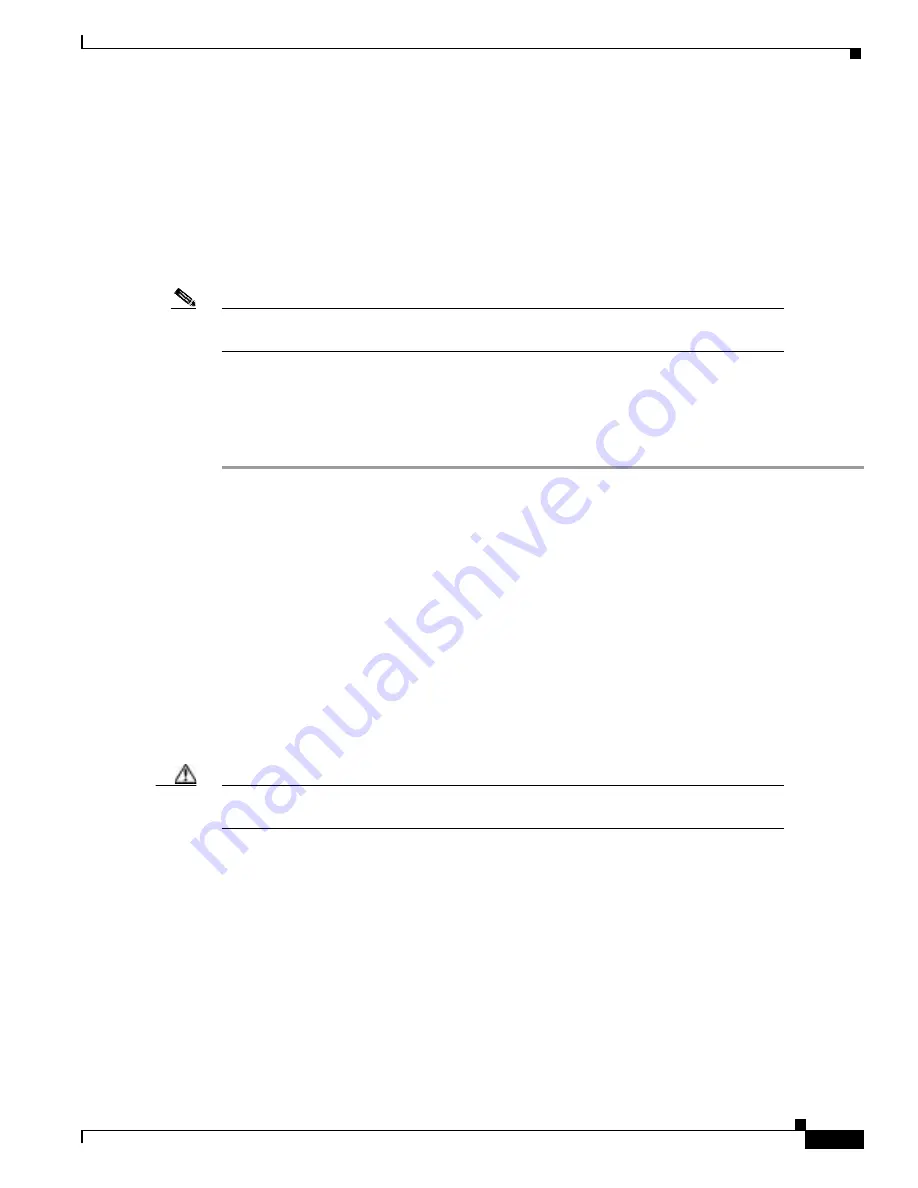
7-9
Cisco BPX 8600 Series Installation and Configuration
Release 9.3.0, Part Number 78-10674-01 Rev. D0, July 2001
Chapter 7 Preliminary Steps Before Installing
Mechanical Installation
•
AC powered
If you install an AC-powered BPX switch shelf, you must also install an AC Power Supply Tray
directly below it.
•
DC powered
The DC Powered BPX switch Shelf contains factory-installed DC power entry modules (PEMs)
within the shelf itself.
Temporary support brackets and a spacer bar are furnished to ease installation by supporting the BPX
shelf as you slide it into a cabinet.
Note
Installation in a non-Cisco cabinet or T-Rail type rack is similar to installation in a Cisco
cabinet. Contact Customer Service for recommended rear support details.
The following instructions apply to a BPX switch shelf installation in a Cisco cabinet which has rear
rails at 19.86 inches (50.5 cm) or in a customer supplied standard 19-inch (48.25 cm) equipment rack
with rear rails at a 30 inch (76.2 cm) setback.
To install the BPX switch shelf in a Cisco cabinet:
Step 1
Position the shipping container and pallet in front of the cabinet with the rear of the chassis towards the
cabinet. Remove the foam strips on the sides, front, and rear.
Step 2
Remove the card retaining bracket from the front of the chassis by unscrewing the four Phillips screws.
This bracket is used to retain the boards during shipping.
Step 3
Remove the Air Intake Grill and all front and rear cards from the shelf and temporarily set them aside
as follows:
a.
Locate the small access hole in the top center of the front Air Intake Grille below the card slots (see
Figure 7-6 for location).
b.
Insert a small slotted blade screwdriver (0.20/0.25 inch blade width) into the access hole until it
stops (approximately 1 inch).
c.
Carefully rotate the screwdriver approximately a quarter turn in either direction. The top of the Air
Intake Grille should spring out.
d.
Remove Air Intake Grille.
Caution
Ground yourself before handling BPX switch cards by placing a wrist strap on your wrist
and clipping the strap lead to the cabinet.
e.
To remove the cards, rotate the extractor handles at the top and bottom of each card to release the
card and slide it out.
Step 4
Decide where the BPX switch is to be located. Refer to Figure 7-2 through Figure 7-5 for typical
mounting dimensions. The top of the spacer bracket should be temporarily installed in the rack 22.75"
(57.8 cm.) below the location selected for the top of the BPX switch chassis.
Step 5
Install the temporary support brackets and spacer bar (shipped with the unit). Use two mounting screws
to attach each temporary support bracket and two screws to attach the temporary spacer bar to the rack
(see Figure 7-7 and Figure 7-8).
Содержание BPX 8600 Series
Страница 43: ...P A R T 1 The BPX Switch ...
Страница 44: ......
Страница 151: ...P A R T 2 Installation ...
Страница 152: ......
Страница 261: ...P A R T 3 Initial Configuration and Network Management ...
Страница 262: ......
Страница 291: ...P A R T 4 Configuring Connections ...
Страница 292: ......
Страница 481: ...P A R T 5 Troubleshooting and Maintenance ...
Страница 482: ......
Страница 531: ...P A R T 6 BPX Specifications ...
Страница 532: ......
Страница 563: ...P A R T 7 Appendices ...
Страница 564: ......
Страница 624: ...Glossary 24 Cisco BPX 8600 Series Installation and Configuration Release 9 3 0 Part Number 78 10674 01 Rev D0 July 2001 ...
Страница 630: ...Index 6 Cisco BPX 8600 Series Installation and Configuration Release 9 3 0 Part Number 78 10674 01 Rev D0 July 2001 ...






























