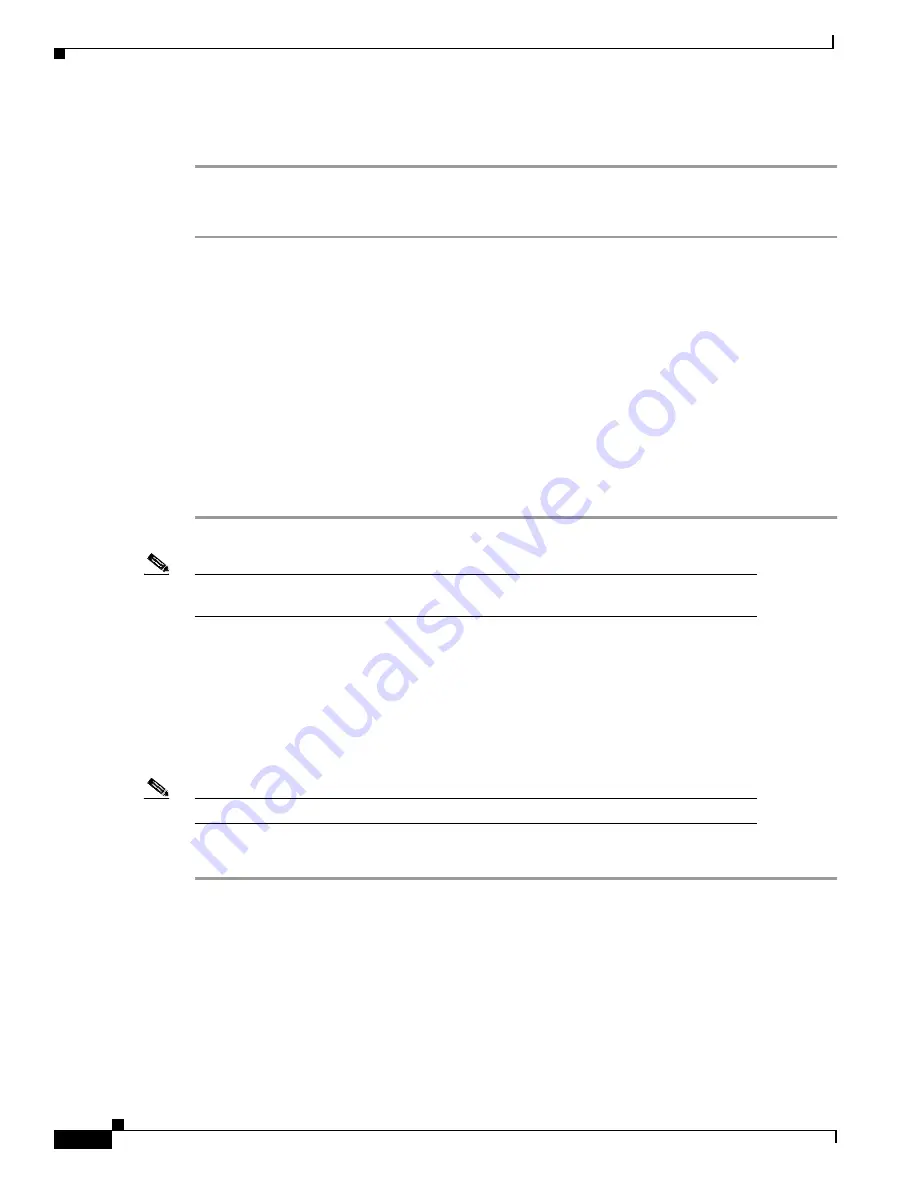
16-2
Cisco BPX 8600 Series Installation and Configuration
Release 9.3.0, Part Number 78-10674-01 Rev. D0, July 2001
Chapter 16 Checking and Powering-Up
Step 7
If desired, modems are connected to the CONTROL port or AUXILIARY port, as applicable, on the
LM-BCC in back slot 7/8, and the modem power cords plugged into the appropriate power wall outlet.
Having completed the preceding checklist, proceed to power up the BPX switch:
Step 1
From the back of the BPX switch, turn the power switches to the ON position.
Step 2
From the front of the BPX switch, observe the cards go through initial diagnostic self-tests.
•
The AC power supply’s –48V indicator is on.
•
The standby BCCs red “FAIL” light flashes until self-testing and configuration updates are
completed. The other BCC becomes active immediately, but also performs self-testing and
configuration updating. The entire process may take several minutes to complete.
•
The remaining cards show “FAIL” for a few seconds, then become active or standby.
•
The ASM DC LEDs are both green, indicating that the DC voltages on the two DC power busses
are within tolerance.
•
There may be alarms showing on the ASM, BXMs, BMEs, and BNIs.
Alarms may be present on ATM trunk connectors that have not been physically connected to their
associated lines.
Note
New nodes will not have any configured trunks, lines or ports therefore all cards should
be in Standby mode except for one BCC which should be Active.
BPX Switch Startup Diagnostic
The BPX switch software provides a group of diagnostic tests to be run on the system's hardware at
power-up. The startup diagnostic either passes or fails the BCC(s) tests. The test result is displayed on
the screen of a control terminal connected to the CONTROL port on the backcard in slot 7 of the BPX.
A successful power up results in a pass message.
Note
On power-up, the BCC in slot 7 is always the active BCC.
If a BCC fails the power-up diagnostic, it will not boot. If that happens, perform this procedure:
Step 1
Remove the failed BCC from its slot.
Step 2
Reseat the BCC in the same slot.
Step 3
Wait for the power-up diagnostic to run.
Step 4
If the BCC fails the power-up diagnostics a second time, replace it with another BCC that is known to
have passed the test.
Once the software has successfully booted up, the display (a terminal connected to the CONTROL port
or an NMS workstation connected via a telnet session to the LAN port) shows the software online screen
as in the following example.
Содержание BPX 8600 Series
Страница 43: ...P A R T 1 The BPX Switch ...
Страница 44: ......
Страница 151: ...P A R T 2 Installation ...
Страница 152: ......
Страница 261: ...P A R T 3 Initial Configuration and Network Management ...
Страница 262: ......
Страница 291: ...P A R T 4 Configuring Connections ...
Страница 292: ......
Страница 481: ...P A R T 5 Troubleshooting and Maintenance ...
Страница 482: ......
Страница 531: ...P A R T 6 BPX Specifications ...
Страница 532: ......
Страница 563: ...P A R T 7 Appendices ...
Страница 564: ......
Страница 624: ...Glossary 24 Cisco BPX 8600 Series Installation and Configuration Release 9 3 0 Part Number 78 10674 01 Rev D0 July 2001 ...
Страница 630: ...Index 6 Cisco BPX 8600 Series Installation and Configuration Release 9 3 0 Part Number 78 10674 01 Rev D0 July 2001 ...






























