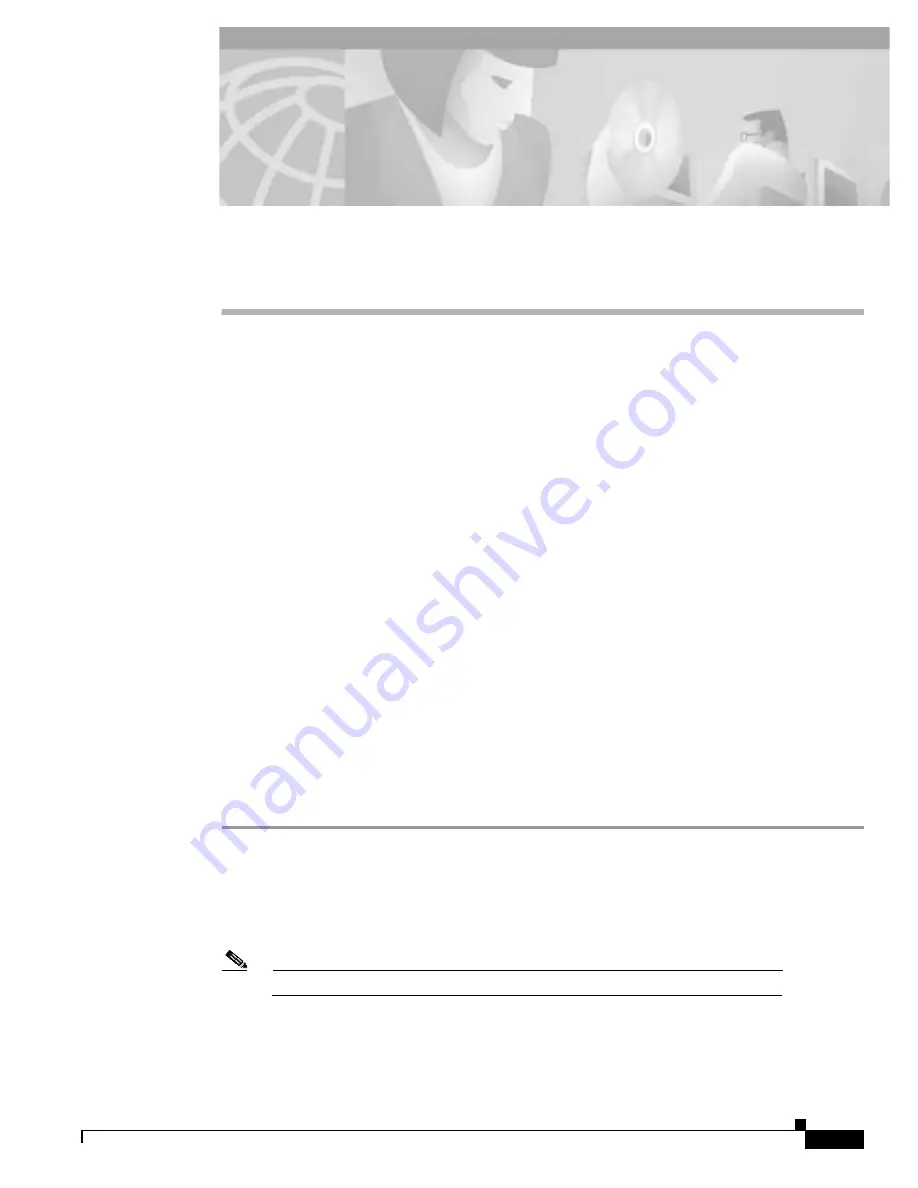
C H A P T E R
9-1
Cisco BPX 8600 Series Installation and Configuration
Release 9.3.0, Part Number 78-10674-01 Rev. D0, July 2001
9
Installation in Customer Cabinet
This chapter provides installation steps for the mechanical placement of a BPX switch shelf in a
standard 19-inch customer-supplied equipment cabinet or rack with a rear rail setback at 30 inches.
Before proceeding to this chapter, complete the procedures in:
–
Chapter 7, Preliminary Steps Before Installing
Installing a BPX Switch, Rear Rail Setback at 30-Inch
This procedure applies to a BPX switch shelf to be installed in a customer-supplied cabinet with rear
vertical rails located at a setback of approximately 30 inches from the front.
If the BPX switch shelf is DC powered, the DC Power Entry Modules are factory-installed in the lower
portion of the rear of the BPX switch shelf itself. Locate the DC Power Entry Module(s) and make sure
it/they are equipped as ordered.
If the BPX switch shelf is AC powered, you will also need to install an AC Power Assembly below it.
Preliminary Procedure:
Proceed as follows to install the BPX switch shelf, referring to Figure 9-1 through Figure 9-3, and to
either Figure 9-4 for DC-powered systems or Figure 9-5 for AC-powered systems. Figure 9-2 shows the
location of the rear-located third rails in a customer supplied cabinet and of the corresponding
adjustable plates and support brackets on the BPX switch shelf.
Step 1
With one person on each side of the BPX switch shelf, lift the pallet tray and BPX switch shelf
positioning the slots at the rear of the pallet tray over the locating tabs on the spacer bracket (see
Figure 9-1).
Step 2
Slide the BPX switch shelf back over the support brackets and into place.
Step 3
Secure the BPX switch shelf to the front rail using 8 each #10-32 screws.
Note
European installations may use a size M6 metric screw.
Step 4
Locate the two rear support brackets and adjustable plates in the miscellaneous parts kit.
Step 5
Position the adjustable plates with the tabs in the three punchouts facing up as shown in Figure 9-3.
Содержание BPX 8600 Series
Страница 43: ...P A R T 1 The BPX Switch ...
Страница 44: ......
Страница 151: ...P A R T 2 Installation ...
Страница 152: ......
Страница 261: ...P A R T 3 Initial Configuration and Network Management ...
Страница 262: ......
Страница 291: ...P A R T 4 Configuring Connections ...
Страница 292: ......
Страница 481: ...P A R T 5 Troubleshooting and Maintenance ...
Страница 482: ......
Страница 531: ...P A R T 6 BPX Specifications ...
Страница 532: ......
Страница 563: ...P A R T 7 Appendices ...
Страница 564: ......
Страница 624: ...Glossary 24 Cisco BPX 8600 Series Installation and Configuration Release 9 3 0 Part Number 78 10674 01 Rev D0 July 2001 ...
Страница 630: ...Index 6 Cisco BPX 8600 Series Installation and Configuration Release 9 3 0 Part Number 78 10674 01 Rev D0 July 2001 ...
















































