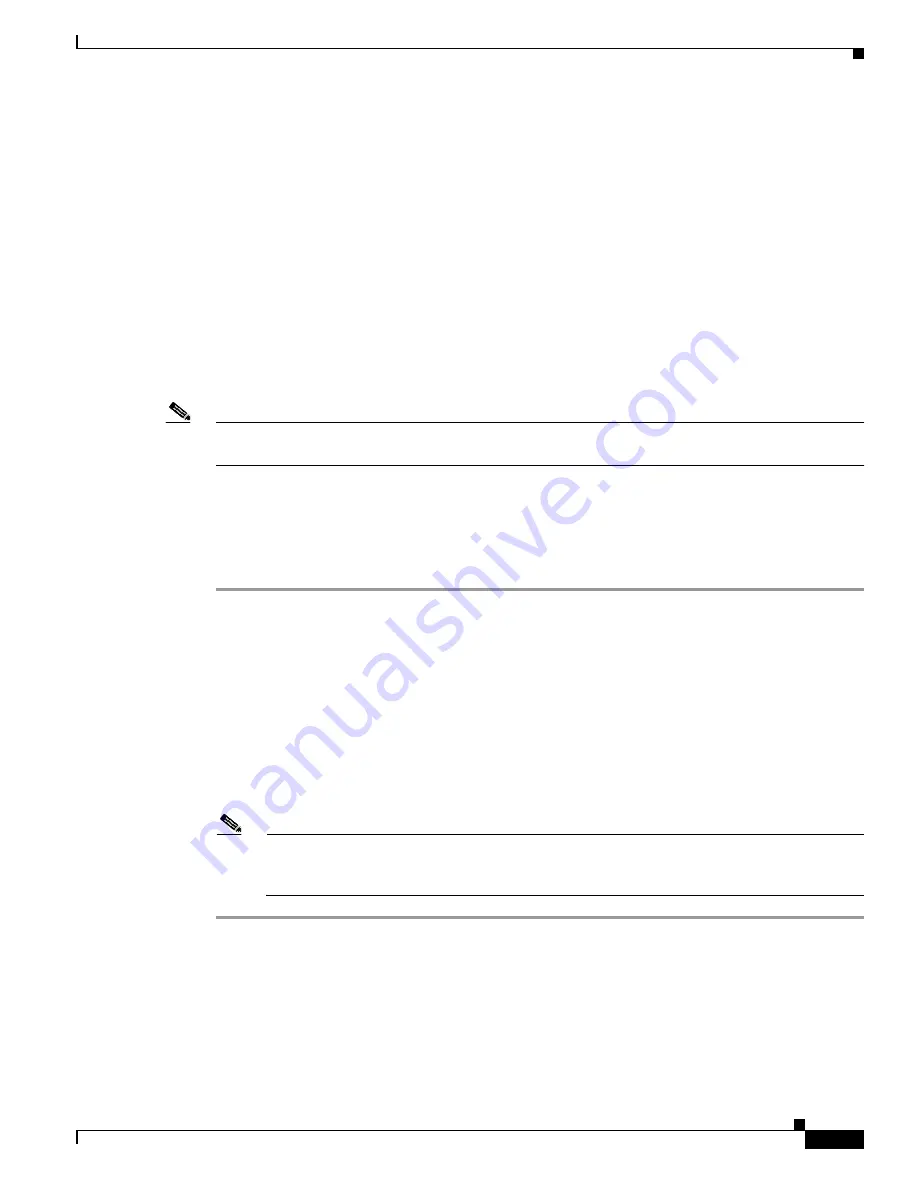
4-3
Cisco Aironet 340, 350, and CB20A Wireless LAN Client Adapters Installation and Configuration Guide for Windows
OL-1394-07
Chapter 4 Using the Profile Manager
Creating a New Profile
Profile manager allows you to perform the following tasks related to the management of profiles:
•
Create a new profile, see below
•
Include a profile in auto profile selection,
page 4-4
•
Select the active profile,
page 4-6
•
Edit a profile,
page 4-7
•
Set a profile to default values,
page 4-8
•
Rename a profile,
page 4-8
•
Delete a profile,
page 4-8
•
Import a profile,
page 4-9
•
Export a profile,
page 4-9
Follow the instructions on the page indicated for the task you want to perform.
Note
If your system administrator used an administrative tool to deactivate certain parameters, these
parameters are disabled on the Profile Manager screen and cannot be selected.
Creating a New Profile
Follow the steps below to create a new profile.
Step 1
Click Add on the Profile Manager screen. A cursor appears in the Profile Management edit box.
Step 2
Enter the name for your new profile (for example, Office, Home, etc.).
Step 3
Press Enter. The Properties screens appear with the name of your new profile in parentheses.
Step 4
Perform one of the following:
•
If you want this profile to use the default values, click OK. The profile is added to the list of profiles
on the Profile Manager screen.
•
If you want to change any of the configuration parameter settings, follow the instructions in
Chapter 5
. The profile is added to the list of profiles on the Profile Manager screen.
Step 5
Click OK or Apply to save your profile.
Note
The profiles for PC-Cardbus cards are tied to the slot in which the card is inserted. Therefore,
you must always insert your PC-Cardbus card into the same slot, create profiles for both slots,
or export the profiles from one slot and import them for the other slot.






























