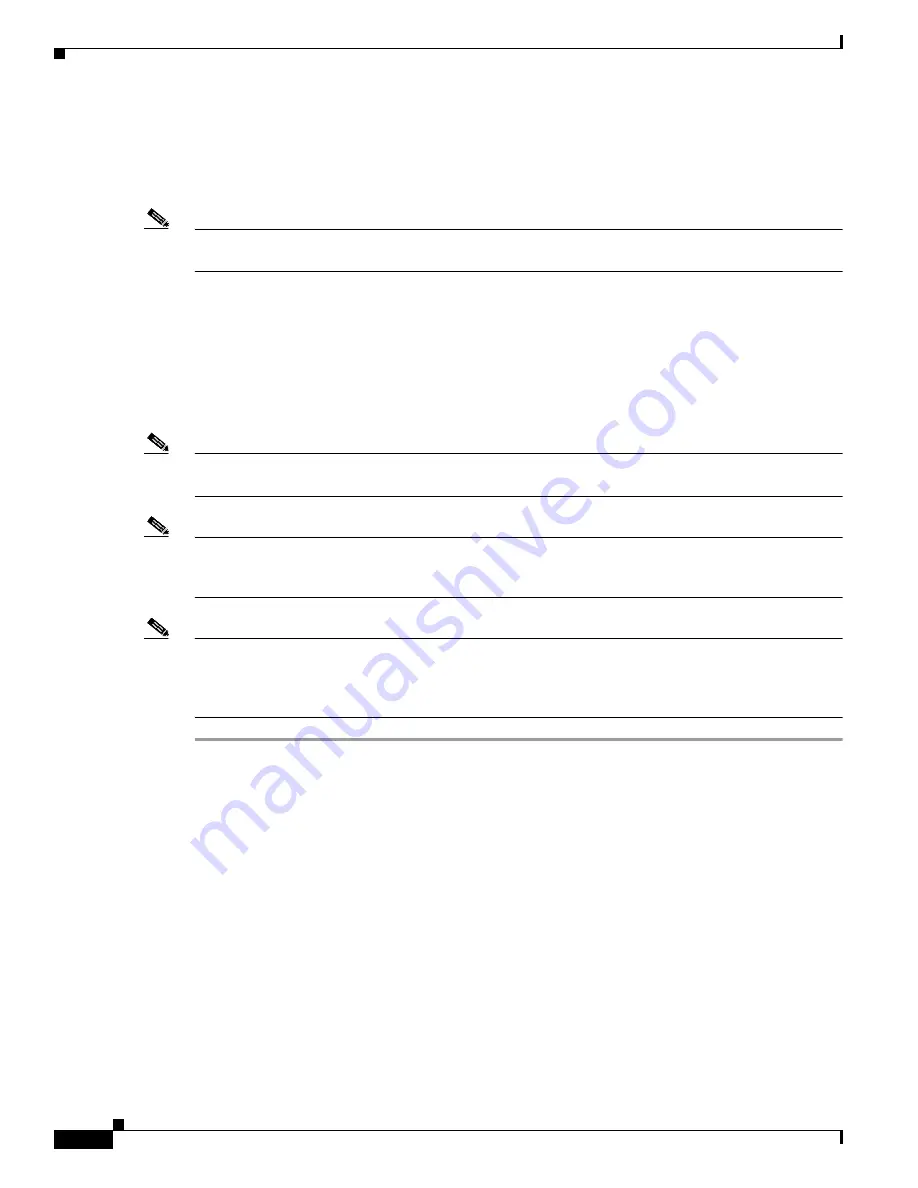
9-6
Cisco Aironet 340, 350, and CB20A Wireless LAN Client Adapters Installation and Configuration Guide for Windows
OL-1394-07
Chapter 9 Routine Procedures
Client Adapter Software Procedures
Upgrading the Client Adapter Software
The same procedure that is used to initially install client adapter software can also be used to upgrade to
a more recent version. Refer to
Chapter 3
for instructions on upgrading your client adapter’s software.
Note
The client adapter’s firmware can also be upgraded through ACU. Refer to the
“Upgrading the
Firmware” section on page 9-8
for details.
Uninstalling the Client Adapter Software
This section provides instructions for uninstalling any Cisco Aironet client adapter drivers, utilities, and
security modules that are installed on your computer. Only the client adapter’s firmware remains
installed. This procedure is necessary if you want to remove any installed client adapter software
components from your computer or downgrade to previous versions.
Note
If you want to downgrade to earlier versions of client adapter software, follow the steps below to
uninstall the current software components. Then install the older software.
Note
When you uninstall the client adapter software, any existing profiles are removed. If you want to save
your profiles for later use, follow the instructions in
Chapter 4
to export your profiles before uninstalling
the software components.
Note
This procedure does not uninstall the PC, LM, or PCI card driver that was bundled with Windows Me
and XP. It uninstalls only drivers to which you have upgraded. When you follow the steps below to
uninstall an upgraded driver and then eject and reinsert the card, Windows finds the original driver and
reinstalls it automatically.
Step 1
Perform one of the following:
•
If you want to remove the client adapter from your computer, shut down your computer, remove the
client adapter, and reboot your computer.
•
If you want to leave your client adapter inserted in your computer or if your client adapter is an LM
or mini PCI card and cannot be removed, go to
Step 2
.
Step 2
Select Start > Run.
Step 3
Browse to the location of the Install Wizard software, select the IWSetup.exe file, and click Open and
OK.
The Cisco Aironet Wireless LAN Client Adapter Installation Wizard screen appears (see
Figure 9-3
).






























