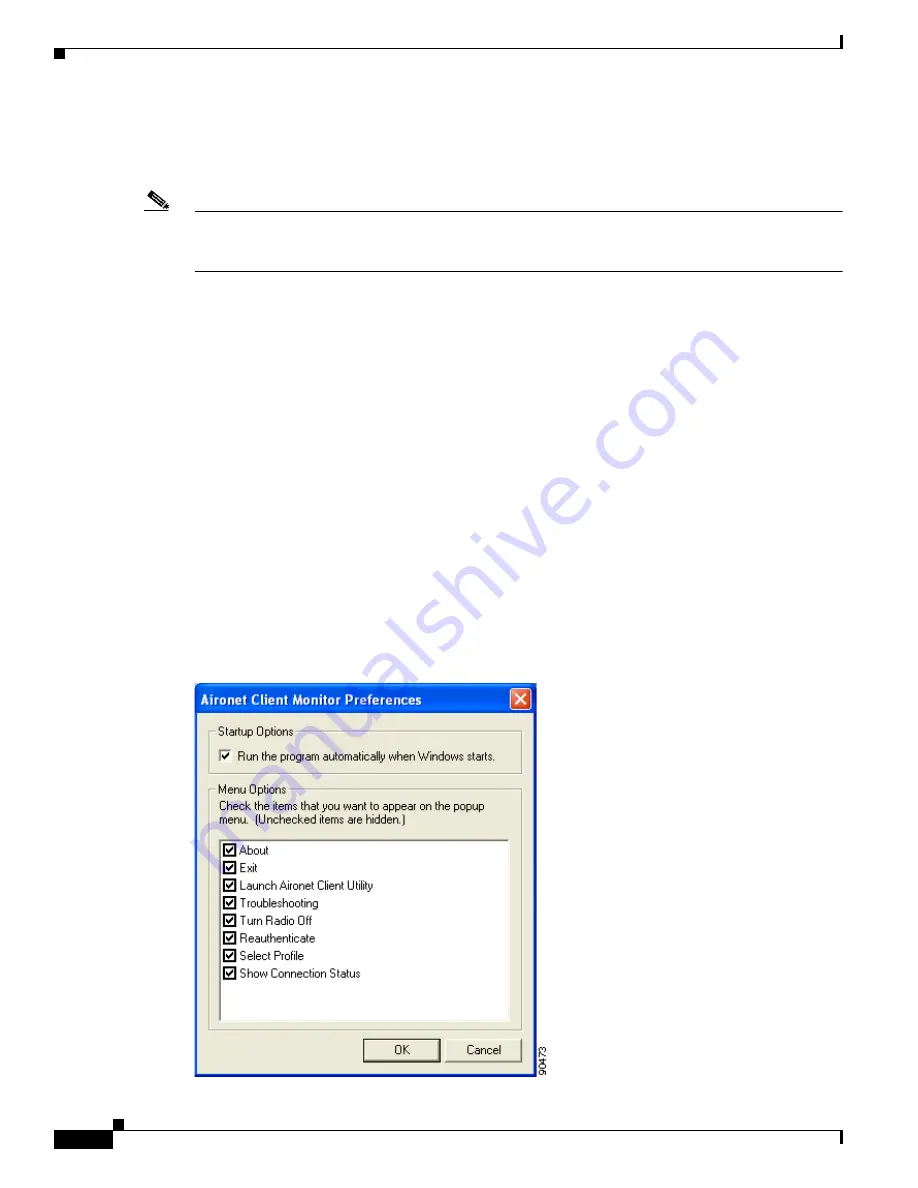
8-6
Cisco Aironet 340, 350, and CB20A Wireless LAN Client Adapters Installation and Configuration Guide for Windows
OL-1394-07
Chapter 8 Using the Aironet Client Monitor (ACM)
Pop-Up Menu
Exit
This option closes ACM for all client adapters.
Note
To reactivate ACM, use Windows Explorer to find the path where the ACM software is installed. (The
default location is C:\Program Files\Cisco Systems\Aironet Client Monitor.) Then double-click
ACUMon.exe.
Launch Aironet Client Utility
This option activates ACU. It is available only if ACU is installed. If more than one ACM icon appears
in the Windows system tray, ACU initializes itself to use the client adapter associated with the icon that
initiated the launch.
Troubleshooting
This option activates the Cisco Wireless LAN Adapter Troubleshooting Utility, which enables you to
identify and resolve configuration and association problems with your client adapter. Refer to the
“Using
the Troubleshooting Utility” section on page 10-4
for detailed instructions on using this utility.
Preferences
When you select this option, the Aironet Client Monitor Preferences screen appears (see
Figure 8-4
).
Figure 8-4
Aironet Client Monitor Preferences Screen






























