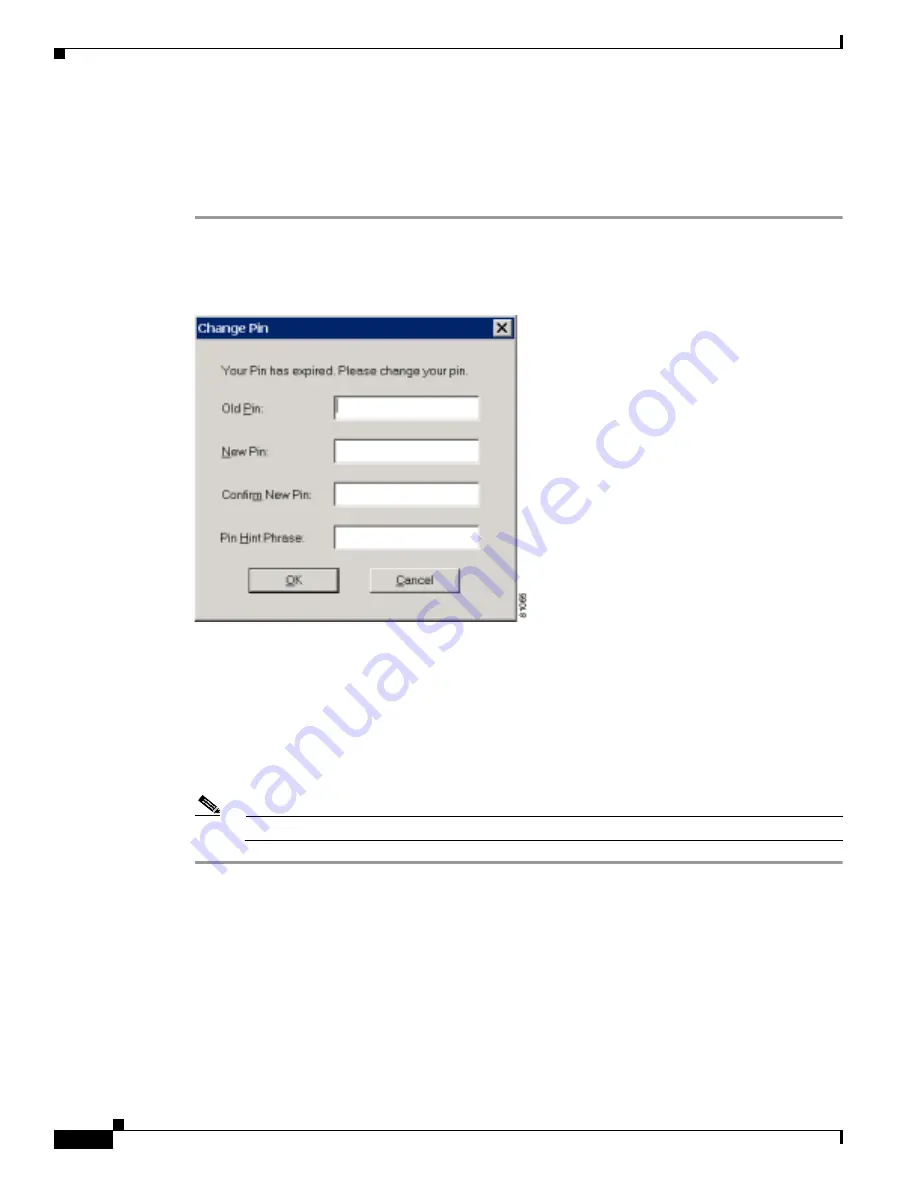
6-20
Cisco Aironet 340, 350, and CB20A Wireless LAN Client Adapters Installation and Configuration Guide for Windows
OL-1394-07
Chapter 6 Using EAP Authentication
Using PEAP
After Your PIN Expires (OTP Databases Only)
If you are using an OTP database with PEAP and the PIN for your current user ID expires, follow the
steps below to change your PIN.
Step 1
When the Change PIN screen appears (see
Figure 6-15
) to indicate that your PIN has expired, enter your
old PIN in the Old PIN field.
Figure 6-15 Change PIN Screen
Step 2
Enter your new PIN in both the New PIN and Confirm New PIN fields.
Step 3
Enter a word that will help you to remember your PIN in the PIN Hint Phrase field.
Step 4
Click OK. The client adapter should authenticate using your new PIN. To verify authentication,
double-click My Computer, Control Panel, and Network Connections. The status appears to the right
of your Wireless Network Connection. Click View and Refresh to obtain the current status. If the client
adapter is authenticated, the status reads Authentication succeeded.
Note
You should use the new PIN for future authentication attempts.






























