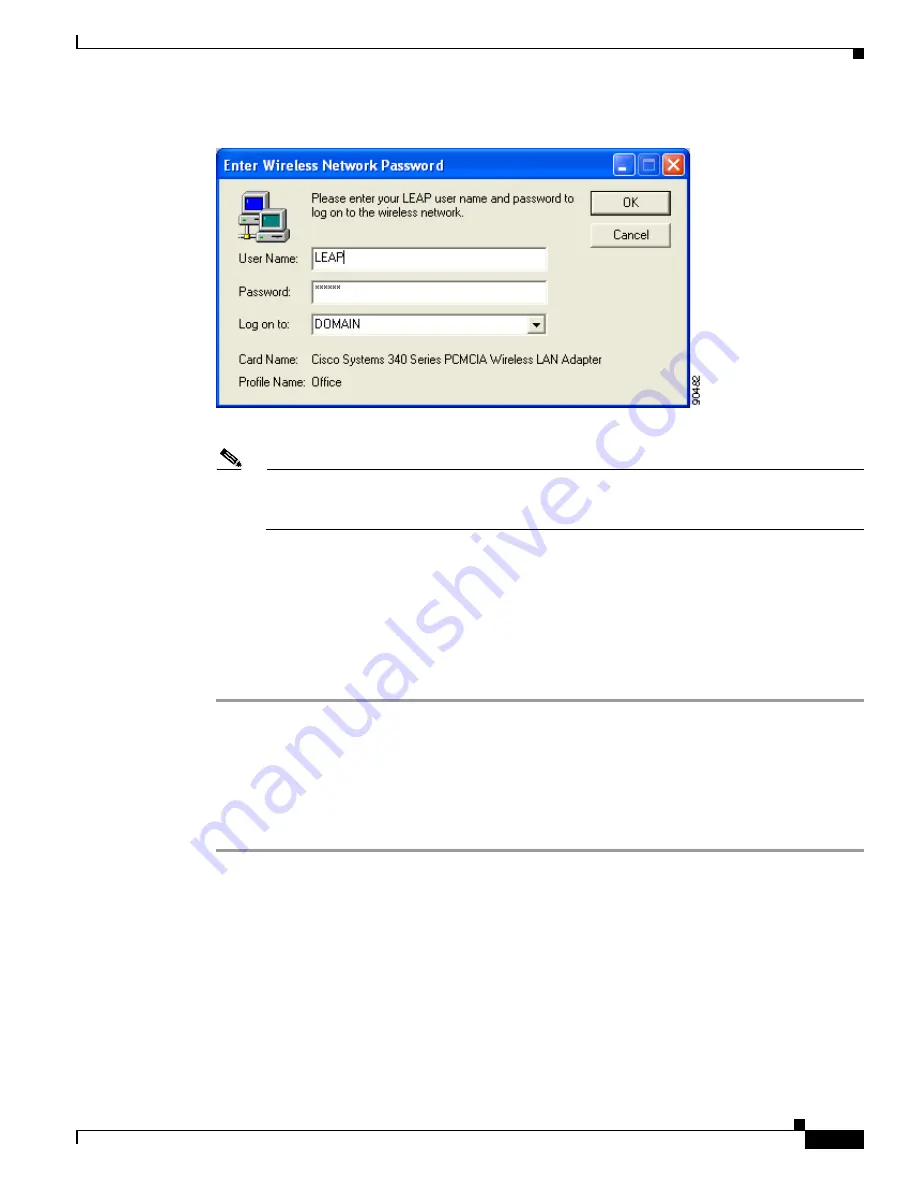
6-13
Cisco Aironet 340, 350, and CB20A Wireless LAN Client Adapters Installation and Configuration Guide for Windows
OL-1394-07
Chapter 6 Using EAP Authentication
Using LEAP with a Manually Prompted Login
Figure 6-11 LEAP Login Screen
Note
The LEAP login screen shown above appears on computers running Windows NT, 2000, or XP.
The LEAP login screen looks slightly different on computers running other Windows operating
systems.
The LEAP Authentication Status screen appears.
Step 5
If your client adapter authenticates, the screen shows that each stage was successful and then disappears.
ACM now shows Authenticated, and the Server Based Authentication field on the ACU Status screen
shows LEAP Authenticated.
If the authentication attempt fails, an error message appears after the LEAP timeout period has expired.
Refer to the
“LEAP Authentication Error Messages” section on page 10-20
for the necessary action to
take.
After Your LEAP Credentials Expire
If the LEAP credentials (username and password) for your current profile expire or become invalid,
follow the steps below to reauthenticate.
Step 1
Click OK when the following message appears: “The user name and password entered are
no longer valid
and have
failed the LEAP authentication process. Please enter a new
user name and password.”
Step 2
When the LEAP login screen appears, enter your new username and password and click OK. The client
adapter should authenticate using your new credentials.






























