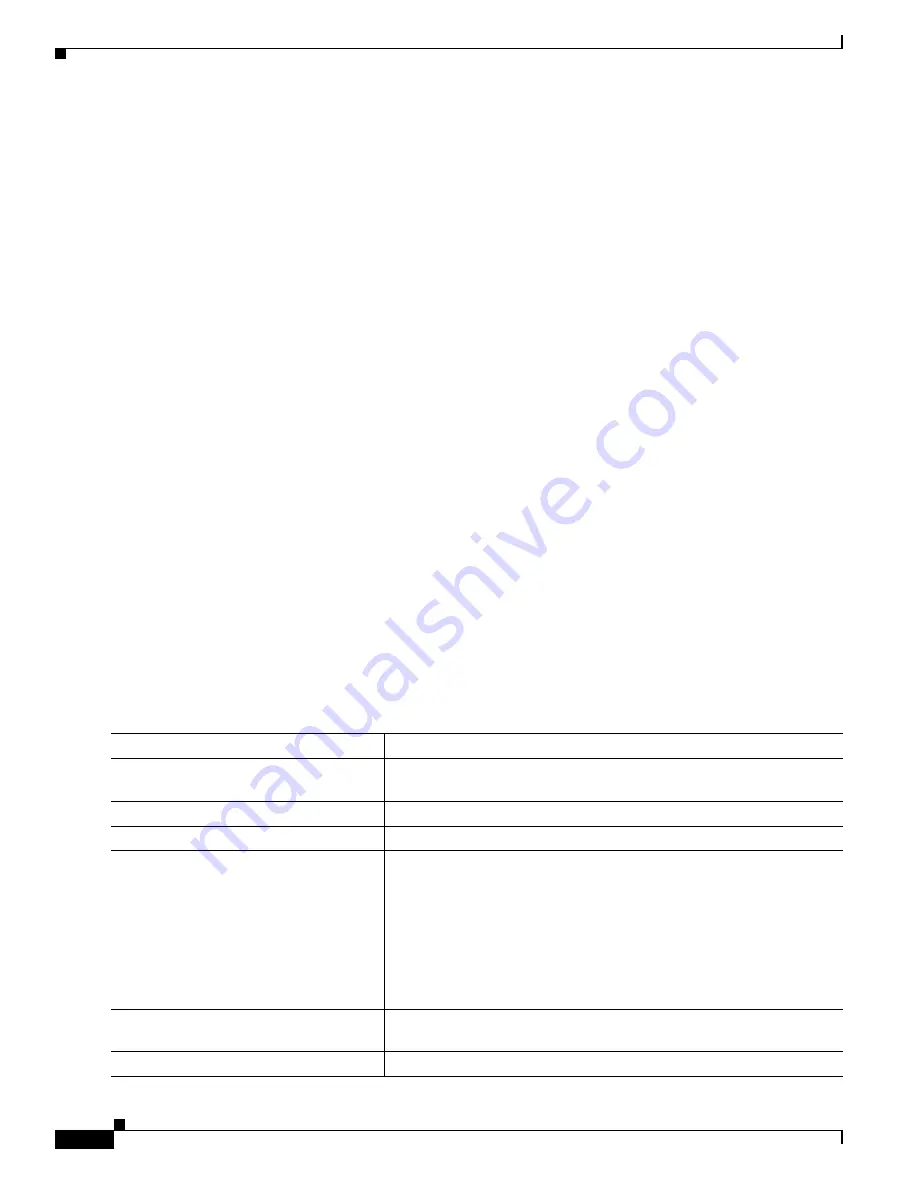
10-6
Cisco Catalyst Blade Switch 3020 for HP Software Configuration Guide
OL-8915-03
Chapter 10 Configuring Smartports Macros
Configuring Smartports Macros
This example shows how to apply the user-created macro called
snmp
, to set the hostname address to
test-server
, and to set the IP precedence value to
7
:
Switch(config)#
macro global apply snmp ADDRESS test-server VALUE 7
This example shows how to debug the user-created macro called
snmp
by using the
macro global trace
global configuration command to find any syntax or configuration errors in the macro when it is applied
to the switch.
Switch(config)#
macro global trace snmp VALUE 7
Applying command...‘snmp-server enable traps port-security’
Applying command...‘snmp-server enable traps linkup’
Applying command...‘snmp-server enable traps linkdown’
Applying command...‘snmp-server host’
%Error Unknown error.
Applying command...‘snmp-server ip precedence 7’
This example shows how to apply the user-created macro called
desktop-config
and to verify the
configuration.
Switch(config)#
interface gigabitethernet0/2
Switch(config-if)#
macro apply desktop-config
Switch(config-if)#
end
Switch#
show parser macro description
Interface Macro Description
--------------------------------------------------------------
Gi0/2
desktop-config
--------------------------------------------------------------
This example shows how to apply the user-created macro called
desktop-config
and to replace all
occurrences of VLAN 1 with VLAN 25:
Switch(config-if)#
macro apply desktop-config vlan 25
Applying Cisco-Default Smartports Macros
Beginning in privileged EXEC mode, follow these steps to apply a Smartports macro:
Command
Purpose
Step 1
show parser macro
Display the Cisco-default Smartports macros embedded in the switch
software.
Step 2
show parser macro
macro-name
Display the specific macro that you want to apply.
Step 3
configure terminal
Enter global configuration mode.
Step 4
macro global
{
apply
|
trace
}
macro-name
[
parameter
{
value
}]
[
parameter
{
value
}] [
parameter
{
value
}]
Append the Cisco-default macro with the required values by using the
parameter
value
keywords and apply the macro to the switch.
Keywords that begin with
$
mean that a unique parameter value is
required.
You can use the
macro global apply
macro-name
?
command to display
a list of any required values in the macro. If you apply a macro without
entering the keyword values, the commands are invalid and are not
applied.
Step 5
interface
interface-id
(Optional) Enter interface configuration mode, and specify the interface
on which to apply the macro.
Step 6
default interface
interface-id
(Optional) Clear all configuration from the specified interface.
















































