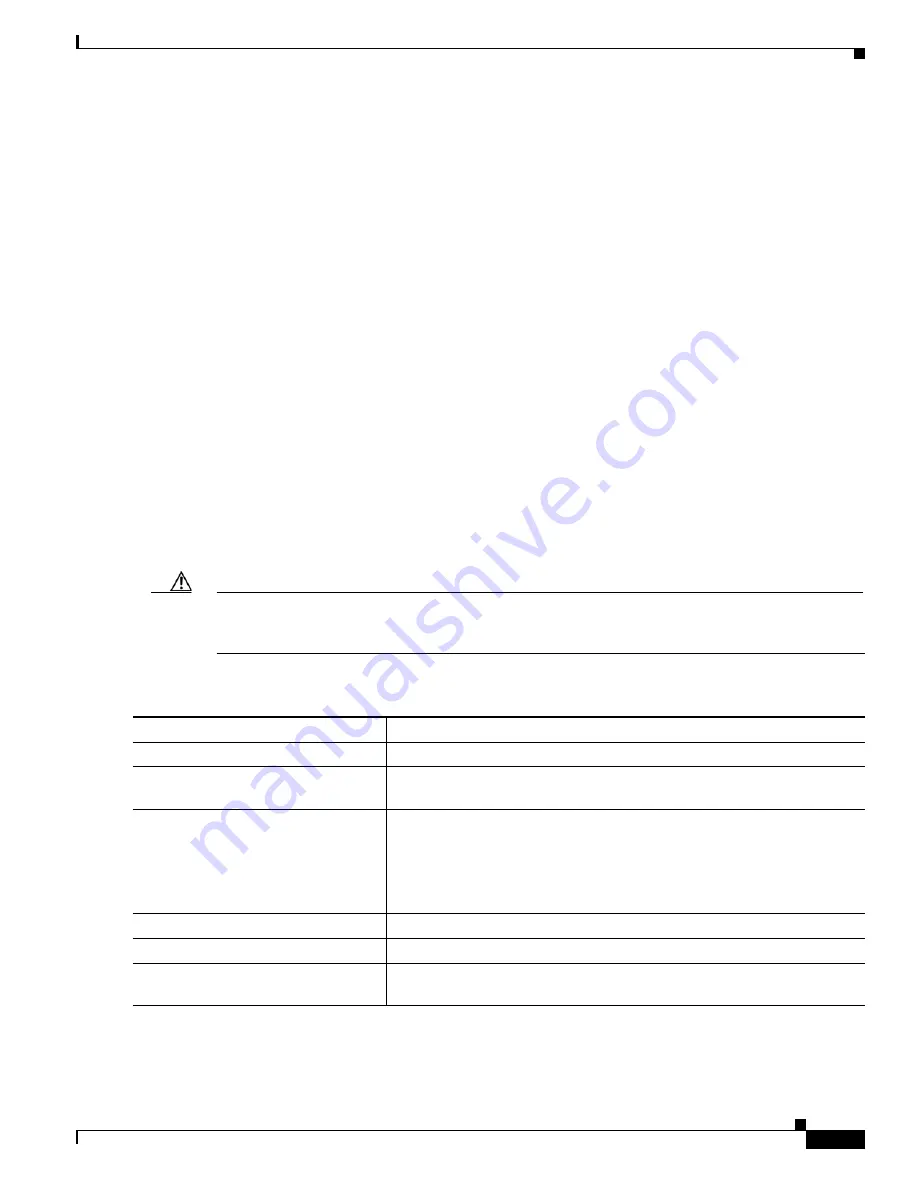
12-11
Cisco Catalyst Blade Switch 3020 for HP Software Configuration Guide
OL-8915-03
Chapter 12 Configuring VTP
Configuring VTP
This example shows how to use VLAN database configuration mode to configure the switch as a VTP
server with the domain name
eng_group
and the password
mypassword
:
Switch#
vlan database
Switch(vlan)#
vtp server
Switch(vlan)#
vtp domain eng_group
Switch(vlan)#
vtp password mypassword
Switch(vlan)#
exit
APPLY completed.
Exiting....
Switch#
Configuring a VTP Client
When a switch is in VTP client mode, you cannot change its VLAN configuration. The client switch
receives VTP updates from a VTP server in the VTP domain and then modifies its configuration
accordingly.
Follow these guidelines:
•
If extended-range VLANs are configured on the switch, you cannot change VTP mode to client. You
receive an error message, and the configuration is not allowed.
•
If you configure the switch for VTP client mode, the switch does not create the VLAN database file
(vlan.dat). If the switch is then powered off, it resets the VTP configuration to the default. To keep
the VTP configuration with VTP client mode after the switch restarts, you must first configure the
VTP domain name before the VTP mode.
Caution
If all switches are operating in VTP client mode, do not configure a VTP domain name. If you do, it is
impossible to make changes to the VLAN configuration of that domain. Therefore, make sure you
configure at least one switch as a VTP server.
Beginning in privileged EXEC mode, follow these steps to configure the switch as a VTP client:
Command
Purpose
Step 1
configure terminal
Enter global configuration mode.
Step 2
vtp mode client
Configure the switch for VTP client mode. The default setting is VTP
server.
Step 3
vtp domain
domain-name
(Optional) Enter the VTP administrative-domain name. The name can be 1
to 32 characters. This should be the same domain name as the VTP server.
All switches operating in VTP server or client mode under the same
administrative responsibility must be configured with the same domain
name.
Step 4
vtp password
password
(Optional) Enter the password for the VTP domain.
Step 5
end
Return to privileged EXEC mode.
Step 6
show vtp status
Verify your entries in the
VTP Operating Mode
and the
VTP Domain Name
fields of the display.















































