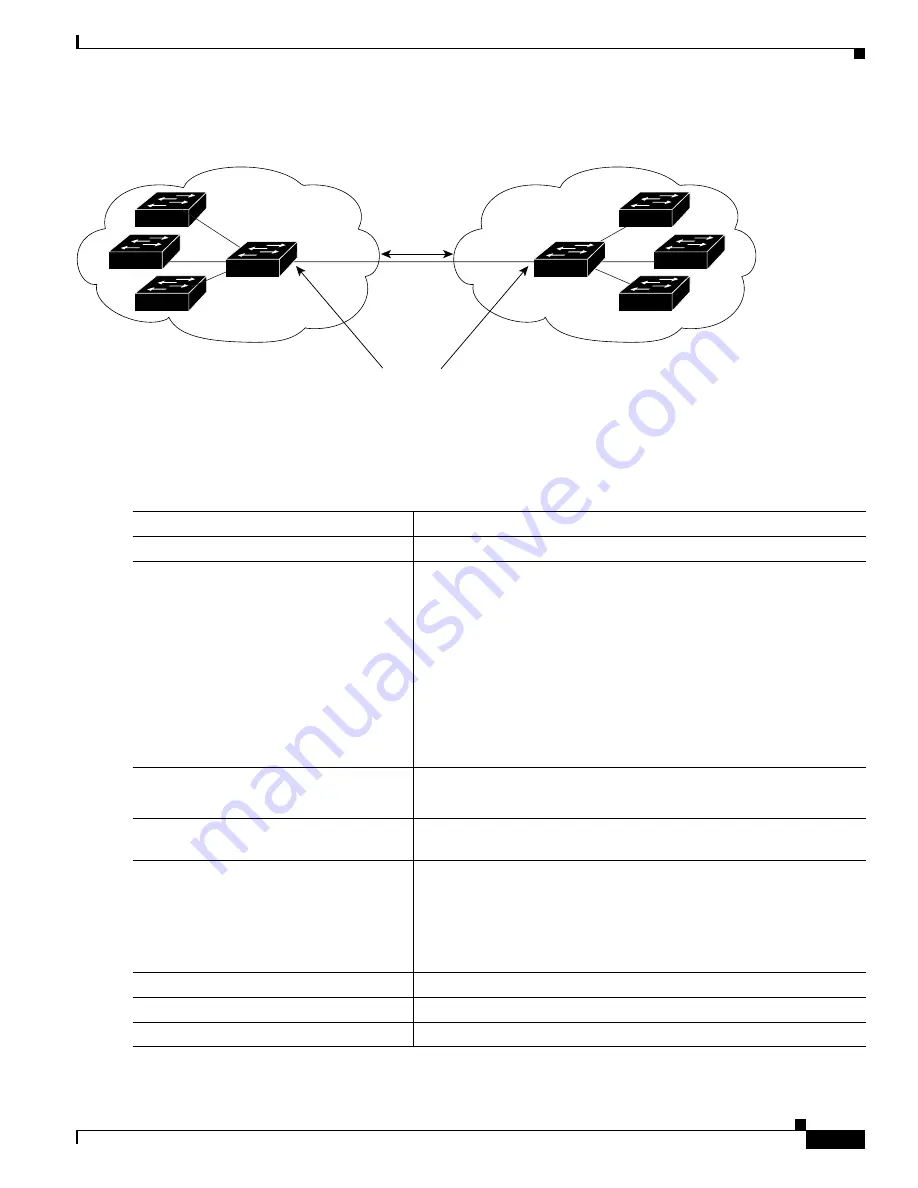
32-41
Cisco Catalyst Blade Switch 3020 for HP Software Configuration Guide
OL-8915-03
Chapter 32 Configuring QoS
Configuring Standard QoS
Figure 32-13
DSCP-Trusted State on a Port Bordering Another QoS Domain
Beginning in privileged EXEC mode, follow these steps to configure the DSCP-trusted state on a port
and modify the DSCP-to-DSCP-mutation map. To ensure a consistent mapping strategy across both QoS
domains, you must perform this procedure on the ports in both domains:
101235
QoS Domain 1
QoS Domain 2
Set interface to the DSCP-trusted state.
Configure the DSCP-to-DSCP-mutation map.
IP traffic
Command
Purpose
Step 1
configure terminal
Enter global configuration mode.
Step 2
mls qos map dscp-mutation
dscp-mutation-name in-dscp
to
out-dscp
Modify the DSCP-to-DSCP-mutation map.
The default DSCP-to-DSCP-mutation map is a null map, which maps
an incoming DSCP value to the same DSCP value.
•
For
dscp-mutation-name
, enter the mutation map name. You can
create more than one map by specifying a new name.
•
For
in-dscp
, enter up to eight DSCP values separated by spaces.
Then enter the
to
keyword.
•
For
out-dscp
, enter a single DSCP value.
The DSCP range is 0 to 63.
Step 3
interface
interface-id
Specify the port to be trusted, and enter interface configuration mode.
Valid interfaces include physical ports.
Step 4
mls qos trust dscp
Configure the ingress port as a DSCP-trusted port. By default, the port
is not trusted.
Step 5
mls qos dscp-mutation
dscp-mutation-name
Apply the map to the specified ingress DSCP-trusted port.
For
dscp-mutation-name
, specify the mutation map name created in
Step 2.
You can configure multiple DSCP-to-DSCP-mutation maps on an
ingress port.
Step 6
end
Return to privileged EXEC mode.
Step 7
show mls qos maps dscp-mutation
Verify your entries.
Step 8
copy running-config startup-config
(Optional) Save your entries in the configuration file.















































