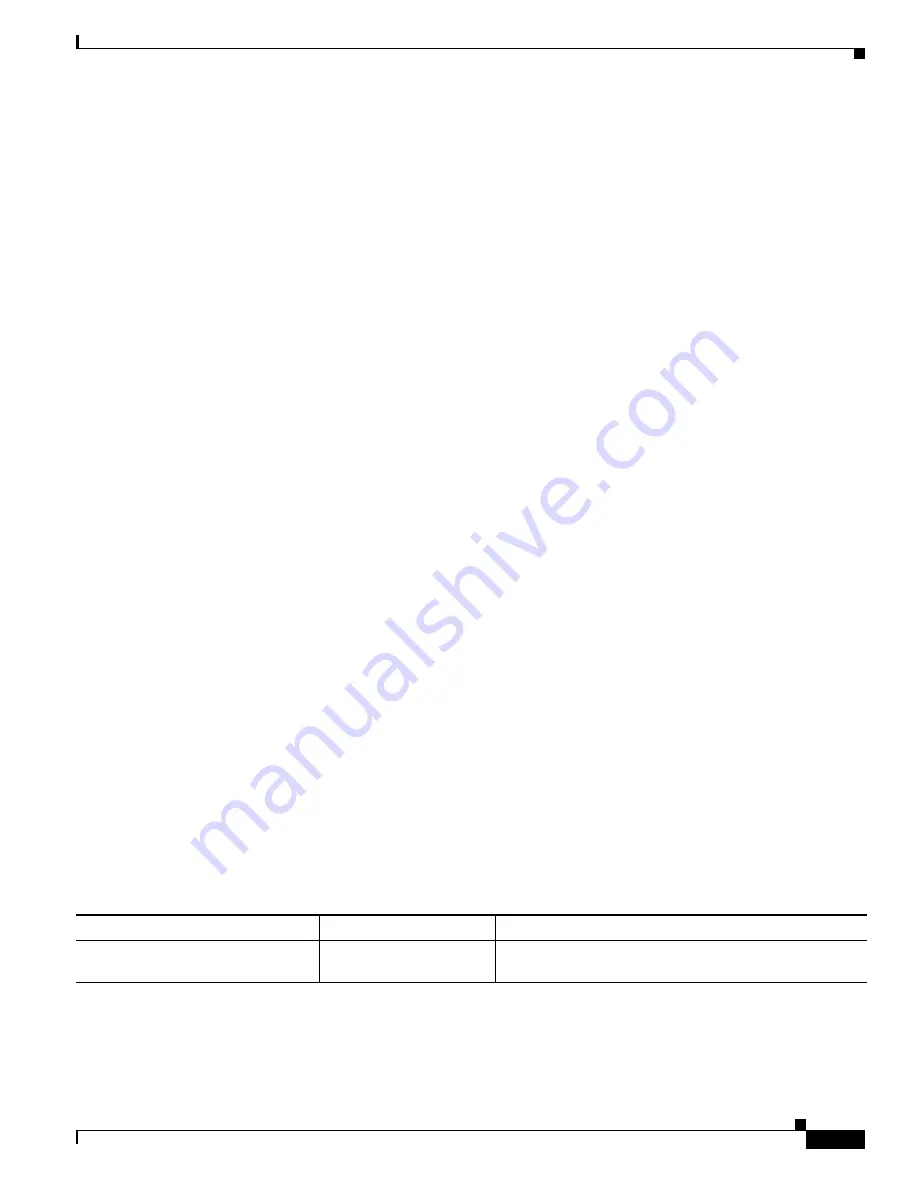
2-7
Cisco Catalyst Blade Switch 3020 for HP Software Configuration Guide
OL-8915-03
Chapter 2 Using the Command-Line Interface
Using Editing Features
Disabling the Command History Feature
The command history feature is automatically enabled. You can disable it for the current terminal session
or for the command line. These procedures are optional.
To disable the feature during the current terminal session, enter the
terminal no history
privileged
EXEC command.
To disable command history for the line, enter the
no history
line configuration command.
Using Editing Features
This section describes the editing features that can help you manipulate the command line. It contains
these sections:
•
Enabling and Disabling Editing Features, page 2-7
(optional)
•
Editing Commands through Keystrokes, page 2-7
(optional)
•
Editing Command Lines that Wrap, page 2-9
(optional)
Enabling and Disabling Editing Features
Although enhanced editing mode is automatically enabled, you can disable it, re-enable it, or configure
a specific line to have enhanced editing. These procedures are optional.
To globally disable enhanced editing mode, enter this command in line configuration mode:
Switch (config-line)#
no editing
To re-enable the enhanced editing mode for the current terminal session, enter this command in
privileged EXEC mode:
Switch#
terminal editing
To reconfigure a specific line to have enhanced editing mode, enter this command in line configuration
mode:
Switch(config-line)#
editing
Editing Commands through Keystrokes
Table 2-5
shows the keystrokes that you need to edit command lines. These keystrokes are optional.
Table 2-5
Editing Commands through Keystrokes
Capability
Keystroke
1
Purpose
Move around the command line to
make changes or corrections.
Press
Ctrl-B
, or press the
left arrow key.
Move the cursor back one character.
















































