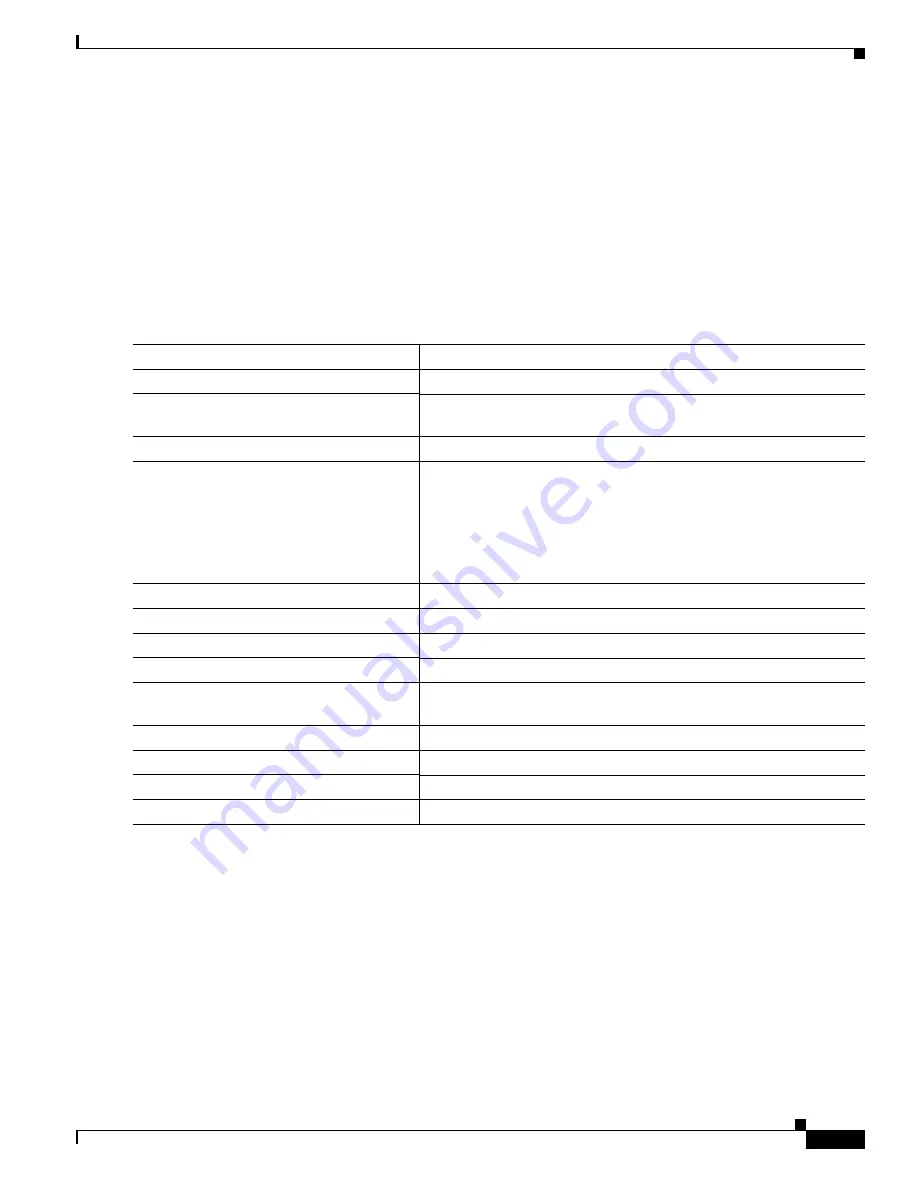
3-11
Cisco Catalyst Blade Switch 3020 for HP Software Configuration Guide
OL-8915-03
Chapter 3 Assigning the Switch IP Address and Default Gateway
Assigning Switch Information
Configuring the DHCP Auto Configuration and Image Update Features
Using DHCP to download a new image and a new configuration to a switch requires that you configure
at least two switches: One switch acts as a DHCP and TFTP server. The client switch is configured to
download either a new configuration file or a new configuration file
and
a new image file.
Configuring DHCP Autoconfiguration (Only Configuration File)
Beginning in privileged EXEC mode, follow these steps to configure DHCP autoconfiguration of the
TFTP and DHCP settings on a new switch to download a new configuration file.
This example shows how to configure a switch as a DHCP server so that it will download a configura-
tion file:
Switch#
configure terminal
Switch(config)#
ip dhcp pool
pool1
Switch(dhcp-config)#
network
10.10.10.0 255.255.255.0
Switch(dhcp-config)#
bootfile
config-boot.text
Switch(dhcp-config)#
default-router 10.10.10.1
Switch(dhcp-config)#
option 150 10.10.10.1
Switch(dhcp-config)#
exit
Switch(config)#
tftp-server flash:config-boot.text
Switch(config)#
interface gigabitethernet1/0/4
Switch(config-if)#
no switchport
Switch(config-if)#
ip address 10.10.10.1 255.255.255.0
Switch(config-if)#
end
Command
Purpose
Step 1
configure terminal
Enter global configuration mode.
Step 2
ip dhcp
poolname
Create a name for the DHCP Server address pool, and enter DHCP
pool configuration mode.
Step 3
bootfile
filename
Specify the name of the configuration file that is used as a boot image.
Step 4
network
network-number mask
prefix-length
Specify the subnet network number and mask of the DHCP address
pool.
Note
The prefix length specifies the number of bits that comprise
the address prefix. The prefix is an alternative way of
specifying the network mask of the client. The prefix length
must be preceded by a forward slash (/).
Step 5
default-router
address
Specify the IP address of the default router for a DHCP client.
Step 6
option 150
address
Specify the IP address of the TFTP server.
Step 7
exit
Return to global configuration mode.
Step 8
tftp-server flash:
filename.text
Specify the configuration file on the TFTP server.
Step 9
interface
interface-id
Specify the address of the client that will receive the configuration
file.
Step 10
no switchport
Put the interface into Layer 3 mode.
Step 11
ip address
address mask
Specify the IP address and mask for the interface.
Step 12
end
Return to privileged EXEC mode.
Step 13
copy running-config startup-config
(Optional) Save your entries in the configuration file.
















































