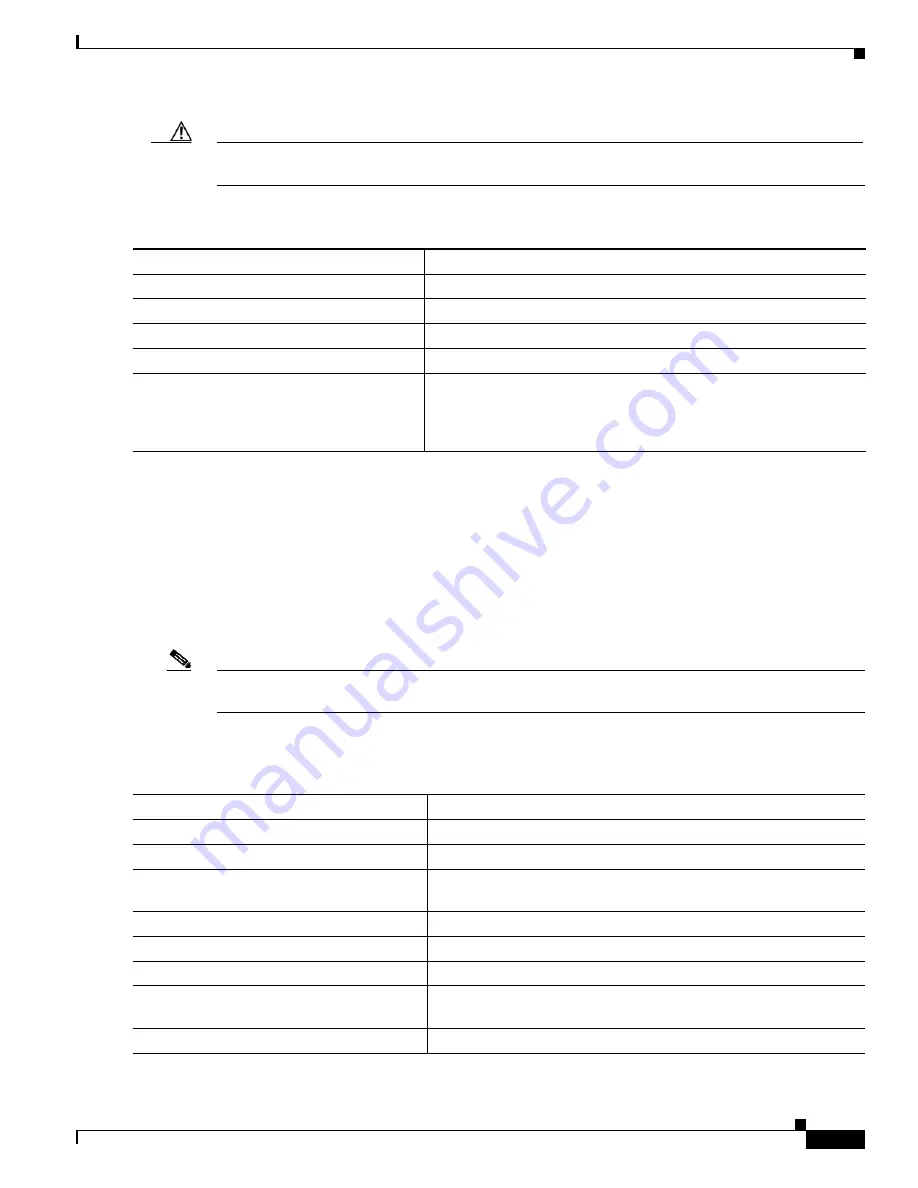
11-11
Cisco Catalyst Blade Switch 3020 for HP Software Configuration Guide
OL-8915-03
Chapter 11 Configuring VLANs
Configuring Normal-Range VLANs
Caution
When you delete a VLAN, any ports assigned to that VLAN become inactive. They remain associated
with the VLAN (and thus inactive) until you assign them to a new VLAN.
Beginning in privileged EXEC mode, follow these steps to delete a VLAN on the switch:
To delete a VLAN by using VLAN database configuration mode, use the
vlan database
privileged
EXEC command to enter VLAN database configuration mode and the
no vlan
vlan-id
VLAN database
configuration command.
Assigning Static-Access Ports to a VLAN
You can assign a static-access port to a VLAN without having VTP globally propagate VLAN
configuration information by disabling VTP (VTP transparent mode).
Note
If you assign an interface to a VLAN that does not exist, the new VLAN is created. (See the
“Creating
or Modifying an Ethernet VLAN” section on page 11-9
.)
Beginning in privileged EXEC mode, follow these steps to assign a port to a VLAN in the VLAN
database:
Command
Purpose
Step 1
configure terminal
Enter global configuration mode.
Step 2
no vlan
vlan-id
Remove the VLAN by entering the VLAN ID.
Step 3
end
Return to privileged EXEC mode.
Step 4
show vlan brief
Verify the VLAN removal.
Step 5
copy running-config startup config
(Optional) If the switch is in VTP transparent mode, the VLAN
configuration is saved in the running configuration file as well as in
the VLAN database. This saves the configuration in the switch startup
configuration file.
Command
Purpose
Step 1
configure terminal
Enter global configuration mode
Step 2
interface
interface-id
Enter the interface to be added to the VLAN.
Step 3
switchport mode access
Define the VLAN membership mode for the port (Layer 2 access
port).
Step 4
switchport access vlan
vlan-id
Assign the port to a VLAN. Valid VLAN IDs are 1 to 4094.
Step 5
end
Return to privileged EXEC mode.
Step 6
show running-config interface
interface-id
Verify the VLAN membership mode of the interface.
Step 7
show interfaces
interface-id
switchport
Verify your entries in the
Administrative Mode
and the
Access Mode
VLAN
fields of the display.
Step 8
copy running-config startup-config
(Optional) Save your entries in the configuration file.
















































