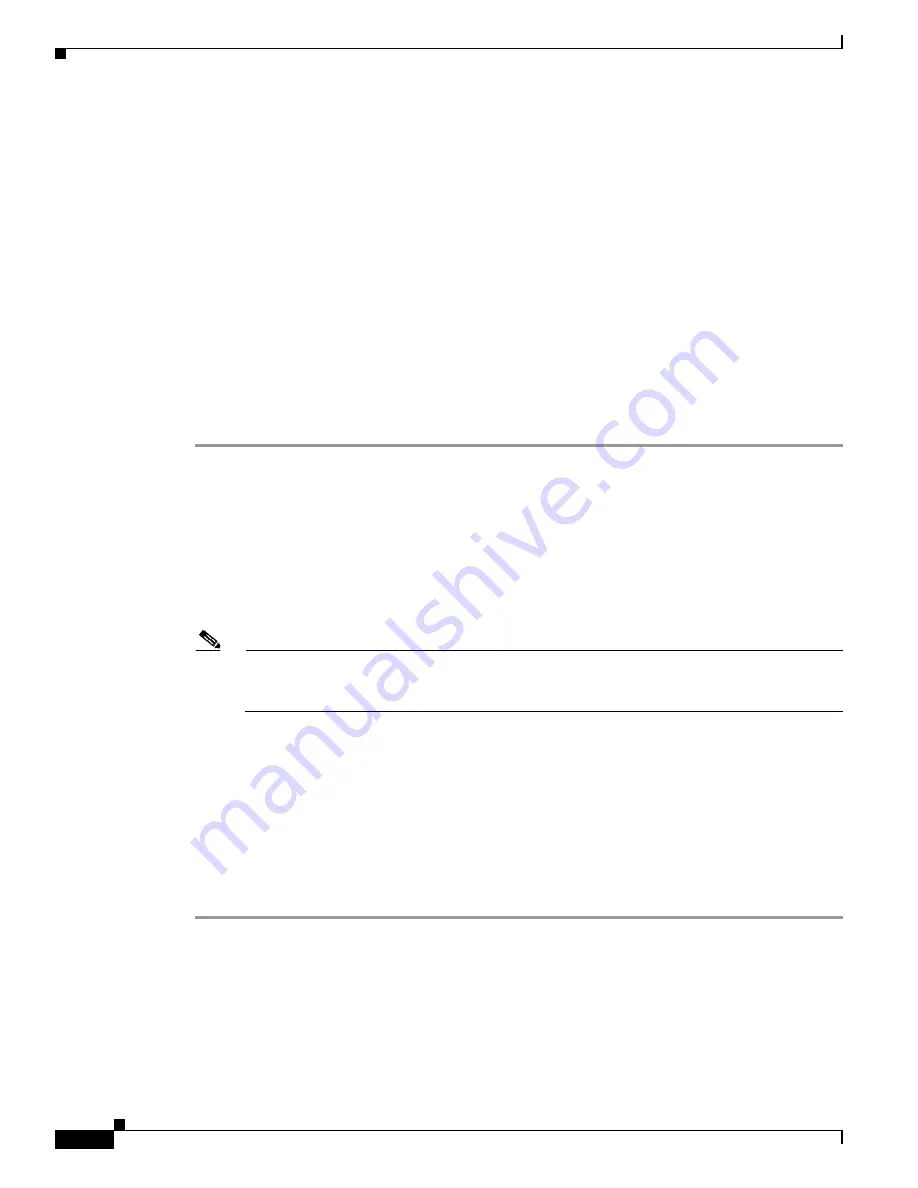
9-8
Cisco Catalyst Blade Switch 3020 for HP Software Configuration Guide
OL-8915-03
Chapter 9 Configuring Interface Characteristics
Using Interface Configuration Mode
•
Module number—The module or slot number on the switch (always 0 on the Cisco Catalyst Blade
Switch 3020for HP).
•
Port number— the interface number on the switch. The port numbers always begin at 1, starting with
the internal blade server-facing interfaces. The external interfaces on the front panel of the switch
start at 17. The SFP module ports are numbered left to right. The external RJ-45 ports are numbered
from top to bottom and from left to right. The first RJ-45 port, 17, is on the top left. RJ-45 port 18
is on the bottom left.
You can identify physical interfaces by physically checking the interface location on the switch. You can
also use the
show
privileged EXEC commands to display information about a specific interface or all
the interfaces on the switch. The remainder of this chapter primarily provides physical interface
configuration procedures.
Procedures for Configuring Interfaces
These general instructions apply to all interface configuration processes.
Step 1
Enter the
configure terminal
command at the privileged EXEC prompt:
Switch#
configure terminal
Enter configuration commands, one per line. End with CNTL/Z.
Switch(config)#
Step 2
Enter the
interface
global configuration command. Identify the interface type and the number of the
connector. In this example, Gigabit Ethernet port 1 is selected:
Switch(config)#
interface gigabitethernet0/1
Switch(config-if)#
Note
You do not need to add a space between the interface type and interface number. For example,
in the preceding line, you can specify either
gigabitethernet 0/1
,
gigabitethernet0/1
,
gi 0/1
, or
gi0/1
.
Step 3
Follow each
interface
command with the interface configuration commands that the interface requires.
The commands that you enter define the protocols and applications that will run on the interface. The
commands are collected and applied to the interface when you enter another interface command or enter
end
to return to privileged EXEC mode.
You can also configure a range of interfaces by using the
interface range
or
interface range macro
global configuration commands. Interfaces configured in a range must be the same type and must be
configured with the same feature options.
Step 4
After you configure an interface, verify its status by using the
show
privileged EXEC commands listed
in the
“Monitoring and Maintaining the Interfaces” section on page 9-22
.
Enter the
show interfaces
privileged EXEC command to see a list of all interfaces on or configured for
the switch. A report is provided for each interface that the device supports or for the specified interface.






























