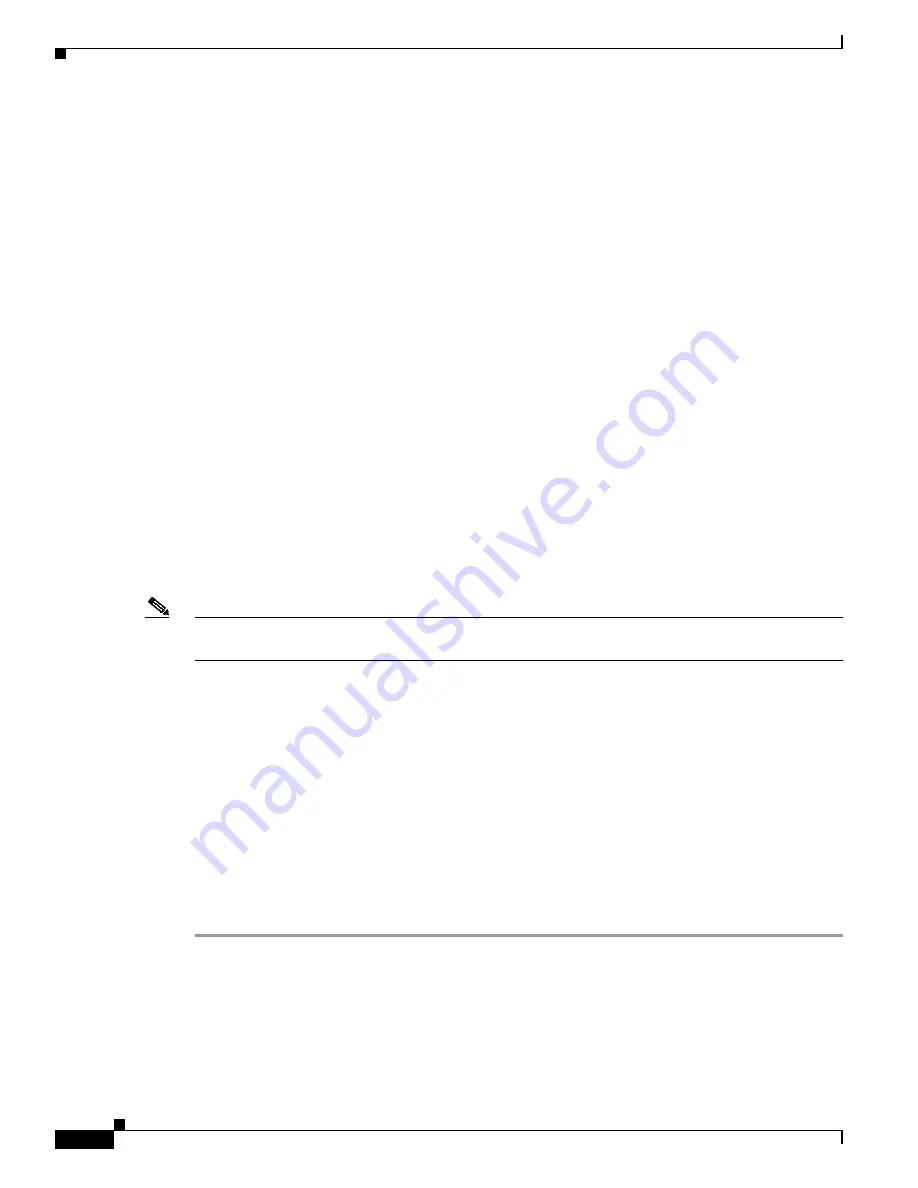
F I N A L D R A F T - C I S C O C O N F I D E N T I A L
8-2
Cisco ONS 15216 EDFA2 Operations Guide
78-16033-01
Chapter 8 Provisioning Using TL1
Log In via RS-232 (EIA/TIA-232) Port Using HyperTerminal
If the ONS 15216 EDFA2 has been set to ASH shell, this step may is be required to proceed in TL1 shell.
When in ASH shell, the screens opens to a multi-line login screen beginning with -- LOGIN--- and with
the cursor positioned in the Username line. To change to the TL1 shell, log in using the procedure in
“Log In via RS-232 (EIA/TIA-232) Port Using HyperTerminal” section on page 4-1
, and then enter the
following command at the ASH hostname prompt:
ash:hostname:ONS15216 EDFA2> shell type modify tl1
Then enter the following command at the ASH hostname prompt:
ash:hostname:ONS15216 EDFA2> processor reset
The ONS 15216 EDFA2 should log you off and then bring up the TL1 shell login prompt.
Step 4
Check that the ONS 15216 EDFA2 login prompt appears as shown in
Example 8-1
.
Example 8-1
TL1 Shell Login Prompt
Welcome to ONS15216 EDFA2 Console (v2.3.0)
sidtidname:ONS15216 EDFA2>
Step 5
Log in using the ACT-USER command (see
“ACT-USER” section on page 9-9
) with the following
syntax:
ACT-USER:[<tid>]:<uid>:<ctag>::<pid>;
The tid is the same as the sidtidname in the command line prompt (use is optional), uid is the user name,
ctag is an arbitrary number to associate with the command, and pid is the user password. The default uid
is CISCO15 with no pid (nothing between the last colon and semicolon).
Note
For security reasons, it is recommended to change the password from its default value. See
Set Password,
page 8-10
.
Step 6
After the semicolon is entered, the ONS 15216 EDFA2 displays the login response, as shown in
Example 8-2
.
Example 8-2
TL1 Shell Login Response
sidtidname:ONS15216 EDFA2> ACT-USER::CISCO15:100;
sidtidname 2002-07-11 10:09:19
M 100 COMPLD
/* ACT-USER */
;
sidtidname:ONS15216 EDFA2>
An EIA/TIA-232 link to the ONS 15216 EDFA2 is established. The user can now provision the
ONS 15216 EDFA2.






























