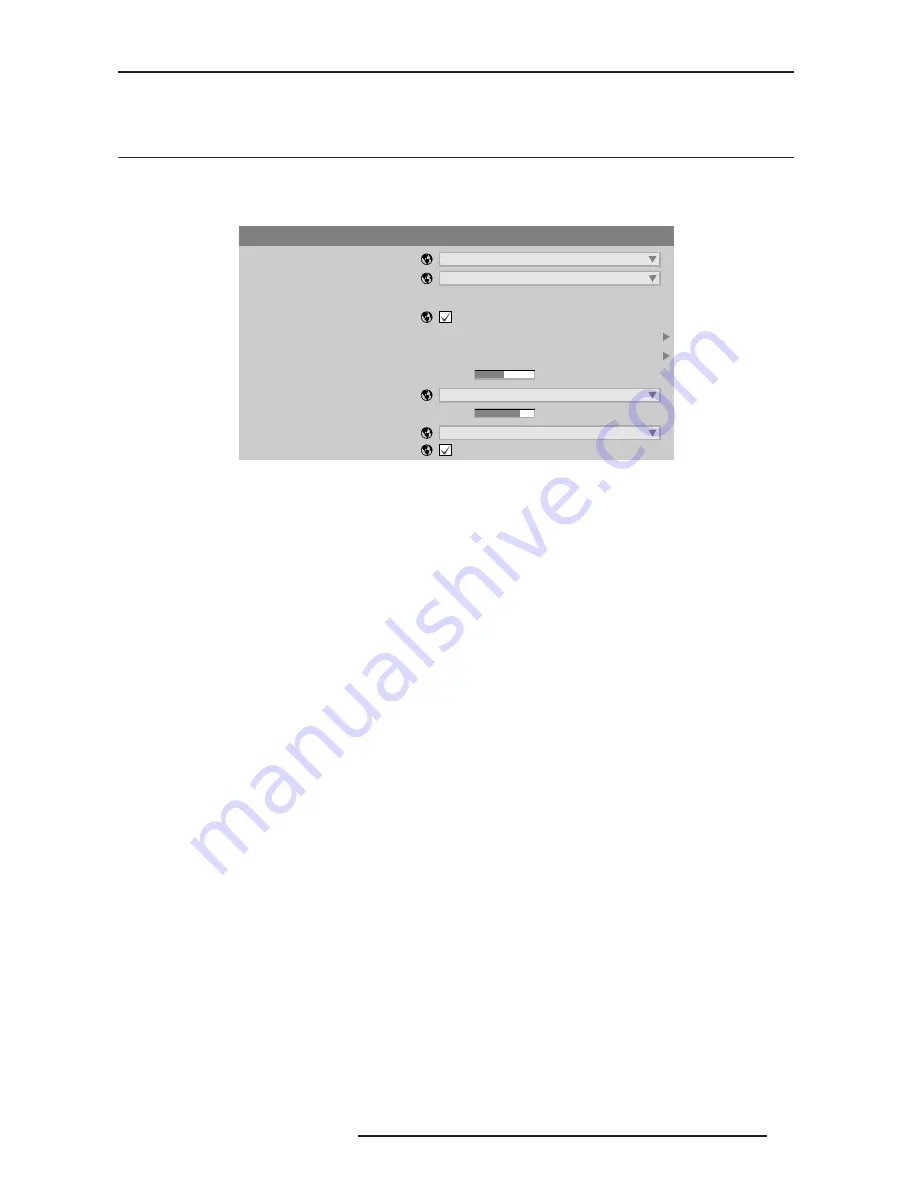
8.0 ADJUSTING THE IMAGE
R599790 - FORCE Series User Manual
67
this menu after doing the color adjustment procedure.
8.6
Input Switching & PIP Menu
Use the Input Switching & PIP menu to enable and define how you want to use PIP.
NOTE: To control the primary image, access all picture controls through the Main menu. To control the secondary
(PIP) image, access picture controls through the Input Switching & Picture-in-Picture menu.
Input Switching & PIP Menu
Main Input
From the list of active inputs, select one to be used as the primary or main image.
PIP Input
From the list of active inputs, select one to be used as the secondary or PIP.
Swap Main and PIP Images
Toggle the current PIP relationship so that the primary (main) image becomes secondary (PIP), and the secondary
image becomes primary. Swapping is available only when PIP is enabled. NOTE: There may be a slight delay when
swapping the Primary and Secondary images.
PIP Enable
Short cut: Press PIP on the Remote if menu not present. Toggle between displaying two sources at once
(Main and PIP images) and the primary or main source only. This check box turns the secondary source on and off.
PIP Size & Position - Submenu
Most controls in the PIP Size and Position menu adjust the PIP (secondary) image in the same fashion as their
counterparts in the main Size and Position menu.
• Position Presets
Set the location of the PIP (secondary) image in the display.
PIP Image Settings - Submenu
The controls adjust the PIP (secondary) image in the same fashion as their counter parts in the main Image
Settings menu. NOTE: Refer to “Image Settings Menu”, page 51 for details of Contrast to Advanced Image
Settings.
PIP Border Width
Enables the optional border around the PIP image. When enabled, a one pixel-wide border will surround the PIP
image. When disabled, no border will be displayed.
PIP Border Color
This control allows you to choose the color of the optional border around the picture-in-picture image. The border
can be disabled by setting the width to zero.
Fade Time
Sets the amount of time (in seconds) it takes to fade between images on a source switch and fades in the PIP
image.
Input Switching & PIP
1. Main Input
2. PIP Input
3. Swap Main and PIP images
4. PIP Enable
5. PIP Size and Position
6. PIP Image Settings
7. PIP Border Width
Video decoder Input card, Slot1 Input2
8. PIP Border Color
9. Fade Time
10.Frame Locking
11.Auto Input Searching
5
75
Analog BNC Input card, Slot2 Input2
Free Run
Black
Содержание Force one
Страница 1: ......
Страница 99: ...16 0 APPENDIX DIMENSIONS R599790 FORCE Series User Manual 99...
Страница 100: ......






























