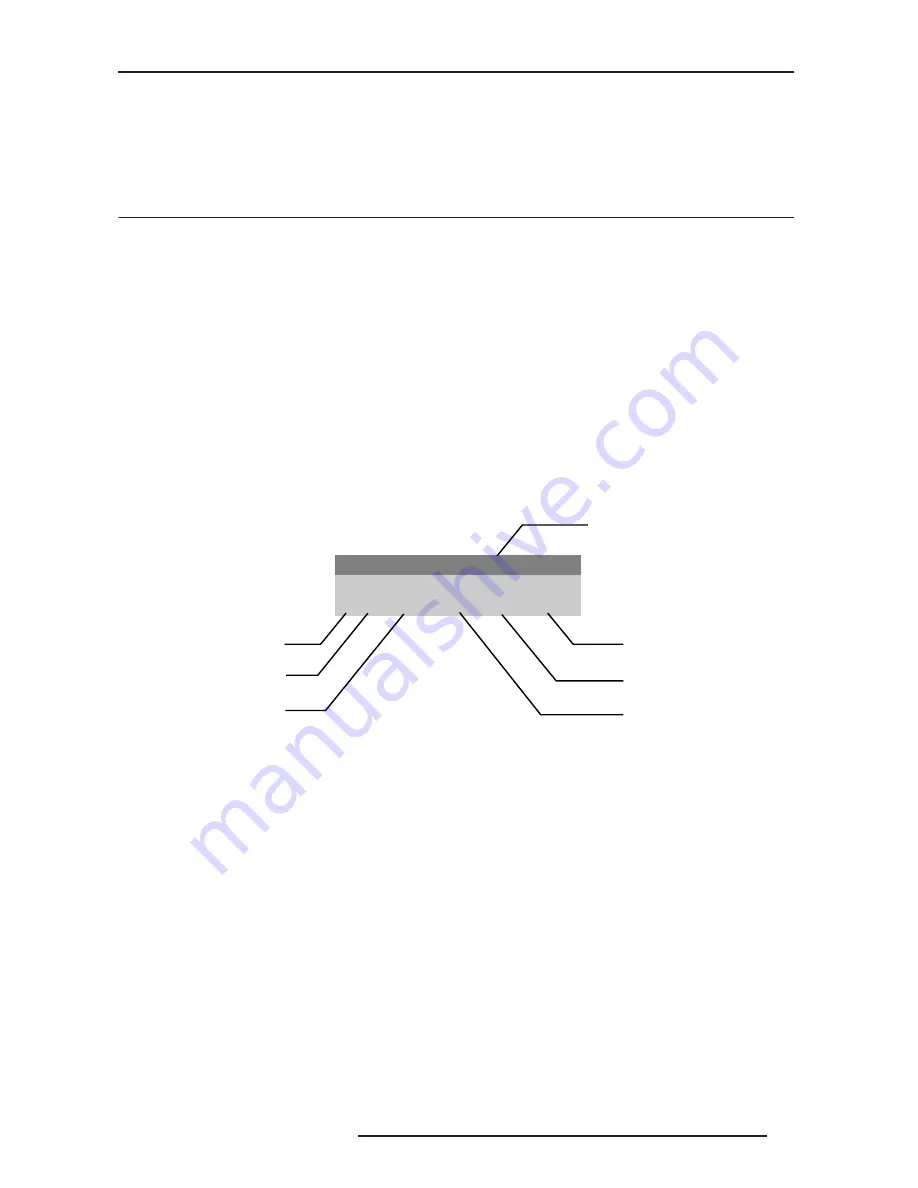
7.0 USING INPUTS AND CHANNELS
R599790 - FORCE Series User Manual
43
7.0 USING INPUTS AND CHANNELS
The projector stores and recalls up to 99 different channels (source setups) for a variety of inputs. This memory
feature allows you to define and use a variety of customized setups. Depending on what you have defined, each
physical source connection (i.e., input at the projector) can have several different channels associated with it.
7.1
How to select an Input or a Channel
Input
An input is a source physically connected to the projector. INPUT describes the source signal and which input slot it
is connected to.
Channel
A channel is a collection of measurements, locations and settings that tailor the display of a signal to your specific
needs. Since source types and applications can vary greatly, you will likely want to adjust and define a wide variety
of parameters, such as brightness, contrast, size, etc., in order to customize and optimize the display from or for a
particular source. For example, the display settings you choose for a VCR source may be very different from those
you choose for a high-resolution computer source.
Once you have adjusted a display parameter, such as pixel tracking or contrast, all current settings are collectively
stored in the projector's memory as a unique two-digit channel, such as 09. You can have numerous distinct
channels available for the same input, any of which can be selected by using the CHANNEL key on the keypad
followed by the two-digit channel number.
Shown in Channel List is a sample channel list available from CHANNEL. NOTE: The CHANNEL key may display a
channel list or not, depending on what you have defined for “Display Channel List”
Channel List
Switching inputs
There are different methods for selecting an input:
•
Press the INPUT key. This will display a list of the 4 slots, with the card type and input signal type in each slot.
The currently selected input for the main image will be highlighted. Scroll up or down through the list and press
ENTER to make a new selection. Press the INPUT key again to show the list and allow the selection for the PIP
image. Repeatedly pressing the INPUT key will toggle between the main and PIP image.
•
Press the appropriate direct SLOT key to quickly display one of the inputs on the selected slot to the main
image. This will not bring up any menu selection, and is only applicable for the main image.
•
Use the menu options Menu > Input Switching & PIP > Main Input and Menu > Input Switching & PIP > PIP
Input to select the source of the image for the main or PIP image. The image will be displayed according to the
following:
If it is the first time you have used the source/input (or if you used the input but did not define a channel by adjusting
anything), the projector will recognize the new input signal based on its frequencies and polarities, automatically
displaying an image according to default settings for that signal.
In general, the image from the new source will be as large as possible without losing its aspect ratio. This and other
default image settings depend on the incoming source.
If you used the source once before and changed a display parameter, such as contrast, V-Position, etc., then a
channel was automatically created and still exists in projector memory (see CHANNEL below). Using one of the
input or slot keys will automatically recall this channel—and all its setup parameters—and update the display
accordingly.
If more than one channel exists for the input, the image will be displayed according to the setup parameters for the
Main Channel: 01
01. 1,2 iSVid
15.73kHz- i59.94-Hz-
02. 4,1 pDig
33.72kHz+ p29.07-Hz+
Current Channel
Channel #
Slot Input
Signal Type
Horizontal Freq.
i-interlaced
p-progressive
Vertical Freq.
Содержание Force one
Страница 1: ......
Страница 99: ...16 0 APPENDIX DIMENSIONS R599790 FORCE Series User Manual 99...
Страница 100: ......






























